Step 1:
See What Others Say About Australia & NZ's Most Powerful Legal AI
Press Play
I'm really optimistic about it. I I truly believe that we're delivering a far better standard of work and much faster, and I think that gives our firm a huge edge as well. And I think it leads to happier clients, So it's really a win for everyone. And we've come off the end of, you know, what was one of our most successful fam if not our most successful financial year. And I attribute a significant portion of that to, the speed at which we're able to now do the work, which is attributable to the efficiencies we're going from AI legal system. Last financial year, our firm's billings increased by thirty five percent over the year before, and we had one less team member. So and I think a a large part of that is because of our use of AI. We definitely definitely have much better turnaround times and much happier clients because we're able to get to them quickly with confidence without any compromise of quality, if anything, improvement to quality because you have somebody checking over your work almost at all times. It's not just faster, but it's just far higher quality in in so many dimensions compared to what we were doing before. We're only just scratching the surface, and we've seen significant improvements in turnaround. I think it's only gonna get better. It's something that could both allow me to complete my work more quickly, but also improve the accuracy and the overall quality of the work, at the same time. You end up being able to take on more matters than what you could do before you use something like AI legal assistant. You can actually churn through more work. I think I initially thought it might be too generic or, like, missed the nuances. They couldn't really apply to the the kind of detail, I guess, context specific work that I do. But to be honest, it's really proven to be the opposite. It highlights the issues and the gaps and inconsistencies more efficiently. And I guess it gets me helps me get to the core of a document much faster. So if anything, it's just a really supportive tool. It doesn't replace lawyers by any means. In fact, that's opposite as well. It's when you know how to use it, it really just supports you with your work and just streamlining the processes. It's, yeah, it's been a real godsend. I still didn't realize just how powerful it would be. And the thing is, over time, not only do I get better at using the tool and my whole team gets better at using it, but the system, itself gets better, almost week to week. Solutions like AI legal assistant can give you and the product that you're producing, you're not compromising the quality. If anything, you talk about the IQ of AI going up as time goes on, the I the IQ of AI legal assistant going up. Well, this was an interesting thing from Christine. I'm sorry. I've gone from a bit of a tangent. Yesterday, Christine said to me, it writes better than I do, and it doesn't look like it's AI. It looks like it's me, but it writes better. Now what an endorsement that is. And she's a partner or she's a junior? Partner of the firm. Yeah. Yeah. In the beginning, I I I could, I guess, theorize that, yes, it's gonna be able to look through this contract for me, but I just didn't realize how, how insightful it could be and how how quickly it could, review a contract. Due to me also being a full time mom as well, my hours are a bit more limited. So if anything, it's given a bit of the balance back in my life. So I have been able to take on, yes, more matters, but more I've been able to just, I guess, streamline some of the work and also enjoy or even log off a bit earlier some nights or evenings, which I can then spend that time with the family, which has been great. What it meant you have to be careful with it is that you end up you know, you see more if you're if you're a hard working person like me, you'll see more clients per day because you're getting through the wash up of the meetings quicker. Now I stand back from it and say, well, okay. Well, those three meetings which are sensible to have a day rather than five or six frees up my time to do other things, that that means you can do more of the interesting side of your work, rather than the mundane all the time. Being able to to just coast at seventy or eighty percent capacity at a comfortable level, and yet our billings, you know, they're they're they're equivalent to what they were when we were tearing our hair out and and, you know, not sleeping and staying back late. I think just the the the work life balance is is a lot better, but just the work itself, it's a it's a lot easier to do. It's, a lot less stressful. I think that translates to better client outcomes. It's literally like having a highly diligent legal assistant or paralegal beside you at all times that you can really rely upon. And I guess that means I can do my work more thoroughly, more consistently, and spend more time on the actual legal analysis or commercial thinking that really matters and that adds the value to the client. So the more mundane time consuming tasks, I have a very competent assistant helping me. Now I'm able to specialize, take on work that I enjoy doing, higher value work, not focusing on volume, and then also expand to new services, that are more interesting to me. So it's just, it's really reinvigorated my enjoyment for my work. With AI and the speed at which can now do the administrative type things and the drafting, that frees me up to do other things. And and we've, you know, we've spread we're starting to spread that concept through our firm. That's probably taking, you know, a quarter of the time. We have that much more flexibility now because of the our ability to to essentially turn up our productivity, as we need it. I had to cross reference, like, three really lengthy interrelated documents, for consistency, and that would have taken me hours. And to be honest, probably, like, sleepless nights as well and then going back into it the next day exhausted. And even then, like, subtle variations or terminology differences, those can be easily missed, especially when you're a bit tired and on your sixtieth page. And that's when I realized how much the AI could really support accuracy and save an incredible amount of time. We're we're converting a lot of those leads, into clients because it it's it's as if I'd spent, you know, three hours looking over their material and thinking about their problem when I might have only spent fifteen minutes. At this point, it doesn't totally eradicate the need for legal assistance or law clerk. What I can see the day is coming where it will. The assumption was that we could just do before was that we could just do the same job faster. Right? But it's it's but it's much more than that. It's it's about now we can now we can compare if it's an existing client, let's say. Now instead of reviewing a contract and saying, this is what the contract says, and we've delivered to you very quickly, and yes, the client may be may be very happy, we can now use AI and say, this is what the contract says. And these are the differences to the last five contracts that we did for you. So that's where we do the heavy lifting with what we've got on the file and, you know, we might wanna do a letter with a chronology of events, you know, in terms of the background of the client, the injuries they've sustained, the treatment they've had, and then the background information to their damages. That's one of many tasks that, say, a mid level lawyer, would do. Much of that can now be done by the platform very quickly, and what we're doing is, you know, like anything else, like working with a good junior, you still have to check that work, but that work's being done a lot quicker. So then even the the the junior and intermediate lawyers that you've got in the firm are doing more interesting things because the platform is doing the mundane. No. No. I definitely couldn't. I do think that, yeah, if I went back to the old way, I'd probably be burnt out and exhausted. And I do think that you'd fall behind. Like, AI, it's, you know, it will become there we breathe, the water we drink, just like the Internet and social media today. So, yes, there's like, anything has its upsides and downsides, but it will power you professionally and personally. So I think you need to be versed in it because it has some huge advantages. AI technology is going to be as transformative as the Internet was for for business, but also for legal practice. As a firm, If you adopt technology, this tech, you know, AI technology two years later than your competitor, you're just not going to catch up. It's really starting to become anyone who's, who's thinking about using AI technology. I think they should just give it a go. And if they give it a go and they don't like it, which I think is very, very unlikely, then so be it. But if you don't if you don't give it a go and really see how it can help you and not only help your professional life, but just just make you a happier human in general, then you're you're really, really missing out.
Step 2: Watch A Demonstration
Press Play
Welcome to the future. This is the AI legal assistant platform, a next generation web based application that you can log in from anywhere. You can either click on integrations and pull in all of your documents from one of your existing applications, or if we're on the homepage, you can upload documents. Let's go to the homepage and upload some documents. First thing that we're going to do is create a folder. Give the folder a name. Let's go into the folder. Then let's upload some documents. We can upload a range of different document types. Notice that we've got all of the text based documents over here, including text based PDF. And you can also upload images, and we will convert them into text so the AI can work on them for you. Over here in the middle box, we have scanned PDF. If someone's had paper documents and scanned them, we will automatically convert them into readable PDF and keep all the formatting. And over in the right hand box, you can upload m p three audio or m p four video files, and we will transcribe them. If you have recorded client meetings, board meetings, witness statements or anything else, upload them to have them transcribed automatically, then have the AI work on them for you. So, let's just go ahead and upload all these at once. Once those files are uploaded, you can click into any of them. Let's have a look at the image we uploaded. See? Perfect. Alright. Let's go into our document now. So what we're going to do now is we're going to review a document. You'll notice you've got review, you've got actions, and you've got tasks. And by the way, you've got human support down here on this little blue bubble if anytime you get stuck. So we click on review, and then you've got a number of different options here that you choose from. So let's look at missing clauses and then hit go. So what that's going to do now, it's gonna read through the whole document and find any clauses in the document which it thinks should be in the document which it hasn't found within that Alright. We have our response back now, and you can see that it's found a number of different items. We can filter the items by clicking on the filter here, you'll see we've got high, medium, and low impact. You can see that it's picked up that there's no force majeure clause. If you click on the tile, it will take you to the section in the document where it suggests that you should put the clause. So we can then go write it, and the AI will write the clause into the document for us based on what it's suggesting. Let's click on track changes so we can see where it drafts the clause. And there you go. You can see that we've got our clause here. If you don't want the AI to write your clauses for you, that's fine if you've got some already saved. Then you can simply even click the insert text here, and then click insert. You can see that it's inserted in there all with the perfect formatting. You've also got make a task. So if I click that, you'll notice task is created. You'll be able to assign it to other team members to do. So depending on how you work as a team, you can do that. You can delete it. You can tick it off, and you've got filters here to see the different tasks you've got. The other thing that's important to note is this little star here. So the star will allow you to rate the response and give your comment. If you submit that, that will help us to improve the system. The AI is not being trained on your documents, but what that will do is, for human review, we can look at things that are not giving back the best outcome for you. Let's do another review. This time, let's review for points to negotiate. Let's say, for example, that I'm representing Edgemaster Trading here. We just go, I'm representing Edgemaster Trading, and then we click analyse. What it's going to do, it's going to walk through with the view of this particular entity and see what we should negotiate on their behalf. You can see that the AI believes twelve percent interest is high, so we should negotiate for a lower rate and that we should negotiate for a three hundred and sixty day year for calculation purposes, which would further reduce the interest paid. If we want to add a comment to the document, simply click on the comment button on the tile. And if you wanted to add all suggestions as comments, click the bulk comment button under the analyze button, and all comments will be added instantly. Okay. So you can see these here. I won't spend too much time reading through them all, but what I will say is that down the bottom here, it will also draft an email for you, which you can copy by clicking the copy and paste it in an email. Comparing against precedent can be tedious, especially when the structure of a document is different. Sorry to say those days are over. We make comparing against precedent easier than a Sunday morning nap. You can work on multiple documents at once by going up the top to multidoc and selecting multiple documents. Now you can compare, discuss, or draft with multiple documents. Let's click on compare precedent and take a look at these documents here. My precedent is this one, so let's just switch it. It doesn't matter if you are comparing to a previous version of a document or to another document of the same type with a completely different structure. Now, you'll notice that you can select from various options: legislation check, additional clauses, general comparison, unfavorable terms, and missing clauses. Let's select missing causes and additional causes, then click Analyze. Now you can click to add comments or have the AI draft the causes into the precedent or other document. This can save hours when updating your precedent as it seamlessly inserts the necessary clause into the document. You can build out your knowledge bank to use later or share with others. Save special clauses, definitions, playbooks, checklists or full document templates. Let's just highlight this here. Right click Save Template and then we save it to Clauses. Next time we want to use it, we simply go Insert Provision of Services Done. So you can quickly build out your library of template and clauses, definitions or any other text that you would like. If you have saved your playbooks in the knowledge bank, they come in handy when you want to do a custom review, or any other review for that matter. When you are doing a review, click on Advanced, then click on the Insert button, find your playbook, click Insert into Advanced sidebar, and the AI will now review with special focus on your checklist. Note you can create dedicated groups to share knowledge with. In your organisation, you simply go up to Team and then click on Groups. You can create different groups to share different types of information with. Then when you go to save a template, you'll have the option to choose which groups that knowledge gets shared with. Simply select the groups and then click on save. And up here, you've got search documents. So I can search any of my other documents. I can click a tab and instantly I've got my other documents. So if you work on multiple documents at the same time, it's very easy to find your other documents. Actions is really useful for working with audio, video, or any other file types. Items such as client meeting recordings, witness statements, board meetings, or anything else you might wanna transcribe. I'm just going to create a new document. Simply click import, then upload audio, and you'll immediately receive your transcript with high accuracy and each speaker noted. Now we can click on actions and do a range of things. Create a chronology, create a document index, have the AI extract all tasks based on what is mentioned in the document or transcript so you can instantly assign them, create high definition document summaries, draft an email, prepare meeting minutes, or just summarize it. Before showing you the actions, I'll go down to discuss and ask it to extract information from this witness transcript. For example, please get me the description of the perpetrator. You can see how it enables us to go through hours of transcripts to find the information we're looking for instantly. Many clients have told us just this feature alone saves them countless hours a week. If you scroll down, it will also prompt you with other questions to ask like, were there any security cameras around the store that might have captured additional footage of the perpetrator? Let's come back to discuss a little bit later. For now, let's hop into actions. First, I'm going to upload another video recording of an online meeting. Once that's uploaded, then I'm going to go over to actions, and I'm going to click on meeting minutes and then click start. I can delete this. And now that I have my detailed meeting minutes back, I simply click on insert or I can click copy to clipboard. Note that it's picked up on the speaker names for each speaker that was in there even though these were not explicitly stated in the transcript. The other thing you can do is create tasks. If I click on create tasks and then run, it will go and extract all of the things out of the conversation that it believes are tasks and then create a task list for you. You don't even need to say explicitly in the meeting that this is a task. It will just infer the elements of the conversation that it believes are a task and create a list for you. It's just created twenty two tasks from a transcript in about thirty seconds. You'll be able to see all of the tasks here that are attached to this document. You'll also be able to see all of the tasks in our global task manager, where you can assign them across the team very quickly. You can assign them to groups of people or assign them to individuals. You can set due dates, including completion times. You can upload files. You can comment on the tasks and many other things. You can also use the AI to create task lists from any document. Whether it be a commercial transaction and you need a task list for completion, the AI will create the tasks from that contract instantly and allow you to keep the rest of the team accountable. If you're tired of trolling through lots of documents to create chronologies, we have an amazing solution for you. Simply upload all of your documents to a folder. Then click on create a new file and go into that document. Then once you're inside that file we want to click on multidoc. Then select on all of the documents that we would like to create the chronology from. Then we click on actions and just select chronologies, then click on start chronology analysis. That's gonna go and analyze every document individually and then put all of the information into the correct chronological order and reference all of the documents where it pulled the information from. Alright. We've got our chronology back. If we scroll down a bit, you'll see view full chronology. Click on view full chronology to see a preview. Let's close that and then click on insert to add the chronology into the main editor. As you can see, that's just inserted six hundred and sixty six page of chronology timeline in the document, including the date and time, the event and location, the entities involved, the source reference, and any outcome or follow-up as a result of that event. Now you can simply go up to file export docx or print as a PDF. We can also click on show document links. This will include the links to the original documents within the system so you can cite the events in the documents. Now that we have created the chronology, we could share the whole data room with our colleagues or another party. Simply go back to the folder, click on Share, click Allow Public Sharing. Click Generate link. Name who you are sharing with, then choose to allow them to view all documents, comment on them or edit them with Track Changes. Lastly, set a password and click create. There you have it. We just created a chronology from four hundred seven documents with over two thousand five hundred pages and shared it in less than five minutes. I don't need to tell you how long that would normally take. Switching between applications to find information when you just need a quick answer is painful. We make it easy by giving you access to all publicly available legal information right from your dashboard. No more waiting for a paralegal to come back to you with information or wasting time trawling through multiple databases. Down in the bottom right hand corner, you'll notice you've got two chats, research and discuss. Research is for researching externally across the entire Australian legal landscape, and we'll come back to discuss later. Let's create a new chat. We can either type in our request or dictate our query. For example, let's dictate how does family law value a minority unit holding in a unit trust. We have got our response back. Notice it's got links to the citations. You'll also notice down the bottom there are related questions that you can click on, allowing you to ask the next question with one click. At any point, you can click the insert text button, which will insert your results into the editor. This lets you work with the information, such as creating a precedent, drafting a letter of advice, providing information to a client, or any other task. To create a new theme chat, just click on the new chat button. Let's ask it about a specific matter. Matter. Amelia, your discussion assistant, is your all round helper for working with documents, transcripts, letters, emails, or any other information. Let's ask you to do something. Again, you can type or dictate. Please read through the document, assess all the risks, and then bullet point all of the risks. Afterward, write an email to my assistant asking them to look into it. Here we go. Discuss is very different from your research assistant. While research is looking at all external information, Discuss only works on your documents. You can simply copy that and paste it into an email and send it. Just click the copy button. Let's say we are representing the seller. I could simply say, I am representing the seller. Please give me a list of all their obligations under the warranties and draft an email to my client letting them know these are their obligations. Actually, can you take all of the warranties and put them into a table for me? I'd like three columns. The warranty in the first column, the person responsible for the warranty in the second column, your opinion about the warranty from the perspective of the seller in the third column. We can click to expand the chat and see the email to the client. Below, we can see our table of warranties. If we had a blank document, we could simply insert that table into the document. For now, I am just going to insert the table in this document so that you can see what it looks like. Alright. So let's have a look at how you would use it for litigation. So here we have a fictitious case that has multiple different parties, many of them doing the wrong thing. Let's ask the discuss about trespassing. Okay. Let's see what it's come back with. It's come back with the potential charges. It's come back with a potential likelihood of success. So what happens if we ask it for a chronological order and sequence of events, drafted as a factual chronology for a court case? Now, obviously, you don't know everything that was in the story, but it's pulled all of the information out of the story and put it into a timeline even though the times and the dates were not inside the document. Note you have your suggested questions that are generated by the AI to help prompt your thoughts at the bottom of each answer. Now let's ask it to prepare the observations to counsel so that I can submit them. Of course, it's not going to get it a one hundred percent correct every time, but it's going to do the vast majority of work for you, and you can edit and check the facts yourself. Most people say that the biggest problem is just getting started with some of these documents. Legal issue observation. Right? So you can see it's done a pretty good job at a first pass. We will now ask it to draft a statement of claim for Lachlan, one of the parties involved. See, it's even picked up that Lachlan's surname is not within the document. Alright. How long would it take to do a first draft of all of those things? It literally took us a couple minutes. Okay. Let's look at this here with the drafting functionality. So if I right click, you'll notice I've got AI features. I've got insert or save template, dictate to document, and other basic things that you find in an editor. So if I want to talk to the AI again, I can. I'm not a tax expert. Can you please tell me more about this? And so here it gives me my summary. Right? I can either replace the section. Obviously, I wouldn't replace it because I just asked it for information. I could insert it below. I can continue writing. I can copy or I can try it again if I didn't like the response. So let's give you another example of this. So we could make this shorter. We can make it longer. We could simplify the language on it. We could make the language more complex. Let's just do that for fun. And a whole range of other things with a simple one click, you can expand on that, you can draft definitions from a single word. So if you read that, you probably agree that it's a lot more complicated than it was before. Again, I can just click the replace button and it will replace the old clause with my new one. If you would like to amend clauses that are already there or add to them you can simply say I want you to add additional clauses, one for a thirty day notice period after settlement, and I'd also like you to add in a four year maximum claim period. I can then just insert below and the new clauses will be added to my document. The other way that you can add clauses is simply by dictating directly into the document. So, for example, here, if we wanted to add a clause ten point one c, or what you can do is do a rough draft by dictating and then have the AI clean it up, just click on talk to text, the buyer has up to thirty days to notify the warrantor after becoming aware of any potential claim. Rewrite this clause to be more robust. You can see that we've got our more robust clause back here and then all we do is simply click on replace section. In the situation where you don't have a precedent document, you can have the AI draft a full document for you from scratch. All you need to do is tell it the document that you want and also give it the particulars that should be in the document. You could do this a number of different ways. One way is to take a questionnaire and share it with a client. So you come up to the top and click share, then click generate a new link. This will create a shareable link which you can send to outside parties. You could send it to the client. You can allow them to edit or fill in the document. We track all changes. You can set a password so the link is secure and no one else can access it. You create the link, send it to the client, they fill it out, you come into work next morning, and then have the AI draft the full document based on the information that's there. Another way that you could do it is to put in the particulars from another source or dictate the details to the document. For this example, I've prepared some particulars, and all I would type into the document is joint venture agreement. I will paste in some basic particulars that I just made up. I then highlight that text, right click, then select AI features. Select document outline. The AI will now go and draft a detailed document outline. So we've got our document outline back. If we wanted to edit this, we'd simply click on the edit button. We could change this, change some of the details, add more details if we wanted to. Let's just make this a sixty five thirty five split. And we can then simply click on draft full document. That will now go away and draft the full joint venture agreement from scratch using the particulars that we gave it without you giving it any instruction. So there we have it. It's just drafted a twenty seven page joint venture agreement from scratch in under five minutes with minimal input. Now that you've used the drafting AI to draft the document, you could use the review AI to review the document to make sure that it is completely up to scratch. In situations where you need to work with multiple documents at once, you can easily do that by clicking on Multi Doc at the top. This will enable you to work with up to two thousand pages at once. Just select the documents or even folders of documents that you would like to work with, then all other functionality is transformed into Multi Doc mode. This includes the powerful multi review function so you can review and compare multiple documents against each other. Multi action so you can complete multiple pieces of work simultaneously. Multi drafting so you can draft letters, affidavits, full documents, or anything else using multiple documents. And let's not forget multi discuss so you can discuss all documents at once, extract information from all simultaneously, then draft replies. The possibilities are endless. Let's do a quick example. We'll select this share purchase agreement, this binding financial agreement, and maybe this other document here. Now the discuss feature is able to see all three documents. Let's ask it. I want you to extract all of the parties' details from these documents and give them to me in a table format. By the way, over here, you've got your saved requests. You can save any of these at any point in time. This is helpful if you have regular requests as it creates a library that allows you to instantly use one click to have the AI return responses. This saves you from typing out similar requests repeatedly. Now we've got our response back, let's just insert it into the document. You'll see that the AI provides the document name, the party details, and it does so very quickly. This feature is incredibly useful when drafting a letter of advice or compiling information efficiently. If you're brand new to legal AI or if you're struggling to get good results from AI, when other people are talking about all the amazing things that it can do and how it's changed their practice, then our AI Compass is here to help you. It's your AI assistant to maximize the value you get from using AI. I know it sounds a bit strange, but trust me, it's a game changer. So I've uploaded a number of documents here in our AI Compass example folder. We will now create a new document. All of these documents are related to each other. So I'm going to find my folder and select all of the documents in the folder. Then click select. Compass works with multiple documents or single documents. Simply go down to Discuss and click on there. Then you'll see on the right hand side, you've got your AI Compass. It will open up a new window. They might look like simple chat windows, but they've both got completely different purposes. The discussion assistant is like your senior associate. It's your all round helper. It can read through hundreds of pages in a minute and answer any questions. It can do legal research. It can draft anything from affidavits and submissions to letters and appeals when you give it clear instructions on exactly what you want. Your AI compass, on the other hand, is like having a legal project manager at your fingertips. You hand it documents and tell it the outcome you want. It will ask you some clarifying questions, then go and organize the team members to do all the work for you. You can either type or you can dictate to it. I've uploaded five documents that are related to each other. I have no idea where to start with these. So I'm going to ask Compass. Hey, Compass. I'm not sure where I should start with these documents. What should I do? Compass will now come back and ask me some clarifying questions and then put together a plan for me. Then it will execute on that plan automatically by controlling the discussion assistant. As you can see, it's analyzed the documents already, and it knows that they are a complex set of documents. So it's asking me for the current situation. Who do I represent? And are there any specific concerns? I'm representing the buyer in this situation. I've just received this bundle of documents from the seller's solicitor, and I need to understand how all these documents are interrelated with each other, and then review all of the documents with my client's best interests. Then I need to draft a letter of advice to the client and draft an email about the letter of advice. Then we click on stop and send. You can see that Compass has now come back with a plan of action. It wants to map the document structure and the relationships between the documents. Then complete a high level risk review. Then do a deep dive on the priority areas and then prepare a letter of advice. And lastly, prepare a cover email. And then it's asking me which ones of these things would I like to do. I would like you to go ahead and execute on all of those. Compass will now go away and create a task list for the discussion assistant, and it will write all of the requests in detail to have them done. We can see that it has come back with our action items here. We can either expand all of these to see exactly what it's planning in high detail, or we can minimize them to just see the overview. We can see here that first it's looking to map the structure and interdependencies. Then it's looking to do the key risks and obligations. Then it's going to review the documents in detail, and then draft an email to the client. Notice if any of these are in the incorrect order. You can simply drag and drop them to change the order, or what you can do is click on the arrows to rearrange the order. I want to execute on all of these. So all I simply do now is click on here, and you'll see that it sent the first request over to the discussion assistant. You see, it's drafted a full and detailed instruction. And at any point in time before you click on execute, you can edit the request. So you could edit some of the details in here as you wish. If you like the request, you can click on Save to Request Library and it will populate that into your library, populate the heading for you, and you simply click on Add. Then the request will be found over here in your request gallery. You can see the Compass has now sent a new request asking it to identify the key obligations, the rights, the risks to the buyer, and a bunch of other things. We can maximise this window as usual, and we can see what we've got back so far. So from our first request, you can see that we've got the details here. We've got the key document interdependence here in a table. We've got the main points in here as well, all in tables, and then we've got a summary of the document flow. If we wanted a high level summary of that, we can simply click on create a new document for message, and it will instantly create an overview document from our five page summary here. You can see that the discussion assistant is still working away. It's now executed on that second piece and given us our response. It's given us our key issues with the risk rating for each one. It's given us an issue matrix. It's also given us the recommendations for the buyer's actions. And now it's thinking about the third request. We can see here at any point in time where is the compass up to in terms of executing on the task. It's now produced a control and governance, a key clause map for us, the document, the clauses, the core effect, the issues and gaps, and the buyer's position. The funding and capital core mechanics, It's got some commentary here. We've got the exit rights. All put in a nice table for us. Restraints and confidentiality. Limitations, liability, and indemnities. You can see it's quite a comprehensive list of what it's executed on. Now we've got our letter of advice back. And we've got our email to them as well. So for any of these documents, we can simply one click and create our Word doc or our PDF. Here's our letter. Here's our cover letter to the clients, which we can simply just copy and paste into an email. And we're done. How long would that normally take to analyze the document structure and interdependencies? Analyse the documents for key risks and obligations, a detailed clause analysis. Then draft a letter to a client and draft the cover letter to go with the advice. This is just the beginning of the new phase of our legal assistant. By now, if you're not impressed, you must have a PhD in skepticism. But, hey, no hard feelings. I'm just an artificially intelligent narrator here to dazzle you with this demo.
Step 3: Book A Live Demo With Your Documents


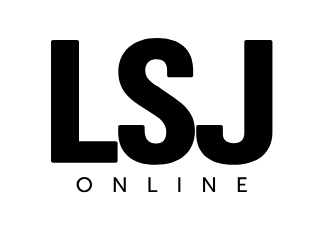
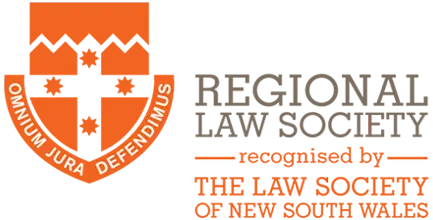
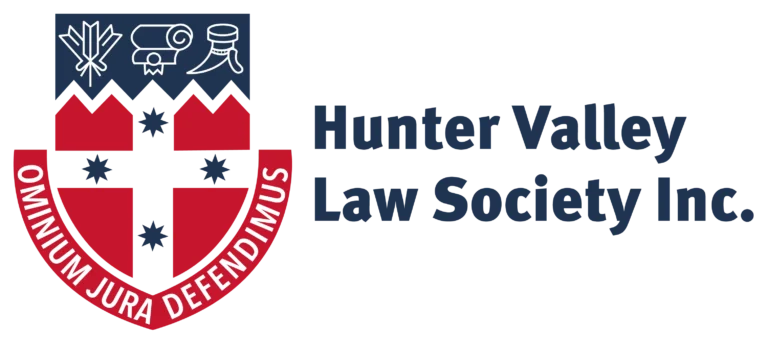
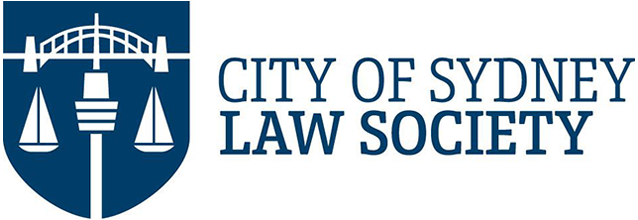

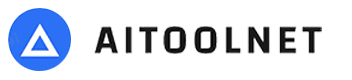



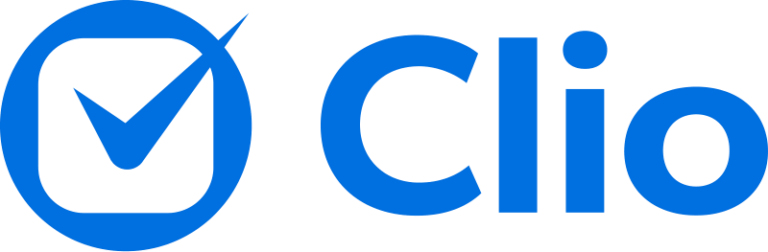
I Cannot Believe It
“I wrote a letter of advice that would have taken me 1.5 days to do normally, I did it in 3 hours. It was a complex matter and it helped me put everything together so quickly. I cannot believe it.”
Brooke A
Director
How I Feel
“I feel like I’m at the start of when the internet first came, that’s how I feel working with this.”
Tom J
Senior Associate
It is VERY good
“It is VERY good. I’m enjoying it very much.”
James M
70 Year Old Senior Lawyer
I’m Super, Super Impressed
“I’m super, super impressed! Congratulations, this is amazing!”
Jenny C
Senior Partner
Leaps And Bounds Ahead
“I have looked at all the AI software programs out there and your program is leaps an bounds ahead of everyone else.”
Judy B
Conveyancer
Short Use Case Examples
How To Review A Document And Draft A Letter Of Advice
If you review a lot of documents, we have a solution for you here A specialized review module will allow you to review for a number of things We've got ambiguous language, you can compare precedent, which we'll do in another video complex language, conflicting terms, cross reference your clauses. It will do a custom review. If you've got a playbook, you can find inconsistencies. It will find missing clauses that should be in this agreement that would strengthen your position that are not in this agreement. Currently, you've got non standard clauses. If the other side tries to slip in some clauses that are a bit left afield, it will pick them up. Points to negotiate. It is very good at negotiating on your behalf. You can do a full risk analysis. Sequential order will check to make sure all the numbers are in order, and it will find terms that do not have a definition that should have a definition. For this demonstration, let's just click on points to negotiate. We are going to grab the name of the party that we're representing and put in the role that they're playing in the document. You'll notice that you can modify the sidebar to suit your preferences, and you can also drag it to be more specific as to wherever you would like it. You'll see that we've got our points to negotiate back. Now if we click on our tile here, it'll take us to the section in the document. You'll see that it thinks we should negotiate for a better right because the rate is too high. We can do a few things here. One, we click on track changes, and we can have a draft in the variation. Let's click on our next one. We can add a comment here if we would like to. You can see that it's added the comment. We can edit this comment. This would have your name in here. You can modify the comment as you wish. If the AI picks up a clause is missing or needs to be changed and you've got a special clause written for it already, you can click, insert, and pull straight from your clause bank and insert it into the document, keeping all of the formatting as it should be. If you wanted to create tasks for yourself for later on, you can click on the create tasks button, and it will go and create the tasks for you automatically, which you can then see here and come back and do at a later date. You'll notice you've got your impact filter up here where you can do high, medium, or low. And over here, you've got your bulk functions. If you wanted to add comments for all of the things that the AI picked up on, you can click on that. It will add all of the comments instantly. If you wanted to draft all the changes into the document with Redline, simply click on bulk write it. And if you wanna draft a letter of advice, you simply click on create document from tiles. You now have your review points, and then you can simply highlight the text. Click on AI features and say, draft a letter of advice to the borrower. Our drafting AI is now going away and drafting a letter of advice based on the review items that the review AI picked up. Of course, you can edit anything at any point along the process. You'll see that we've got our letter of advice here now, and from this letter of advice we could create a document. We have our letter of advice to the borrower. Of course, you could modify that how you wish. Click on file and export it to Word, Doc, or print as a PDF. That's how you do a review and a letter of advice in under five minutes. With points to negotiate if you scroll to the bottom tile, what you'll also notice is that it's drafted an email to the other party with the requested changes. You can simply just copy that, come in here, then paste your email, and there you go.
How to Draft a Breach of Contract Notice in Under 5 Minutes
You can click on computer, and you can drag your files in. Once they are uploaded, we can create a new document. We'll go up to the top, and we'll click on MultiDoc, and we'll find our client folder. We select all of the documents in that folder. Let's go down to discuss, and then we'll click on our AI Compass. Our AI Compass is like your legal project manager that will help you get clarity on the matter. You can create a full project plan if you're not sure where to start, and it can also instruct other AI to do the work. Amelia, our discussion assistant over here, will actually complete all of the work for you. So let's just talk to Compass. Hey, Compass. I represent mister and missus Chen. They paid to have a new house built, and there are defects. I want you to do a number of things. One, I want you to create a chronology of all events and anything else that you think that should be in the chronology. Second, I want you to extract all of the facts that support our case, every single one of them. Third, I want you to find all of the evidence in the favor of the builder. Fourth, I want you to consider all of the supporting evidence in the favor of the builder and figure out rebuttals for every one of them. If we don't have a rebuttal, highlight that as a weakness in our case. Fifth, I want you to draft a letter of advice based on all of the facts so far. Sixth, I want you to draft the breach of contract notice. And seventh, I want you to draft an email to the client letting them know that my advice is attached and the next steps. We simply click on stop, and then we click on send. If we have not been clear with any of our instructions, the compass will come back and ask us clarifying questions it may make a plan for us, or it may go straight and create tasks for Amelia to execute on. This works for every area of law and every situation. They can do legal research, and it's got access directly to the web and all Australian New Zealand case law. Okay. So it comes back with our tasks now. We've got a chronology, facts supporting the owner's case, facts supporting the builder's case, the rebuttal of builders supporting evidence, letter of advice to the client. Now I'm gonna click on maximize, and I can read all of the instructions that the Compass has created for Amelia. I'm happy with that. I'm gonna click on that, and we'll execute the chronology. If I wanted to edit this one, I can simply click on edit request, and I can change something here. Otherwise, I can execute on that as well. There's our rebuttal, our advice to the client, breach of contract notice to the builder, email about the letter of advice. If I wanted to continue on, I could simply continue talking to Compass here. While Amelia is working away, I can click on expand. We can see that we've got our full chronology here. We can see that we've got our factual matrix back now. We also got detailing the supporting documentation, the clause, the fact summary, and why it supports the owner. It's also categorized other types of evidence. Now we've got the facts from the builder's position here. We've got the strength of the builder, support for builders variation claims. You can see that we've got our rebuttal matrix back now. We've got the builder's point. The clause relied on our rebuttal and the rebuttal strength. I can keep reading through all of this as Amelia's working away in the background, completing the other tasks. You can see that it's written a letter of advice here. It's done the calculations. It's looked at the legal framework. If I wanted to create a new document from this, I could simply click on create new document, And you'll see that it's created my letter of advice, I can simply go to file export it as a doc or as a PDF. So we've got our factual background, a payment history, legal framework. Let's go back in. Now we've got our breach notice back. We can create a new document from that. Lastly, Amelia is working on drafting the email to the client. We've got our email back. We can simply copy that email, come in here and then paste the email. Grab my subject. Put it here. Obviously, I will go through and fact check everything. But how long would it take to do all of that work? We have just done all of these drafts in less than five minutes. Again, it works in every area of law for every use case. This is one of the many ways that AI Legal Assistant can transform your practice.
Analyse Related Documents & Draft a Letter of Advice
Compass works with multiple documents or single documents. Simply go down to 'Discus' and click on there. Then you'll see on the right hand side you've got your AI Compass. You can either type or you can dictate to it. I've uploaded five documents that are related to each other. I have no idea where to start with these, so I'm going to ask Compass. Hey, Compass. I'm not sure where I should start with these documents. What should I do? Compass will now come back and ask me some clarifying questions, and then put together a plan for me, then it will execute on that plan automatically by controlling the discussion assistant. As you can see, it's analyzed the documents already and it knows that they are a complex set of documents. So it's asking me for the current situation, who do I represent, and are there any specific concerns. I'm representing the buyer in this situation. I've just received this bundle of documents from the seller's solicitor, and I need to understand how all these documents are interrelated with each other. And then review all of the documents with my client's best interests. Then I need to draft a letter of advice to the client, and draft an email about the letter of advice. Then we click on stop and send. You can see that Compass has now come back with a plan of action. It wants to map the document structure and the relationships between the documents. Then complete a high level risk review. Then do a deep dive on the priority areas and then prepare a letter of advice. And lastly, prepare a cover email. And then it's asking me which ones of these things would I like to do. I would like you to go ahead and execute on all of those. Compass will now go away and create a task list for the discussion assistant and it will write all of the requests in detail to have them done. We can see that it has come back with our action items here. We can either expand all of these to see exactly what it's planning in high detail, or we can minimize them to just see the overview. We can see here that first it's looking to map the structure and interdependencies, then it's looking to do the key risks and obligations, then it's going to review the documents in detail, and then draft an email to the client. Notice if any of these are in the incorrect order, you can simply drag and drop them to change the order, or what you can do is click on the arrows to rearrange the order. I want to execute on all of these, so all I simply do now is click on here and you'll see that it sent the first request over to the discussion assistant. You see, it's drafted a full and detailed instruction. And at any point in time before you click on execute, you can edit the request. So you could edit some of the details in here as you wish. You can see the Compass has now sent a new request asking it to identify the key obligations, the rights, the risks to the buyer and a bunch of other things. We can maximize this window as usual and we can see what we've got back so far. So from our first request, you can see that we've got the details here. We've got the key document interdependence here in a table. We've got the main points in here as well, all in tables, and then we've got a summary of the document flow. If we wanted a high level summary of that, we can simply click on create a new document for message, and it will instantly create an overview document from our five page summary here. You can see that the discussion assistant is still working away. It's now executed on that second piece and given us our response. It's given us our key issues with the risk rating for each one. It's given us an issue matrix. It's also given us the recommendations for the buyer's actions. And now it's thinking about the third request. We can see here at any point in time where is the compass up to in terms of executing on the task. It's now produced a control and governance a key clause map for us, the document, the clauses, the core effect, the issues and gaps, and the buyer's position. The funding and capital core mechanics, it's got some commentary here. We've got the exit rights, all put in a nice table for us. Restraints and confidentiality, Limitations, liability, and indemnities. You can see it's quite a comprehensive list of what it's executed on. Now we've got our letter of advice back. And we've got our email to them as well. So for any of these documents we can simply one click and create our Word doc or our PDF. Here's our cover letter to the clients which we can simply just copy and paste into an email, and we're done. How long would that normally take to analyze the document structure and interdependencies? Analyze the documents for key risks and obligations, a detailed clause analysis, then draft a letter to a client and draft the cover letter to go with the advice. This is just the beginning of the new phase of our legal assistant, just one of the many things that AI legal assistant can do to transform your practice. To see all the other amazing things it can help you with, book a full demonstration.
Draft a Chronology From 630 Documents in 30 Minutes
In the next few minutes I'm going to show you how to complete a chronology that would normally take a week and less time than it takes to get your lunch. Right now we're uploading hundreds of documents including Word files, PDFs, video recordings, Excel sheets, emails, and CSV's spanning a wide range of formats and categories like contracts, affidavit, judgments, text messages, and more. Virtually any type of file can be uploaded for our AI to process. Once all our documents are uploaded, it's time to dive in. Click on new document, this will be the one we'll use to build our chronology. Next up, let's select these six hundred thirty six documents, then hit actions, choose chronologies, now we're ready to roll. You even get to decide how detailed you want each entry to be. Total control, super easy. You can even give it custom instructions to hunt for exactly what you need dates, names, key events, you name it. Now, let's go ahead and click start. Once the AI finishes powering through all ten thousand pages, yep, every single one, it'll pull out dates, events, parties, source references, and anything else you ask for. It's like having a supercharged assistant working at lightning speed. Okay, now we've got our chronologies finished. In under thirty minutes, the AI powered through six hundred plus documents and over ten thousand pages to build our chronology. Now for the fun part, let's click on column settings and customize what we want to see. I want to include the URL, prefer to hide a few columns, then tailor it exactly how you want it. You can tweak the page setup to format, then simply hit 'Insert Chronology' and just like that, everything drops right into your document. Each entry comes with a clickable link. Tap on it and it will opens the exact document and jumps straight to the Pinpoint citation. No scrolling, no searching, just instant access to the info you need to fact check or reference in seconds. And, last, say hello to your discussion assistant. You're all in one super helper. If you've got questions about the chronology, just ask. Want it to pull out key info, draft a summary, or even write up some correspondence? No problem. You can type it out or just speak, and it gets right to work. It's like having a smart, tireless teammate ready to help you tackle anything fast, easy, and super intuitive. I want you to tell me all of the occurrences where bodily harm is mentioned, so we've got our response back. We've also got notes and a handy summary ready to go. Let's click on 'Create New Document' and instantly generate a summary that pulls out everything related to bodily harm done in seconds. And now the last thing we need to do. Let's set up a data room to share everything with your team or external parties. Just head back here, hit share, and you're off. You can invite team members by popping in their email, or even share it with folks without a subscription by enabling public sharing, generate a new link, type in their name and choose what they can do, view, comment, or edit. Add a password for security, then hit create. Now your shareable data room is live. The recipient gets access to everything. The overview, the full chronology, all source files without the AI tools, of course. Now think about it. I just showed you how to take over six thirty documents with more than ten thousand pages, build a fully interactive chronology, have AI answer your questions, and create a secure data room to share all in just thirty minutes. This is next level efficiency and it's all at your fingertips.
Compare Precedent Then Draft Letter Of Advice
In this video we're going to look at comparing two documents of the same type that are completely different, completely different structure, completely different contents, but they're both service facility agreements. So you can see down here that our internal one is twenty four pages, while the incoming one or the external one is ten pages. So I'll just scroll down so that you can see just how different they are. Okay. So that's enough. Let's go and have a look inside AI Legal Assistant. I've uploaded the internal and the external, and there's actually a number of different ways that you could do this. So you could either create a new document, a new blank document, and then compare them against each other. Or you could go into the internal document and compare them. Or you could go into the external document and compare them. It really just depends on what the end outcome is that you're looking for. Are you looking to have a document that you can send to someone that tells them the differ the differences between them without actually having the documents or do you want to mark up one of the documents? What we'll do is we'll do a couple of different scenarios here. So the first one is we will create a new blank document and then we'll run a comparison. So we'll just create the document. We then go into that document and now you'll see you've got MultiDoc up here. And then you'll see that we can go and find our documents. Here's our SFAs. Let's click on both of them and click done. Now what we're going to do is we're going to unselect these. So under the review options, we're going to unselect those and then we're going to go down to compare precedent. Now you'll see that you've got my precedent and you've got other document. So my precedent would obviously be your internal one and the other document would be the external one. If you click on this swap document, you'll notice that they swap over. So if they're in the incorrect order, you could just switch them like that. Now you'll see this other dropdown here and you can analyze for clauses, unfavorable terms, missing clauses, just a general comparison or legislation check. Legislation check is for where we have a piece of legislation that we would like to compare something to. So let's do a general comparison. Let's do missing clauses and let's do additional clauses. And then let's click on analyze. What that's doing, it's reviewing from the perspective of our precedent versus the incoming documents. So when we're looking at missing clauses, it's going to find missing clauses that are not in the external document that are already covered off in our internal document. The additional clauses, it's going to find clauses that are in the external document which are not in the internal document. And general comparison is just going to compare things against each other in general. So now that we've got all of our items back, we can simply click the 'Insert All Tiles' button, and you'll see that it's inserted all of the items that it's picked up on into the document. You can now use this to draft a letter of advice. So you could simply copy all of that, right click, and then talk with the AI, and have it help you draft a letter of advice. I want you to draft a letter of advice to my client who is the dentist. They are the practitioner and highlight everything that we suggest amending in their favor. That will now take all of the information that the Review AI has picked up on and the Drafting AI is going to draft the letter of advice for the client. Now we're not expecting this to be the final letter of advice and you just send it out. That's not what the tool is designed for. This is to help do the brunt of the work and allow you to come through with your skills and finesse it. You can see we put our draft letter here. It's giving us the recommendation, the proposed amendment for each of these clauses. So what we can do is we can simply click insert below, or we could replace the section. So if we wanted to replace the text that's in the document, you simply click on that and you'll see that our letter of advice, or the base of our letter of advice is now there. So we've compared the precedent very quickly. We've now got the recommendation, the proposed amendment, and you could draft the summary to go at the start. We simply right click, go AI features. I want you to draft a brief summary and introduction to this letter of advice that I can put at the top for my client, doctor Smith. Here we go, and we can simply go and click insert below. You can simply go up, export it, or share it with the client.
Draft a Reply to a Statement of Claim in Under 2 Minutes
In a situation where you have an incoming statement of claim, what you do is first upload the statement of claim and click into the document. You'll see we've got our statement of claim uploaded now. First, I'm going to ask the discussion assistant to analyze the claim by clicking on the discussion assistant down the bottom right hand side. You can click on the microphone button if you would like to talk to it or simply type in the chat. Please analyze this statement of claim and let me know what we can do to reply to it. Click on stop dictating, then click send. So here you can see that the AI picked up on the fact that the installation date was the twentieth September twenty twenty two. The warranty is twelve months from the installation. The warranty expired on the twentieth September twenty twenty three and the date of claim is the twenty sixth October twenty twenty three, so the claim was made after the expiry period. Note that it also picked up on the fact that even though the warranty had expired under Australian Consumer Law, the other party may have a reasonable claim, so we should reply appropriately. Now that we've got our recommendations, let's close the discussion assistant and draft our reply. Highlight the statement of claim, then right click on your mouse. Click on AI features. When the drafting window is open, you can type instructions or click on the microphone to dictate to it. I want you to draft a reply to this statement of claim and highlight the fact that the warranty expired prior to receiving this claim. We will, however, send a technician out to assess the damage. And if it is indeed related to the product and not fair wear and tear, then we will look at the subsequent course of action. When you are finished talking just click the stop dictating button, then click on send. Now you can view the reply and make any edits as needed. To expand the view, click on the top right hand corner of the box. Then you can click on replace section to insert the draft into the document. From here you can go up to 'File', then you can export the file as a docx or a pdf, and you are done. That's how you draft a reply to a statement of claim in two minutes.
Draft A Full Contract From Scratch In Less Than 5 Minutes
Draft a Response to an Applicants Written Case
In the case where you've been to court and you have had the judgment in your favor, but the other party has come back and they're appealing the decision, what we're going to cover in this video is how you can reply to that appeal. So you can see here that we've got our fictitious appeal notice. And so we've uploaded that into our system. Then what we're going to do is we're going to go to file, 'Create a New Blank Document'. And then we're going to go up to 'Multi Dots'. And we're going to select that 'Notice of Appeal'. So now all AI functionality is looking at that other document, but we can work within a blank document. Then what I'm going to do is I'm going to right click inside the Editor and click on AI features. This is our drafting module. You can draft anything from clauses, definitions, you can simplify things, you can make things more complex, and do a range of other things with one click. What we're going to use it for now is to draft a reply to the appeal. So I could either type in here or I can click on the microphone and dictate. Please draft a response to the applicant's written case of no more than four pages, arguing that the ground of appeal should be dismissed. Then I'm going to click on stop and send. Now the AI is looking at that other document which is the appeal document, and it is going to draft a reply directly in line with that. So you'll see that we have our reply. I can expand on that. If I want to, I could click on edit. Let's just minimize this. And what we can do is insert it into the document. So then, here we have our response to the applicant's written case, the arguments against the grounds of appeal, and you'll see that we've got a two page detailed document in less than a minute. What I could have done better, to get an even more nuanced response, is when I click on AI features and I ask it this, I could say, because of x, y, z reasons, if you had a clear opinion on why it should be dismissed, but the AI is going to argue the facts for you regardless if you put in the reasons or not. You could then go through and edit what the AI has written, either manually, by clicking and editing. Or you can right click and you could dictate to the document. Or what you could do is give AI further instruction based on that paragraph. So for example, if I said AI features and then I asked it to edit. Please edit this section to add in something else and amend x y z. I could do that and send it and then simply replace that section. Once you're happy with the document, simply go up to file, export to docx or print as a pdf. You could also share it with a colleague by entering their email here. You could share it with groups of your team members. And don't forget that you can also allow public sharing. Where you can generate a new link, you can put the person's name on there. You can allow them to view it, to comment, to edit the document. And you can put a password on it, so that it is secure and that no one else can access it. And then just click on 'Create'. You'll notice that that link is now saved to your clipboard. And you can simply just send the link and the password to that person.
How to Draft an Outline of Submissions
In this video we're going to walk through how to create an outline of submissions. So, what we've got here are related judgements to our matter that we wanted to reference. We've also extracted some of the information out of that correlates to our case. What we've done is we have extracted all of the correlating information out of these three judgments, and then we've distilled it down into the similar facts that led to the decisions. We've also got all of our client docs here. So we've got all the client documents here, and then up here we have the outline of submission which is an example that we're going to get the AI to reference when it's drafting its outline of submissions. It's not related to the matter in any way. It's just to be used as a reference point for how to structure a good outline of submissions. The first thing that I'm going to do is I'm going to go up and create a new blank document. Then I'm going to click on MultiDoc which allows me to select multiple documents from the matter. So if we look in here. Let me select all my client documents. I'm not going to include the outline of submission because that's just to reference for the structure. Now I'm going to go down to discuss. Discuss is an all around AI helper that we can ask to do anything. It's really great for extracting information out of documents. I have given you all the documents related to the matter. I want you to read through them all with high detail, paying particular attention to all facts, details, parties, dates, and events, and extract everything and give it to me in a detailed report. The AI is now gone and is reading through all of those documents and looking for information that we could include in our outline of submissions. Notice that I'm not getting it to draft the outline of submissions straight away. I'm getting it to pull together all of the information that I would want in an outline of submissions. If I click on the expand button, you can see what I've got back here. I will just ask it now for some further information. This is great. Now I want you to go and review all of the documents again and extract even more information. The reason that I want you to pull out the information is because I'm going to draft an outline of submissions. Do not draft the outline of submissions. I just want you to go and extract all of the relevant information from the outline of submissions so that I can draft my outline of submissions later. Make sure that you include absolutely everything. Do not miss anything that could be relevant to supporting my client's case. So while that's thinking about it, I'll show you what it came back with the initial overview. So we've got the parties, project background and contractual framework, causation and expert evidence. We've got a defense and cross claim, insurance position, and other information here, Extracted the relevant information for drafting the outline of submissions. Similar to what we had before, but there are some differences. These documents will be attached near the case study somewhere. So now what I'm going to do is I'm going to click on the insert conversation button. It's going to insert all of that information into this document. So now that we've got all of this information about the matter in the document, what I would like to do is I'm going to click on select documents. I'm going to unselect all of those. What I'm going to do now is I'm gonna select the document that I'm in that's got all of the information in it. And I'm also going to select the information from the other judgements that I did when I did an analysis on the other judgements. I'm pulling all of that analysis information in here. Then what I'm going to do up the top here, I'm going to write outline of submissions. Select the outline of submissions to refer to. Highlight all of the text then click on AI features and draft the document outline. This will then give us an outline. I can then click on draft the full document and it will go away and draft the full document for me. Note that I didn't even tell it which court it was in. It picked it up from the material. And there we go. It's just drafted the outline of submission. It's showing thirty six pages here but we actually had eleven pages already of information above. That's because it's kept all of our previous information above there, which we can easily delete. And that's how you draft an outline of submissions. Of course you would not take this and submit it, you would go through and fact check it. But how long would it normally take you to put together a twenty five page outline of submissions?
How to Redraft an Affidavit to Incorporate New Facts
In a situation where you have to redraft an affidavit based on new information, new evidence, you know how time consuming it can be. But with AI Legal Assistant you can streamline that activity in just a few steps. I'm gonna show you how. The first thing that we need to do, we need to prepare the environment so that the AI has access to the right background information through the documentation that you are going to import into the system. For this scenario, Sarah T is our client, and she is a nurse in a hypothetical medical injury matter. So we are going to redraft Sarah T affidavit based on new information provided by her. Right? So the first thing that I'm going to do, I'm going to prepare the environment. So I'm going to upload Sarah's old affidavit and also the document that contains the new information provided by Sarah. That's how it looks like. Sarah Tea. And this is how the new information provided by Sara's document looks like. Alright. So now I'm going to create a new file, and I'm going to straight up rename this file after the activity that we are looking to produce. So in this matter here, I'm going to rename this file as New Affidavit of SeraTee. Next, I'm gonna enable the MultiDock feature so that the AI gains visibility over all the documentation that are essential for producing the new affidavit. So I'm going to select the old affidavit and also the discovery new fax document. Once that's concluded and the environment is correctly set up, the next step is the prompt. So I'm going to say something like, I act for Sarah T. Redraft Sarah's affidavit to incorporate the information displayed on the document attached titled discovery new facts. Keep the structure of the order for David, adding only the essential elements from the discovery adjusting accordingly. Now I'm going to highlight my prompt. I'm going to right click AI features and then I'm gonna click on document outline. What this feature will do for you, it will look at both documents and according to your request, it will produce a complete new document. In this situation here, it will take the old document and in a very personalized way, it will implement all the new information from the other document into the affidavit. So this first thing that you are seeing right now is the outline which you can edit. But once you're happy with the outline, you can click on draft full document. So that the system will produce the final outcome. Here you go. In just a few minutes, you have a redrafted affidavit affidavit incorporating all the critical information from a new document. Now you can just go to File and Export as .docx or Print as .pdf.
Extract Information From Multiple Judgements & Analyse Them
In this video we are going to compare multiple judgements to reverse engineer these and figure out what were the deciding factors that came to the final conclusion. So I've uploaded three judgements here. And by the way, there will be a follow-up video using the findings from these judgements to help draft our outline of the submission. So I've uploaded the judgements. I'm then going to create a new document. And then going to go up to MultiDoc. I'm going to select my related judgments, and then I'm going to go down to Discuss. So now our AI Discussion Assistant is going to look at all three documents, and I'm going to ask it to dissect them. You can either type here or we can dictate if you'd like to go much faster and not have to type. I have given you three judgments that are similar in nature. I want you to read all of them in high detail, paying special attention to all of the facts, figures, dates, and any other information that led up to the final decision. I want you to extract all of this information keeping it exactly as it's written word for word and bring it to me in an organized report. If you cannot extract all of the relevant information at one time just let me know that you can't finish it all in one go, and that I can ask you to finish the next section. Then click send and the AI will go and analyze all of those documents. Notice that I did not ask it to do anything yet. I just asked it to read through everything for now and pay attention to all of the facts and bring me a report. Breaking it down step by step will improve the chances that it will find everything and not skip over anything. You can also ask it to go back and check to make sure that it didn't miss anything if you'd like in a subsequent request. But this way of working with AI will not guarantee, but it can significantly move the needle towards you to get a much better output rather than asking it to do ten different things at once. Now that I've got my response, I can click on expand, and I can see my response here. I'm not going to go through all of the details right now because we'll provide that for a link for you to download. Now I'm going to ask my follow on question. Great. Now I want you to look at all of the information that you've given me and the documents. And I want you to find all of the similarities across all three judgments that led to the decision being made. Find all of the correlations between the three judgments and bring them all to me. Good work. Now I want you to look at all of the information again, but this time I want you to do the opposite. I want you to find any conflicts or inconsistent choices. Any divergent views between these three judgments that led to the final judgment decision. Now while that's running, we could insert this information, everything that correlates between these three matters, and use it in our working document to build our case. Okay. So now we've got our conflicting or divergent views between the three judgements. Now, depending on how we would like to work, we could either insert all of this information into the same document as well, or we could click on this button here to create a brand new document with the inconsistencies or divergent facts. We won't go through all of the information now, but we will make the link to the summaries available for you somewhere around the video. You'll also notice down the bottom here you have related questions, so the AI will suggest questions to follow on to help you think through the process much faster. Simply just click on any one of these and it will ask the question, or you can select multiple ones and then it will sequentially ask the questions.
How to Create Scott Schedule
In this video, we will cover how to create a Scott schedule for a construction matter. We have all our fictitious documents ready here. We're simply going to drag them into the platform and upload them. When they are uploaded, we can simply create a new document, Then we will click on MultiDoc. Then select all of our documents. Next, we ask our discussion assistant to extract all the necessary information in preparation for creating the Scott schedule, but we don't ask it to actually create the schedule yet. I've given you a bundle of documents for a construction matter. I want you to help me pull out all of the relevant information so that I can create Scott's schedule. Do not create this schedule. I just want you to pull out all of the particulars that we would use in this schedule. Do not miss anything, and make sure that you've got all of the finer details. The reason we're doing this in two part is because breaking down the tasks helps the AI to be more accurate and improves output quality. Once we've got all of that information back here, we can now ask it to prepare our Scott Schedule. Great. Now I want you to go ahead and create the Scott Schedule. I want you to have the following column headings, the item number, the claim description, the applicant's estimate, the respondents' position, the evidence, and the columns for comments. While that's running, we can also save our requests over here. We can create a category. Inside that category, we can save the request. Then click on add. In the meantime, we can see that we've got our Scott schedule back here. Next, we can insert that report into our dot. We can change our page setup to be landscape. Here, you will see that we've got our Scott schedule. Under our schedule, you'll see that we've got other notes. Now, if we wanted to turn that into an automation so that next time we don't even need to give it any requests, All we simply do is save our other request. We can save it. Then we can chain those together by clicking here. So that the next time we come in, all we have to do is upload all of the documents and then hover over data extraction. We click on the chain and then it will automatically run the request and we'll get our Scott schedule with one click of a button.
Comparing a Witness's Statements
In this situation, we have got three documents. We've got the statement to police. We've got the pretrial witness statement, and we've got the transcript from the court. So what I'm going to do now is I'm going to create a new blank document. This will be my working document. Then I'll click on MultiDoc. Then I will go to my folder and I'll select all three documents. Now if I go down to our discussion assistant here, I can type or I can dictate to it, but I prefer dictating because it's much faster. I have given you three documents. I've given you a statement to police. I've given you the pre trial transcript, and I've given you the transcript from the actual trial. So I want you to go through all three documents in high detail, paying attention to all of the facts, figures, parties involved. And I want you to extract all of the details relating to the matter that are conflicting. I want you to find any inconsistencies in the witness's statement between all three. If this is something that you would do on a regular basis, you could save this over here by clicking here. And I've got that saved for later where I can click on this one thing, and it will run the request. We can see that the arrival time was incorrect. The observed document. We can see the description. Quite dark, reasonably well lit. Okay. So I won't go through everything here. Now if I want to create a document from those inconsistencies, I can simply click on this button here. It will create a new document for you, which you can then export as a docs or a PDF. So if I continue to scroll down, you'll see that the AI suggests questions that I could ask the AI to interrogate the documents further. Could the varying descriptions of light conditions outside influence how much the witness could actually see during the incident? Of course, we probably already know the answer to this question, but we just like to demonstrate how easy it is to help your thinking process walk through this. And so now we've got a good reply back here. Now I want to ask the AI to help me draft my final address. Of course, I'm not going to copy and paste this, but it will get me a good start. Fantastic. Now I want you to take all of the information, and I want you to help me draft my final address. I want you to position it in such a way that it will discredit this witness's credibility, and that nothing they say could be relied upon accurately. Okay. We've got our final address drafted here. Of course, we did not give any clear instruction as to the format or structure that we wanted. We could have specified the structure and how we would like to approach it. If you've got a particular way that you would structure your final address, I could now create a new document from here if I would like. What I can also do is insert that text into the document that we're working on. I'll close that. And now you can see that I've got my final address here. Then I can go and export to doc or PDF.
Review Transcripts From a Hearing & Prepare For The Next Day
In the situation where you are mid trial and you've just finished the day's proceedings, you've got the transcript from the day. Now we don't have a transcript for this example so we've just taken one from that was publicly available online. And so we've got the transcript. We've also created the submission and an affidavit for the purpose of demonstrating the AI's abilities. So we go up to MultiDoc and then we could select our affidavit, the submission, and the transcript. We could then ask the discussion assistant to go and find inconsistencies between the transcript and the other documents. I've given you three documents. One is a court hearing transcript. You also have access to an affidavit. And lastly the submission. I want you to analyze all three documents in high detail and bring me back any inconsistencies from the appellant that I can then use in tomorrow's proceedings. While I'm waiting for that, I can open all of those documents by simply clicking on the open all button. It will then open all of the documents so that I can look at them side by side and compare them for inconsistencies. This is the level of detail that you'll get. You'll also notice that our AI has taken it upon itself to put things in a table for you as well. From here you could ask the AI to dig into any point that the AI has brought to your attention. And of course, AI will prompt you with all the questions that you can ask to follow on to prompt your thinking. If you'd like to create a document from the response to help you work through your thinking for the next morning, you would simply click on create a document for message. That will open up a new document within our system. We've got the information there which you can use specifically to draft your thoughts. And of course, you can export it to Word or PDF. And that's how you interrogate the transcripts from a day's proceedings.
Next Step: Book A Live Demo With Your Documents
I Cannot Believe It
“I wrote a letter of advice that would have taken me 1.5 days to do normally, I did it in 3 hours. It was a complex matter and it helped me put everything together so quickly. I cannot believe it.”
Brooke A
Director
How I Feel
“I feel like I’m at the start of when the internet first came, that’s how I feel working with this.”
Tom J
Senior Associate
It is VERY good
“It is VERY good. I’m enjoying it very much.”
James M
70 Year Old Senior Lawyer
I’m Super, Super Impressed
“I’m super, super impressed! Congratulations, this is amazing!”
Jenny C
Senior Partner
Leaps And Bounds Ahead
“I have looked at all the AI software programs out there and your program is leaps an bounds ahead of everyone else.”
Judy B
Conveyancer

Information Security, Cybersecurity and Privacy Protection

Security, Availability and Confidentiality
Frequently Asked Questions
General Questions
- What is Actionstep?
-
Actionstep is a cloud-based legal practice management software designed for law firms to manage matters, documents, billing, accounting, and workflow automation.
- Who is Actionstep best suited for?
-
Actionstep is ideal for mid-sized law firms looking for customisable and scalable practice management solutions.
- Is Actionstep cloud-based?
-
Yes, Actionstep is fully cloud-based, allowing users to access the platform from anywhere with an internet connection.
- What regions does Actionstep serve?
-
Actionstep is used globally, with a strong presence in Australia, New Zealand, the UK, the US, and Canada.
Features
- What features does Actionstep offer?
-
Actionstep provides matter management, legal accounting, time and billing, document management, workflow automation, reporting, and client relationship management.
- Does Actionstep support document automation?
-
Yes, the Builder product allows for document automation, enabling users to create templates and streamline the document creation process.
- Can Actionstep help with client intake?
-
Yes, the Capture feature allows firms to create custom intake forms to gather client and matter information efficiently.
- Is workflow automation available?
-
Yes, Actionstep allows users to create custom workflows to automate repetitive tasks and ensure consistent processes.
- Does Actionstep include built-in legal accounting?
-
Yes, Actionstep integrates legal accounting features, including trust accounting and financial management.
- Can I use Actionstep for time tracking and billing?
-
Yes, Actionstep includes time tracking, billing, and invoicing functionalities.
Pricing
- How much does Actionstep cost?
-
Pricing is based on the number of users and selected features. Contact Actionstep for a tailored quote.
- Does Actionstep offer a free trial?
-
Yes, Actionstep typically offers a free trial to help users evaluate the software.
- Are there discounts for long-term contracts?
-
Discounts may be available for annual subscriptions. Contact Actionstep for details.
Support
- What support does Actionstep provide?
-
Actionstep offers support through email, live chat, and an extensive knowledge base.
- What is Actionstep Academy?
-
The Actionstep Academy is an online learning platform with tutorials, videos, and guides to help users maximise the software’s capabilities.
- Is there a customer support hotline?
-
While Actionstep primarily offers chat and email support, they may provide additional contact options based on your region.
Miscellaneous
- Can Actionstep be used by non-legal businesses?
-
While primarily designed for law firms, Actionstep’s customisable features can be adapted for other industries.
- Does Actionstep work on mobile devices?
-
Yes, Actionstep has a mobile-friendly interface accessible via web browsers on smartphones and tablets.
- Can I cancel my subscription?
-
Yes, subscriptions can be cancelled according to the terms outlined in your agreement.
- Does Actionstep offer partner programs?
-
Yes, Actionstep has a partner program for consultants and IT providers who work with law firms.
Integrations
- What integrations does Actionstep offer?
-
Actionstep integrates with tools like Microsoft Office 365, QuickBooks Online, Xero, DocuSign, and more.
- Is QuickBooks Online supported?
-
Yes, Actionstep integrates with QuickBooks Online, enabling seamless financial management.
- Can I connect Actionstep with my email?
-
Yes, Actionstep integrates with popular email platforms, including Outlook and Gmail.
Customisation
- Can I customise Actionstep for my firm’s needs?
-
Yes, Actionstep is highly customisable, allowing users to adapt workflows, document templates, and user permissions.
- Does Actionstep support custom reporting?
-
Yes, Actionstep includes robust reporting tools with options for customisation.
- Are there industry-specific templates available?
-
Yes, Actionstep offers templates tailored to legal practices, which can be further customised.
Implementation and Training
- How long does it take to implement Actionstep?
-
Implementation time varies based on the firm’s size and complexity but typically ranges from a few days to weeks.
- Does Actionstep offer training?
-
Yes, Actionstep provides training through webinars, guides, and the Actionstep Academy.
- Can I migrate data from another system to Actionstep?
-
Yes, Actionstep offers data migration services to help transition from other platforms.
Security and Compliance
- Is Actionstep secure?
-
Yes, Actionstep uses industry-standard security measures, including encryption, data backups, and user access controls.
- Does Actionstep comply with legal industry regulations?
-
Yes, Actionstep complies with regulations such as GDPR and other region-specific legal requirements.
- Where is Actionstep’s data stored?
-
Data storage locations depend on the user’s region to comply with local data protection laws.
Product Updates and New Features
- How often does Actionstep release updates?
-
Actionstep regularly releases updates and new features to enhance functionality and address user feedback.
- What are the latest features introduced?
-
Recent updates include the Builder document automation tool and the Capture client intake solution.
- How can I stay informed about new features?
-
Subscribe to Actionstep’s newsletter or visit their blog for updates.