Uncover and manage complex language within legal documents using the AI Legal Assistant application.
- Click “Review”
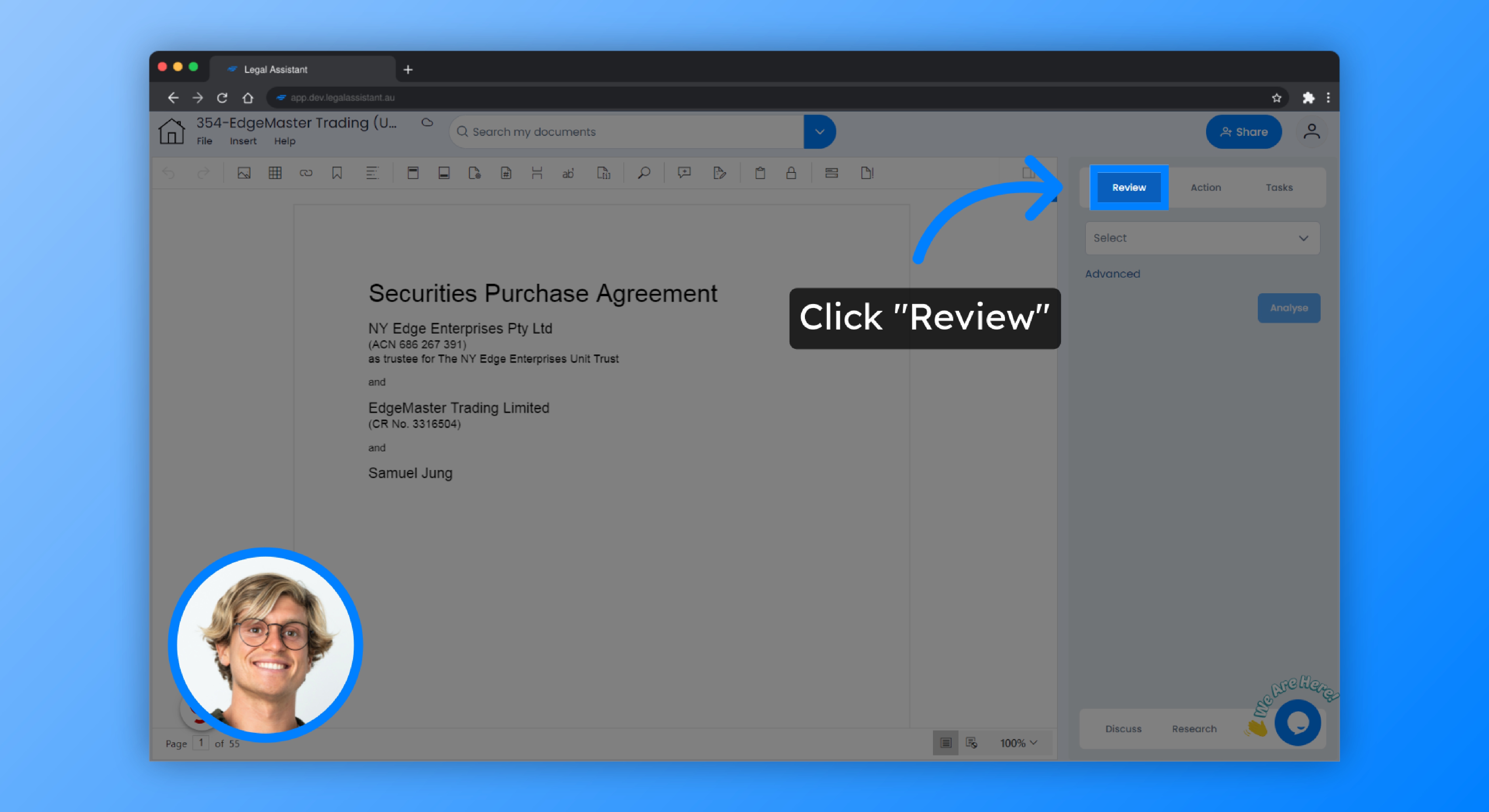
2. Click “Complex Language”
Click what you would like to review; You can choose from Ambiguities, Conflicting Terms, Find Placeholders, Inconsistencies, Missing Clauses, Non-standard Clauses, Points to Negotiate and Undefined Terms, in this case, we will select “Complex Language”.
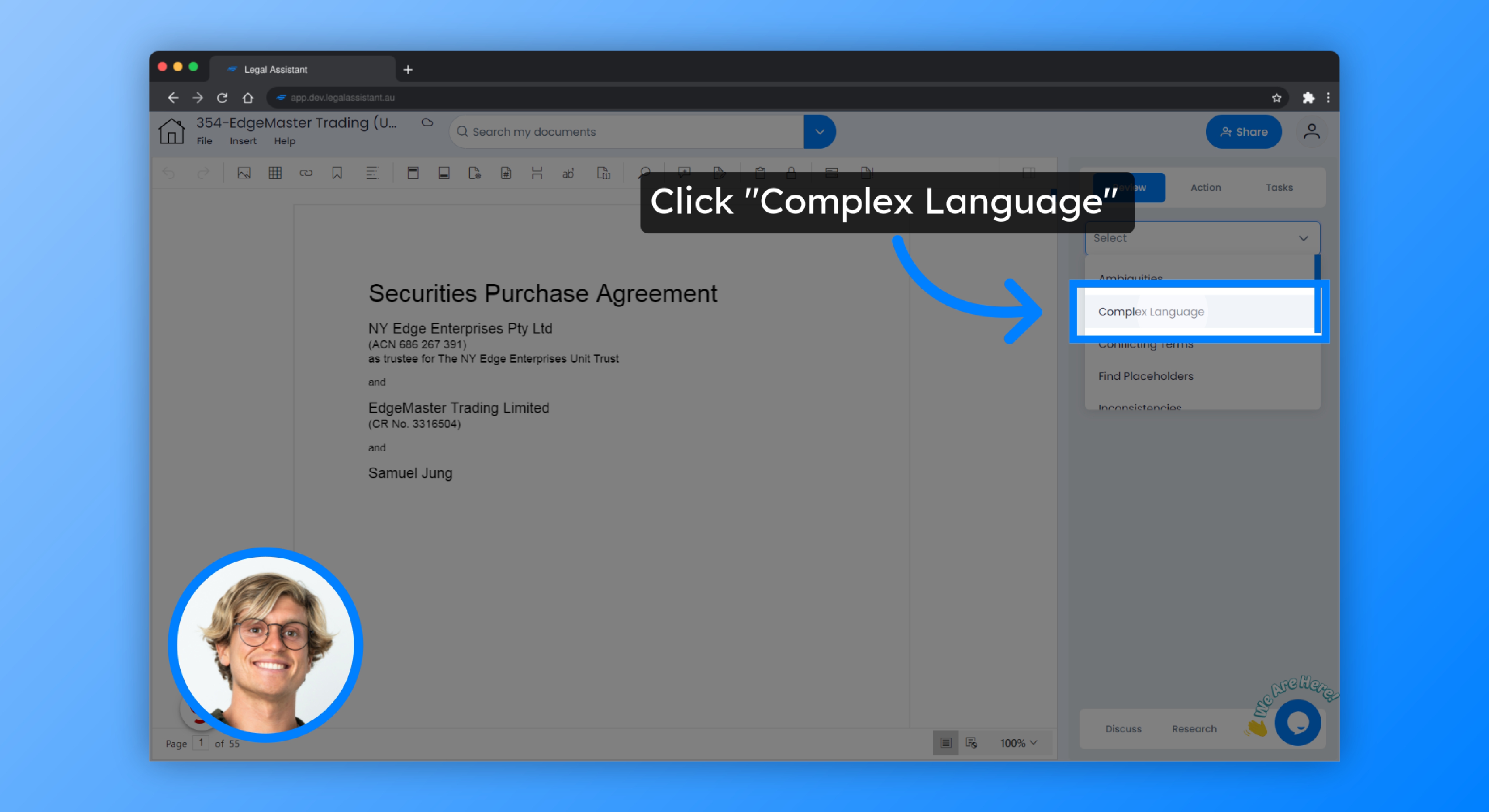
3. Click “Analyse”
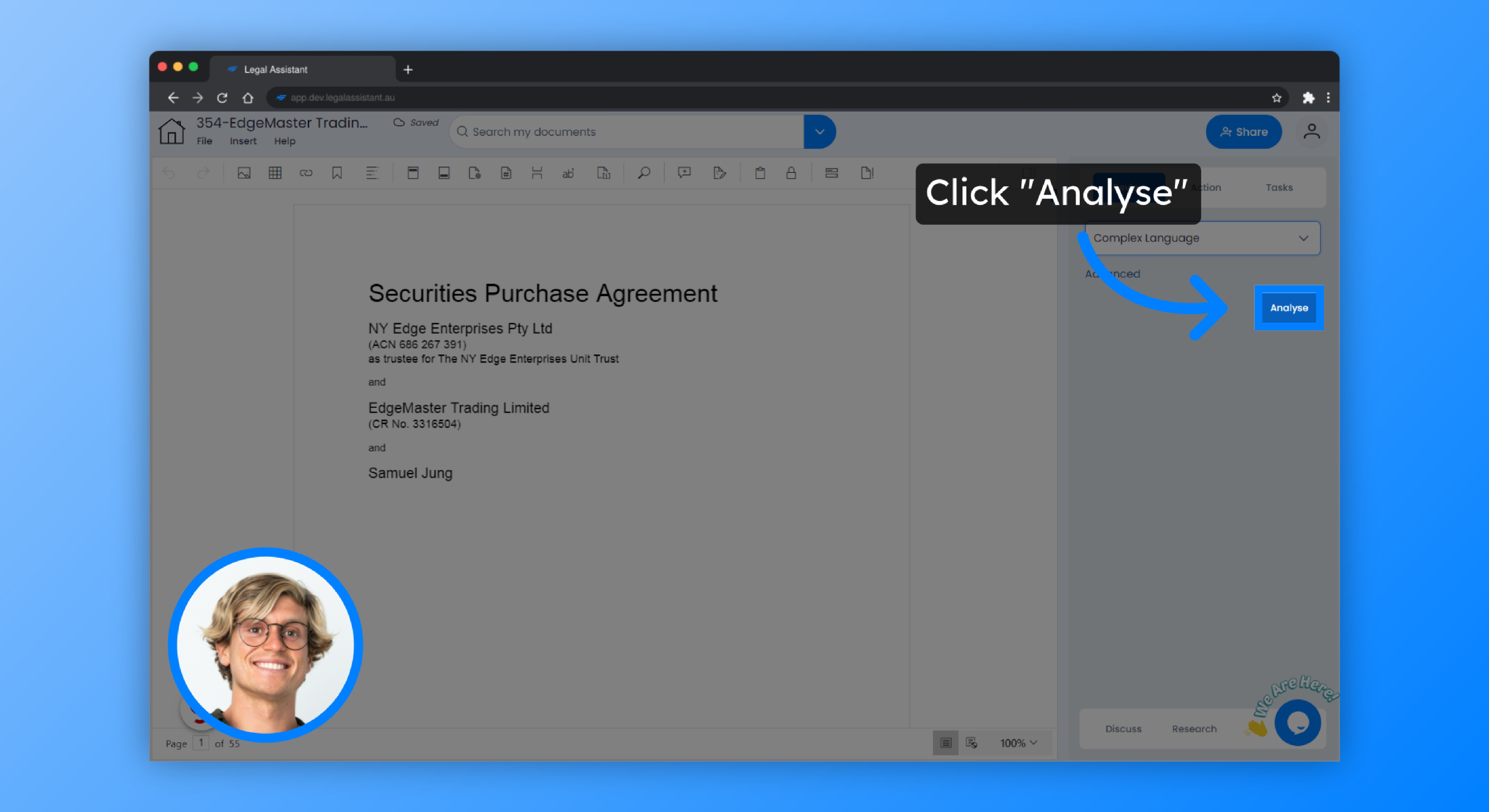
4. Your AI assistant will identify and return a list of all clauses that contain complex language.
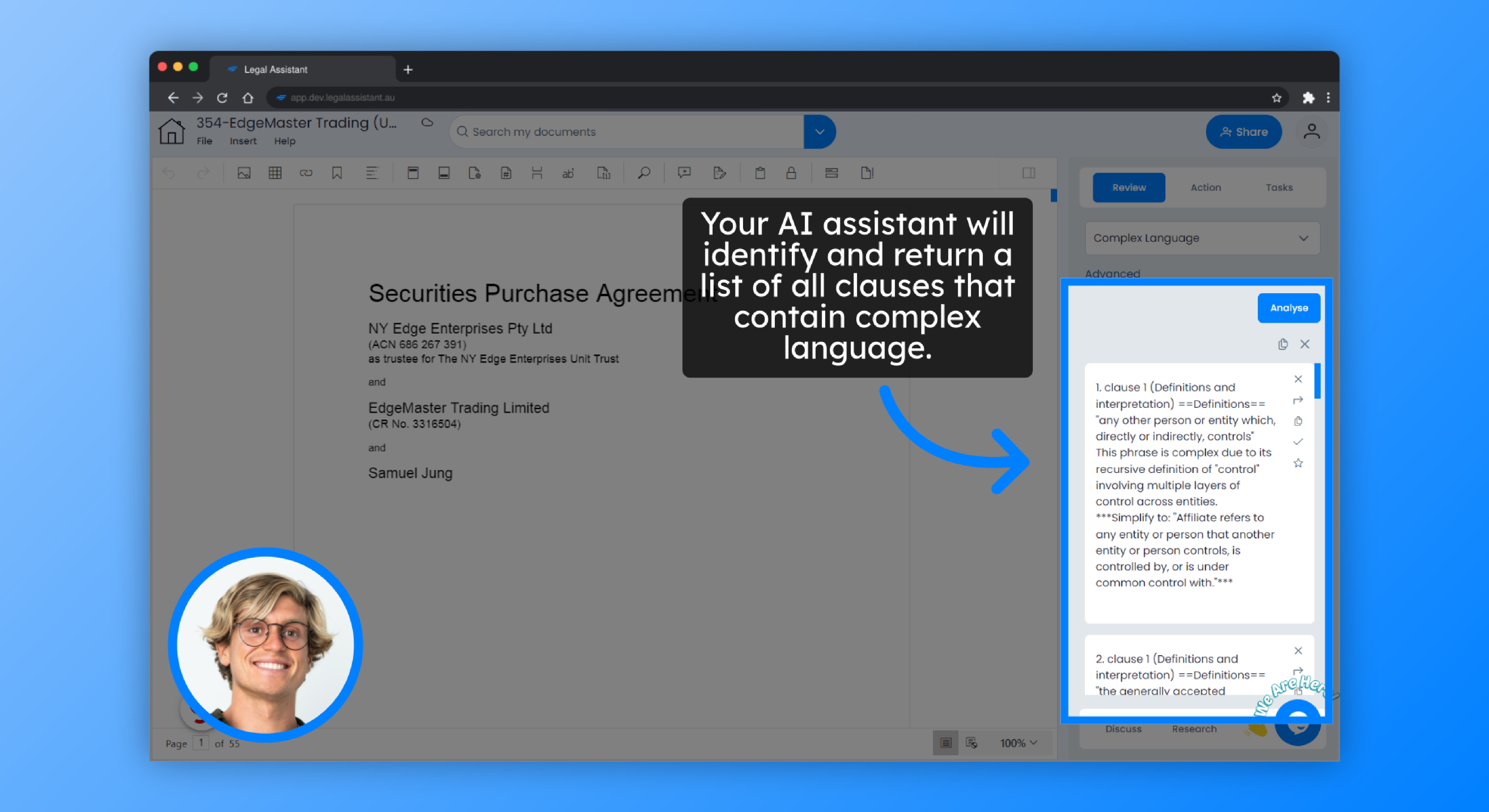
5. Here you can see it picked up on the fact that it noticed the complexity of the definition of “control”, as it involves multiple layers of control across various entities.

6. In this example, it picked up the fact that the phrase is verbose and could be confusing due to the broad reference to accounting principles without specifying which principles apply.
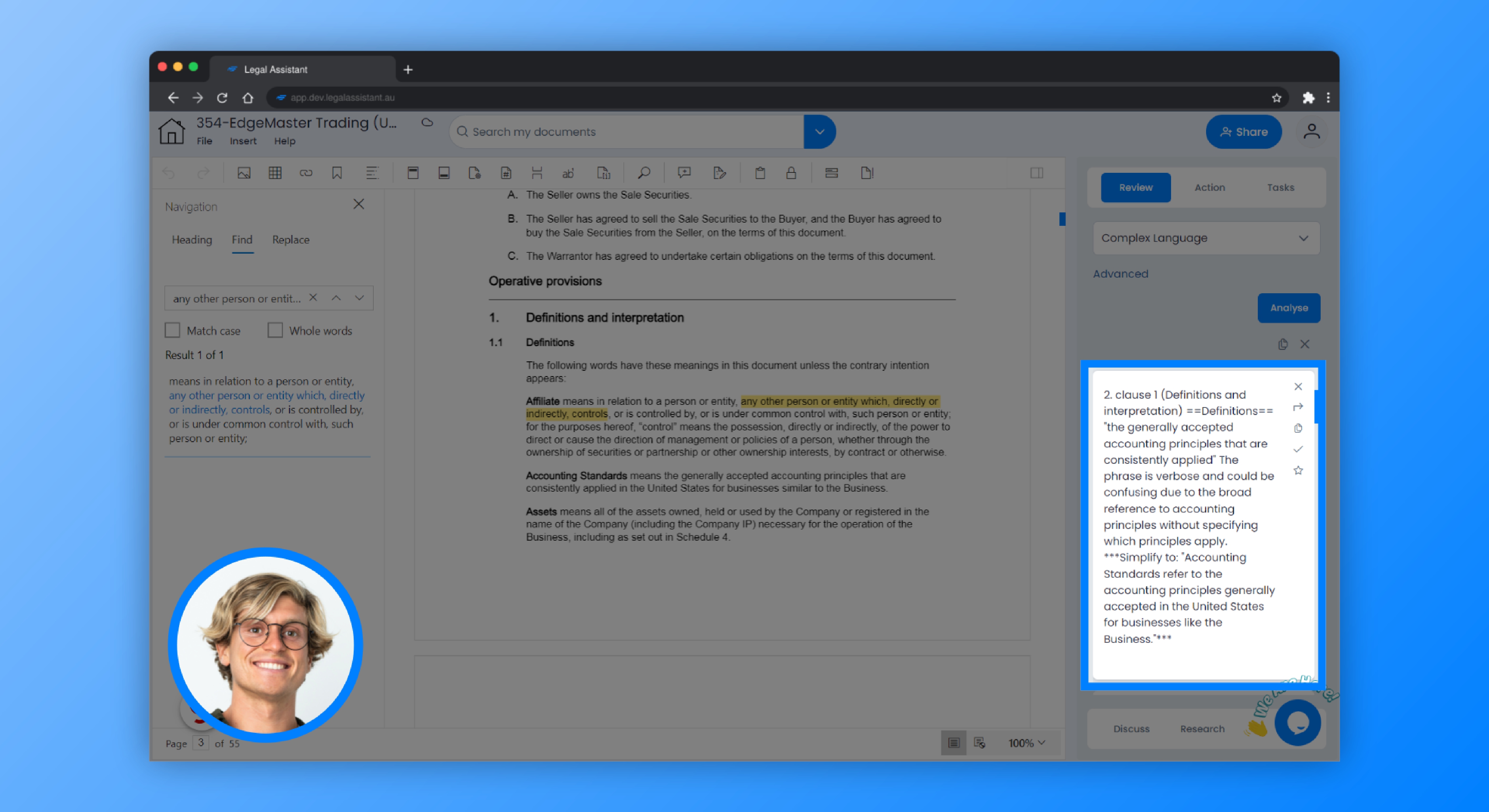
7. Simply click the tile and it will take you to the position in the document where the complex language is found. In this case it picked up the fact that the definition of “Authorisation” is exhaustive and overly complex.
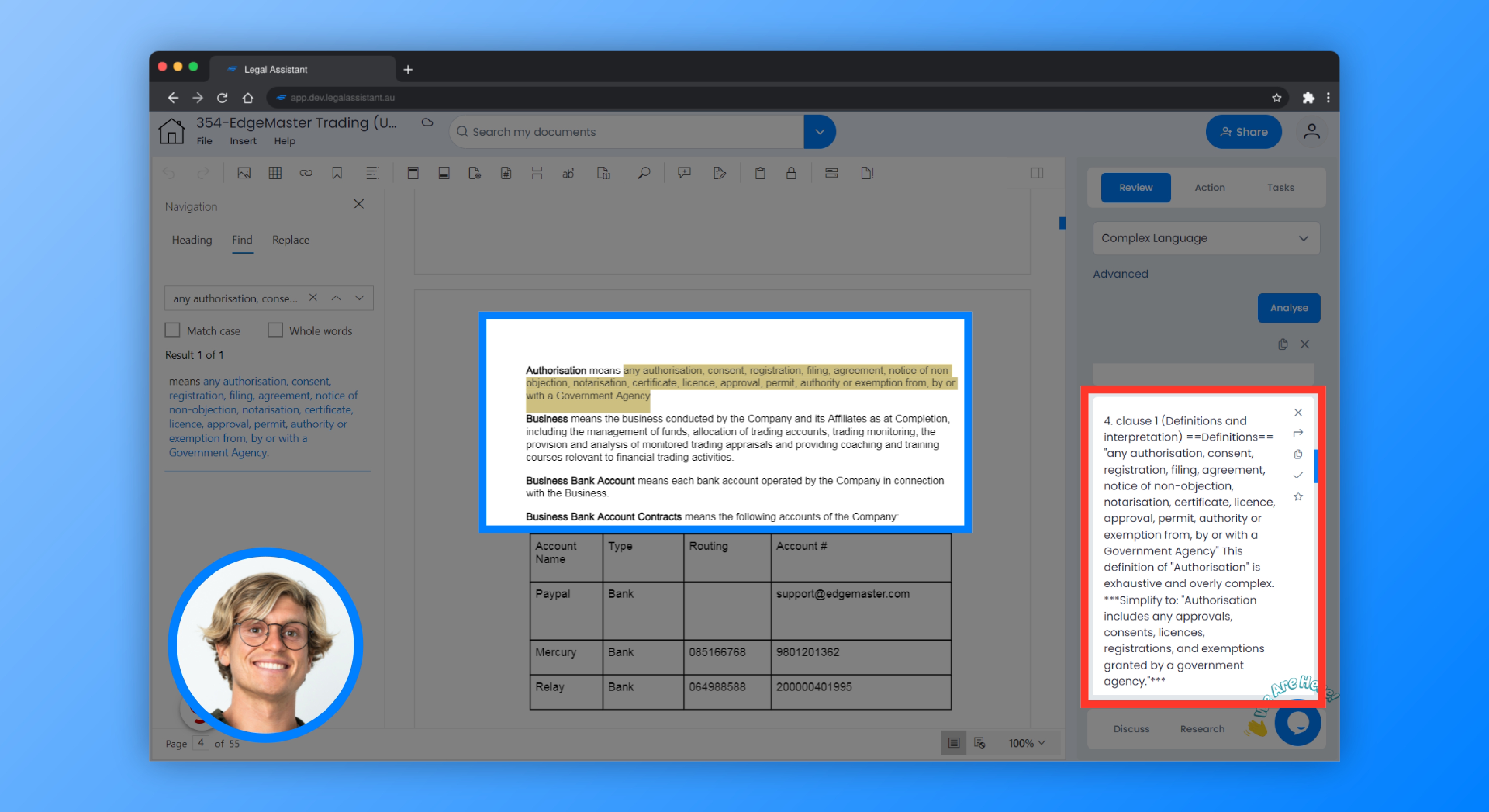
8. Click “Insert text”
If you would like to use one of your own templates, simply click the “Insert” button.
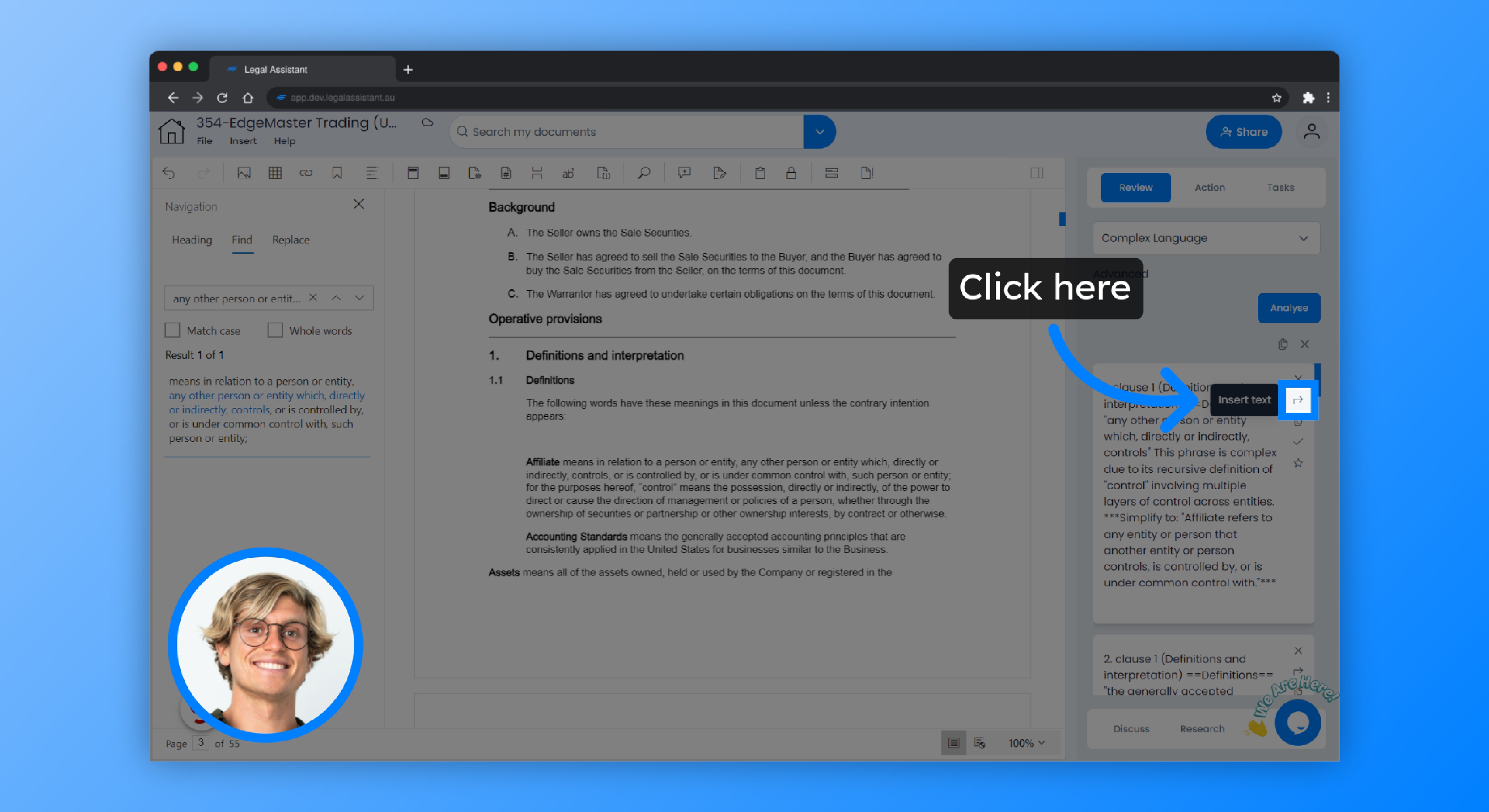
9. Click “Insert”
Select a template from your library, and it will insert the saved clause into the document wherever you prefer.
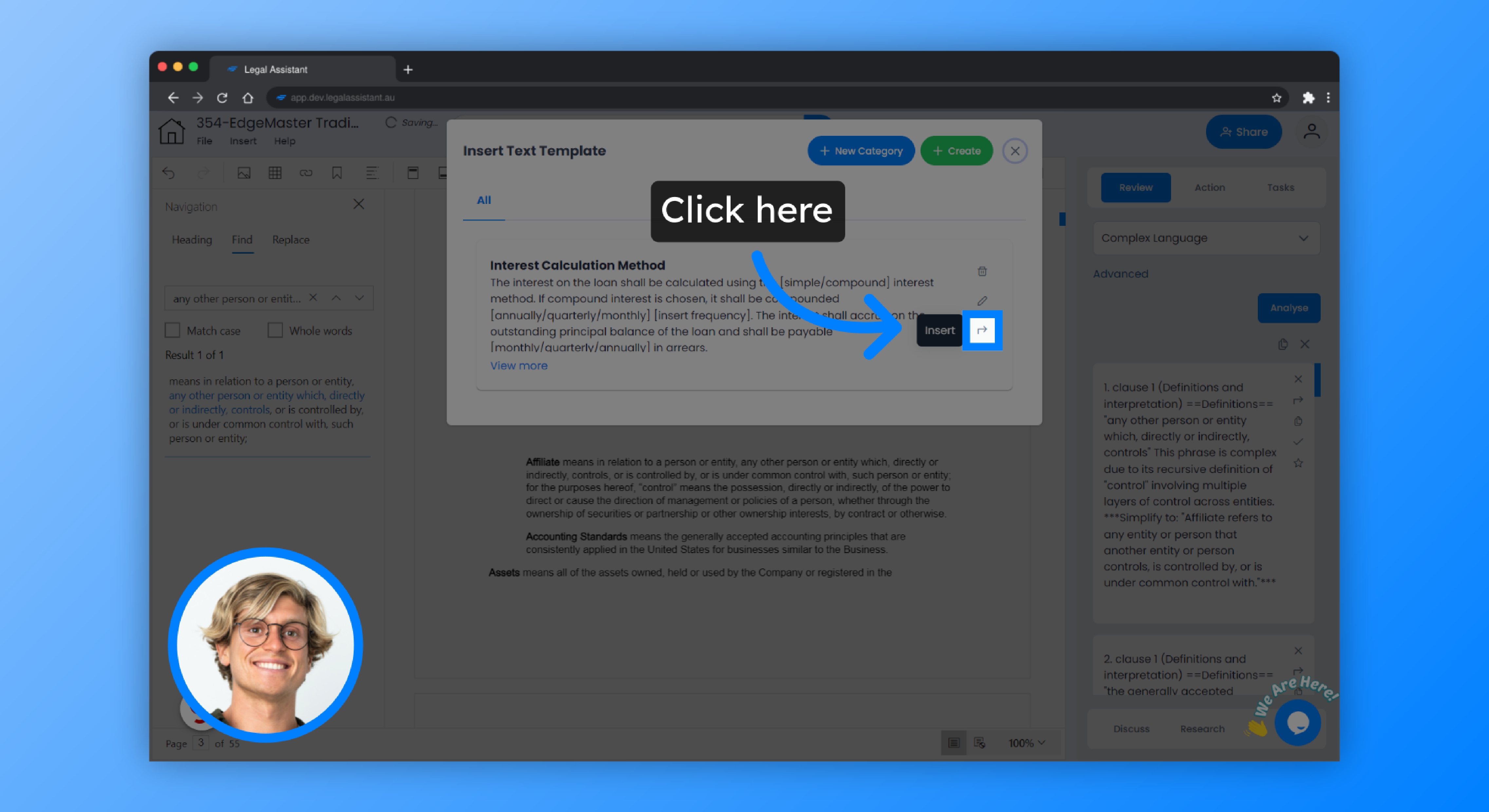
10. Click “Properties pane”
To format the text, just click the “Properties pane” button.
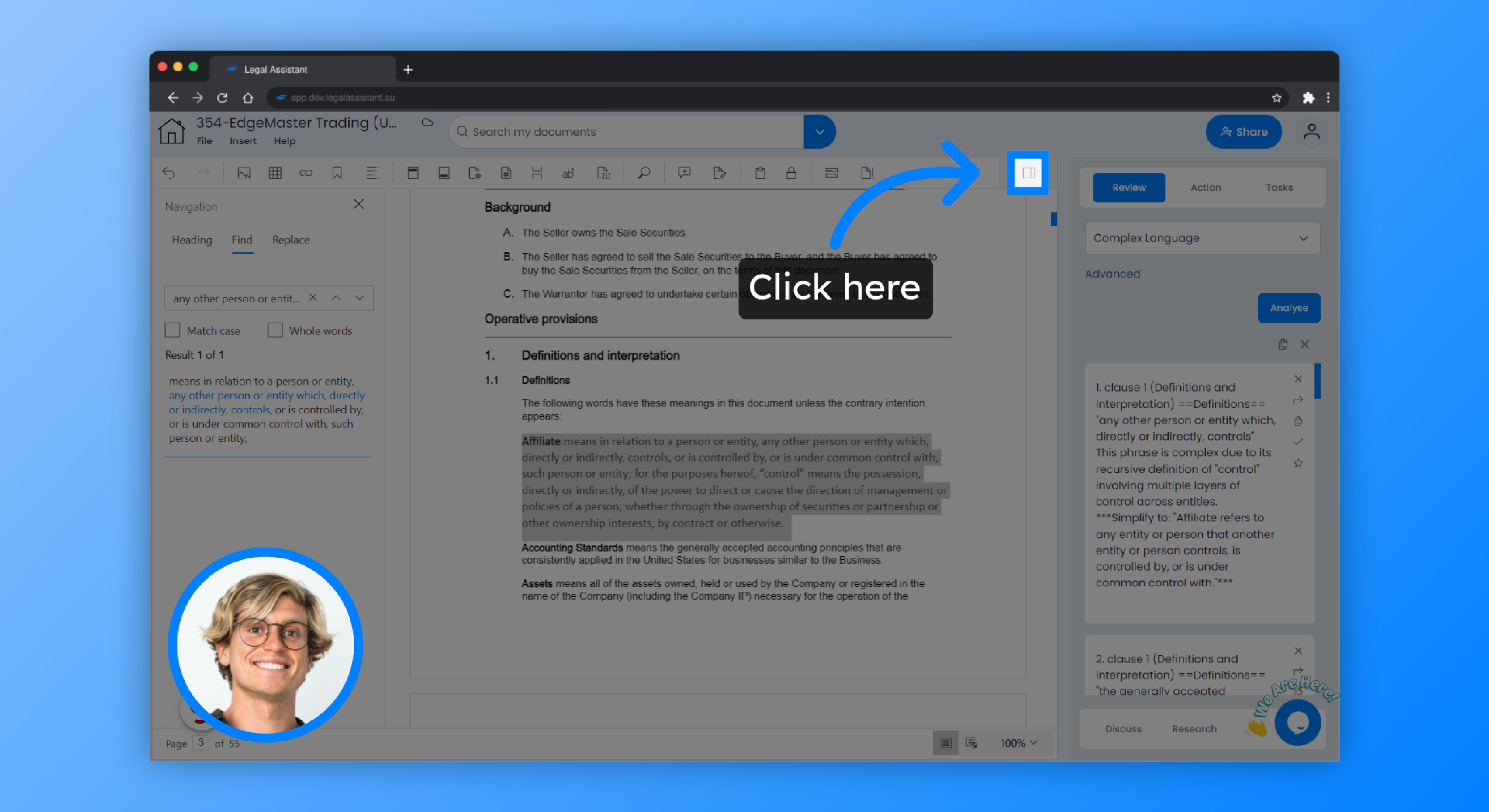
11. Now, personalise your document to your preferences.
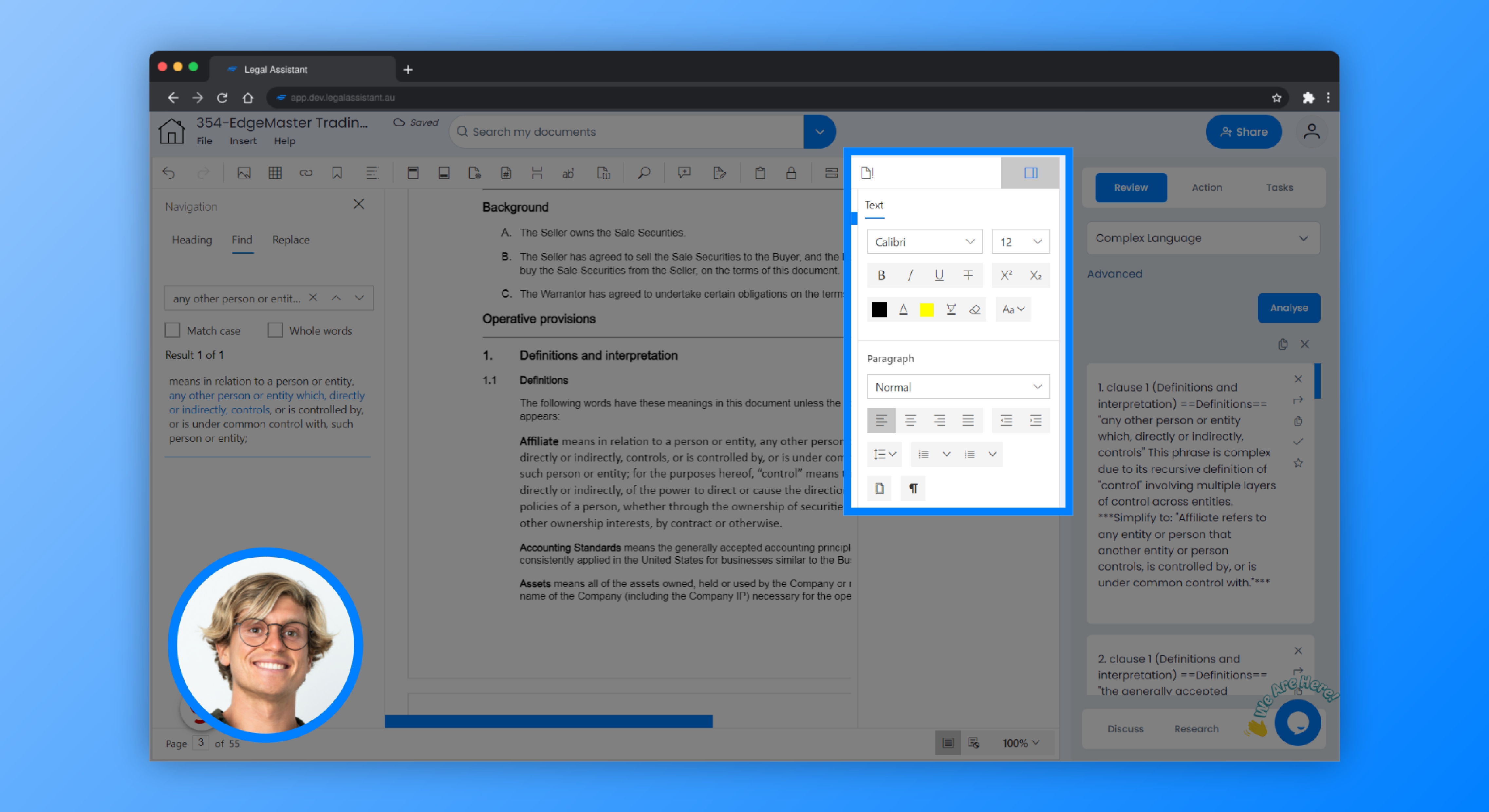
12. Adjust the font, font size, alignment, and other settings as you wish.
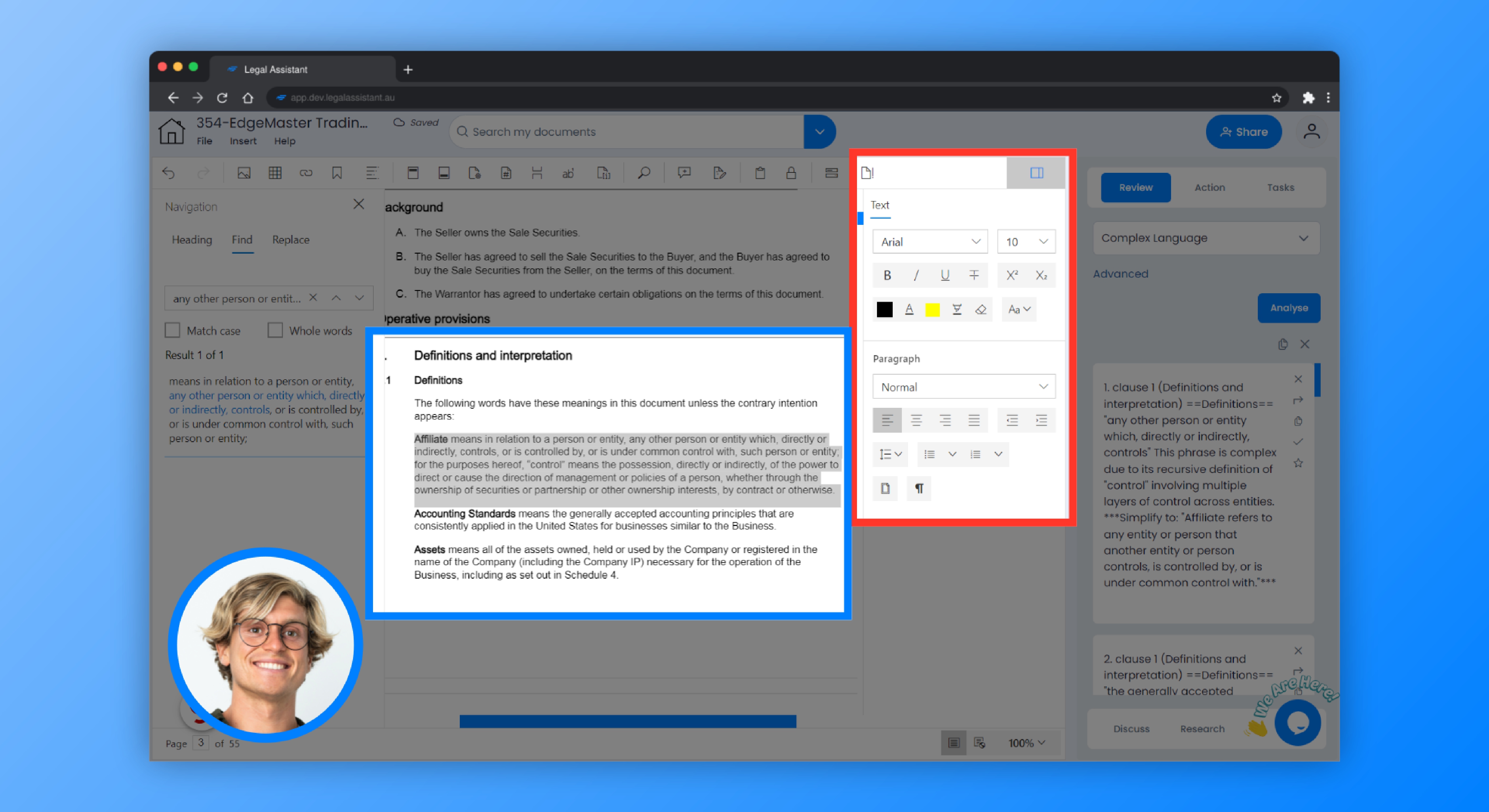
13. Click “Copy text”
And to copy the result, simply click the “Copy text”.
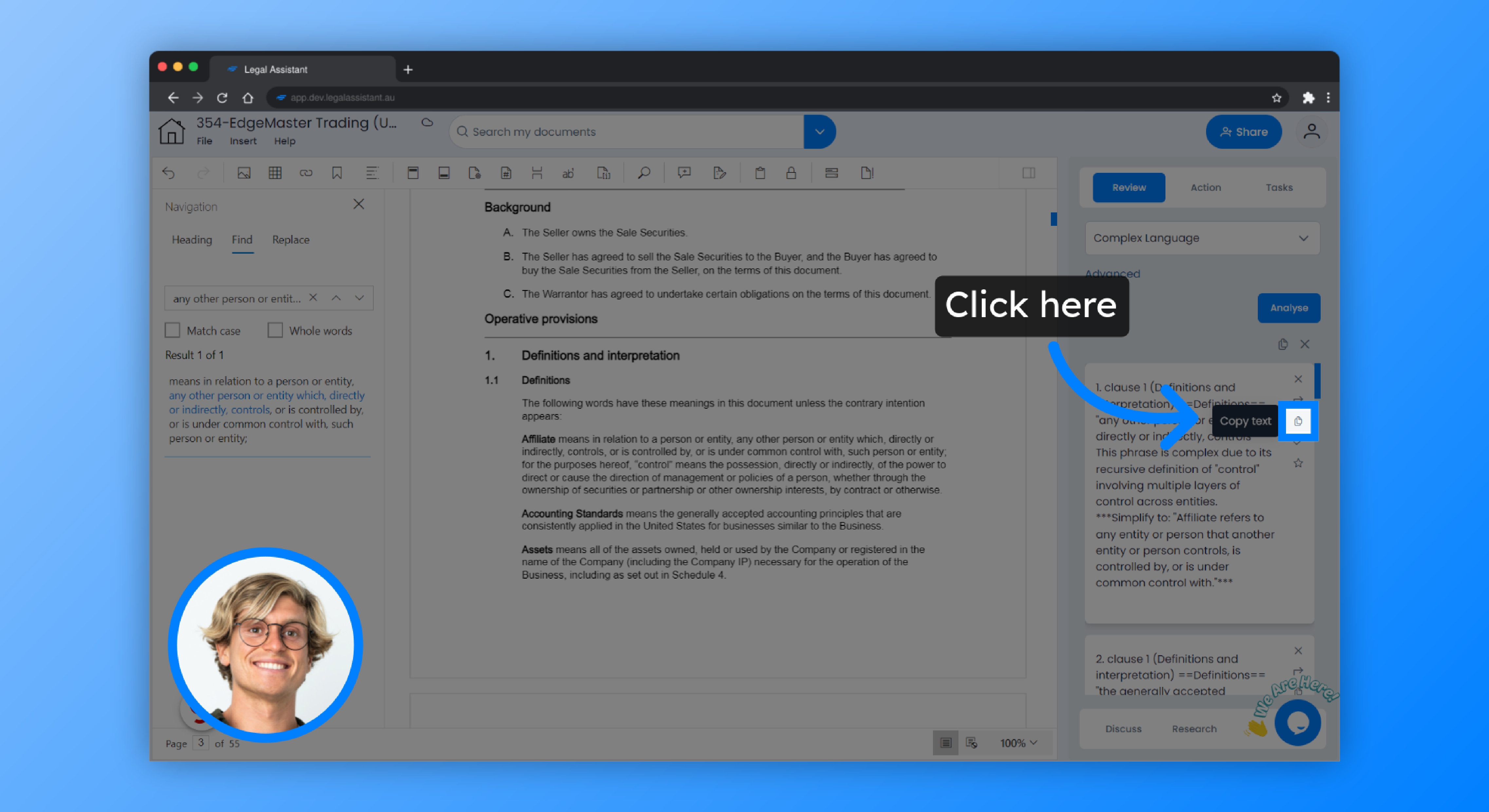
14. Click “Make task”
You can also create a task from the results by clicking this button.
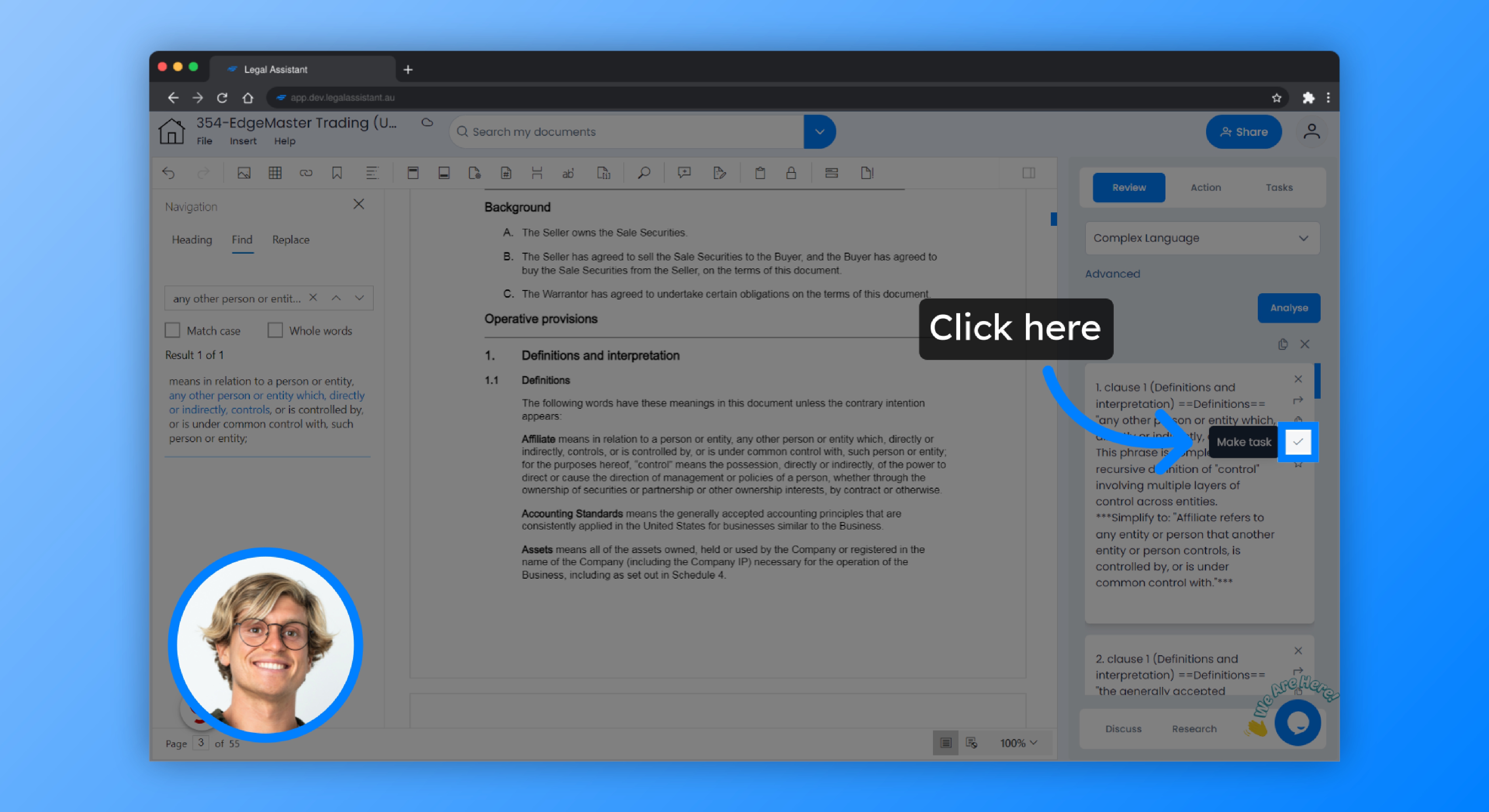
15. Click “Tasks”
To check, just go to “Tasks”.
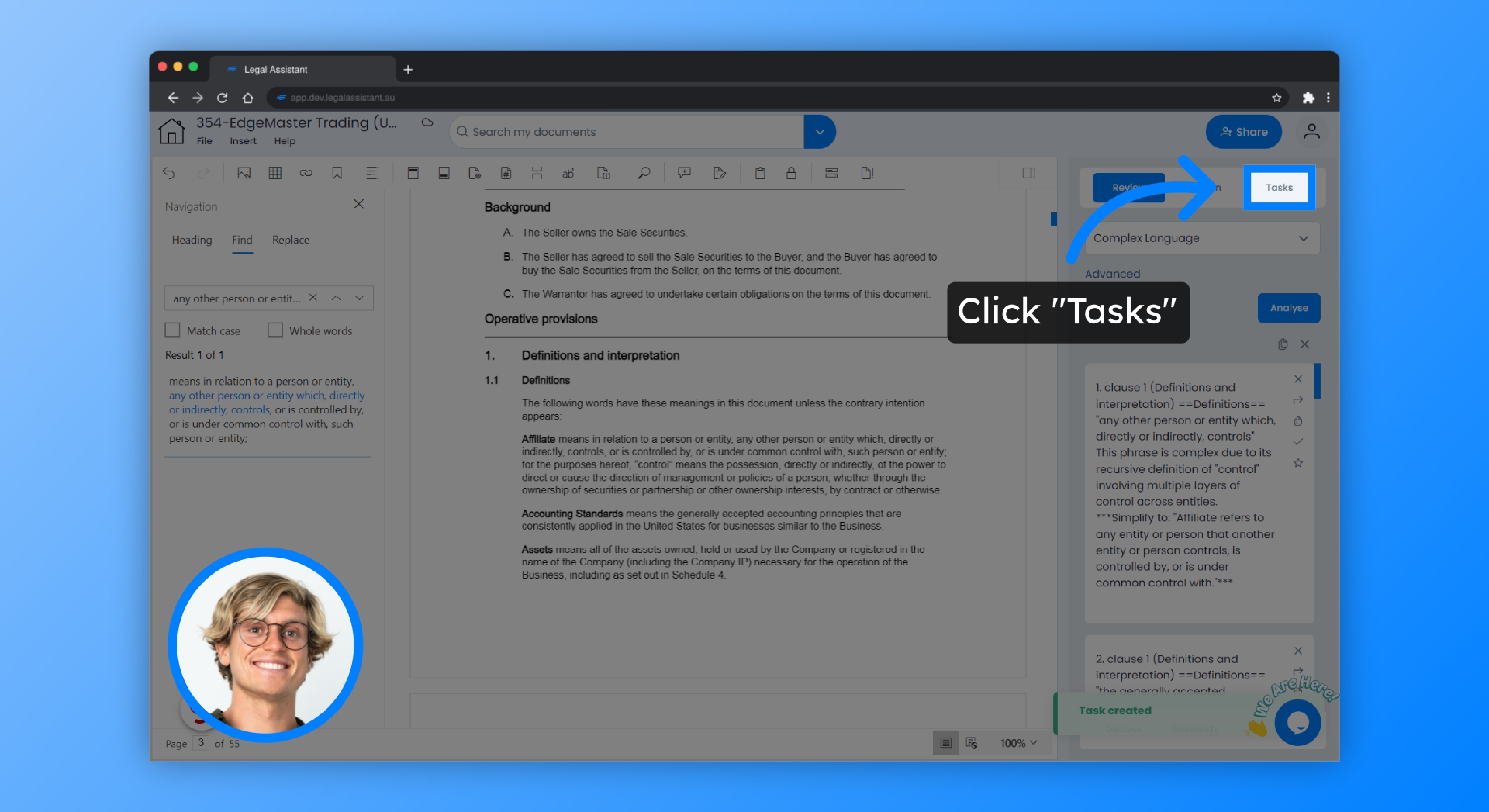
16. Click “Complex Language task”
Then, select the tasks related to “Complex Language”.
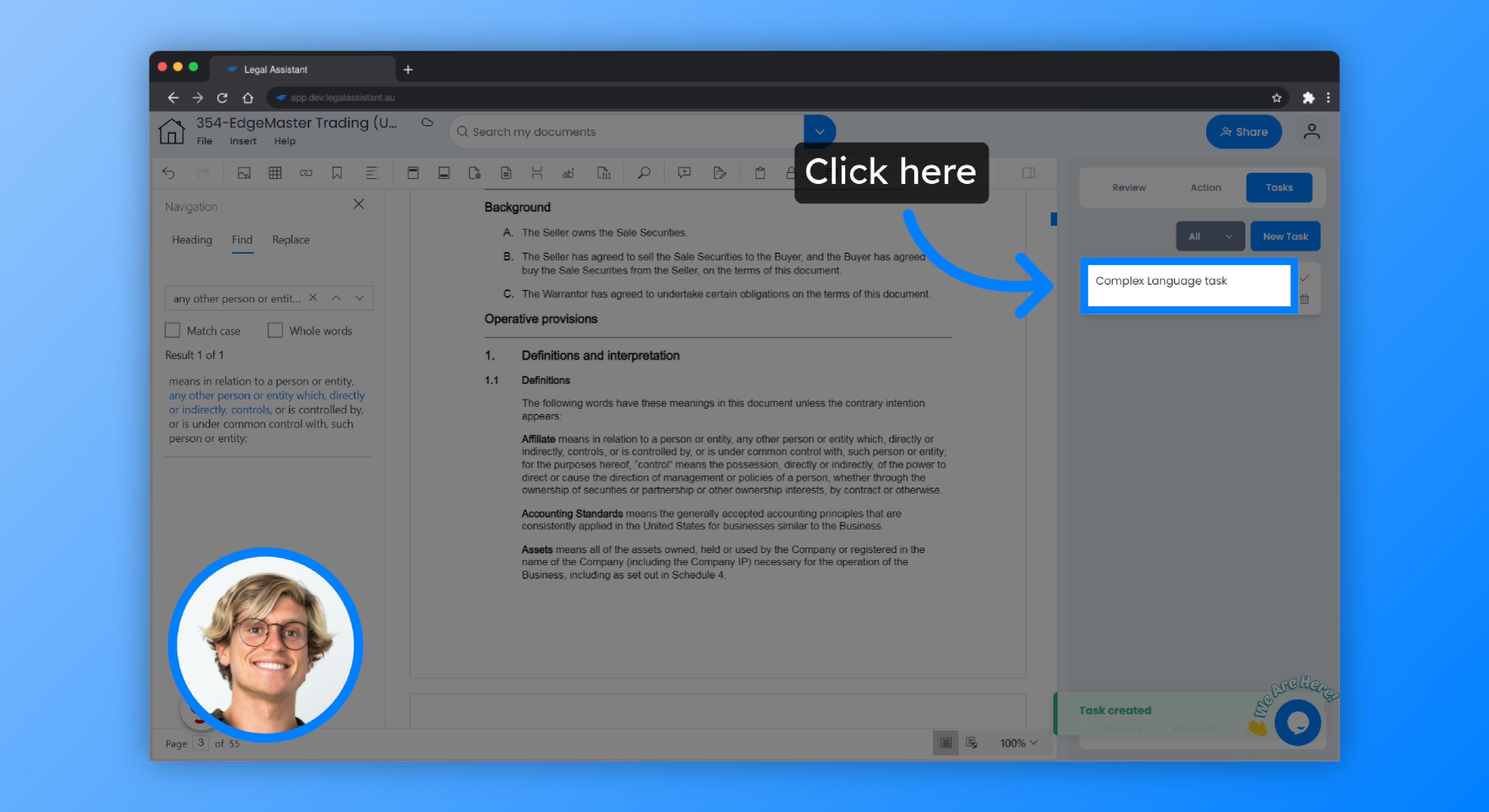
17. Click “Complete task”
After completing, you can easily mark it as completed.
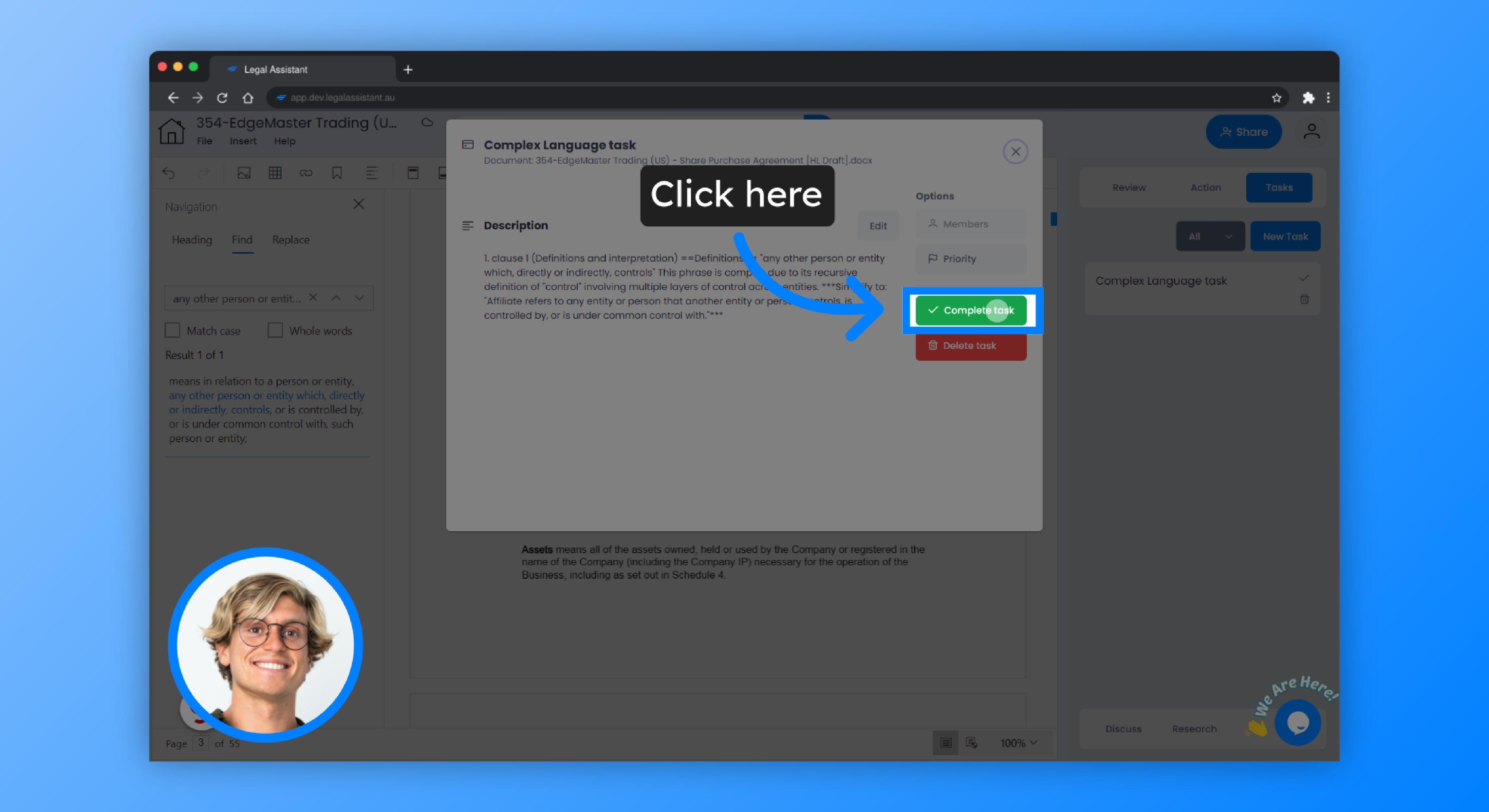
18. You also have the option to delete the task, edit it, mark it as a priority, or you can choose to delegate it to someone else on your team.
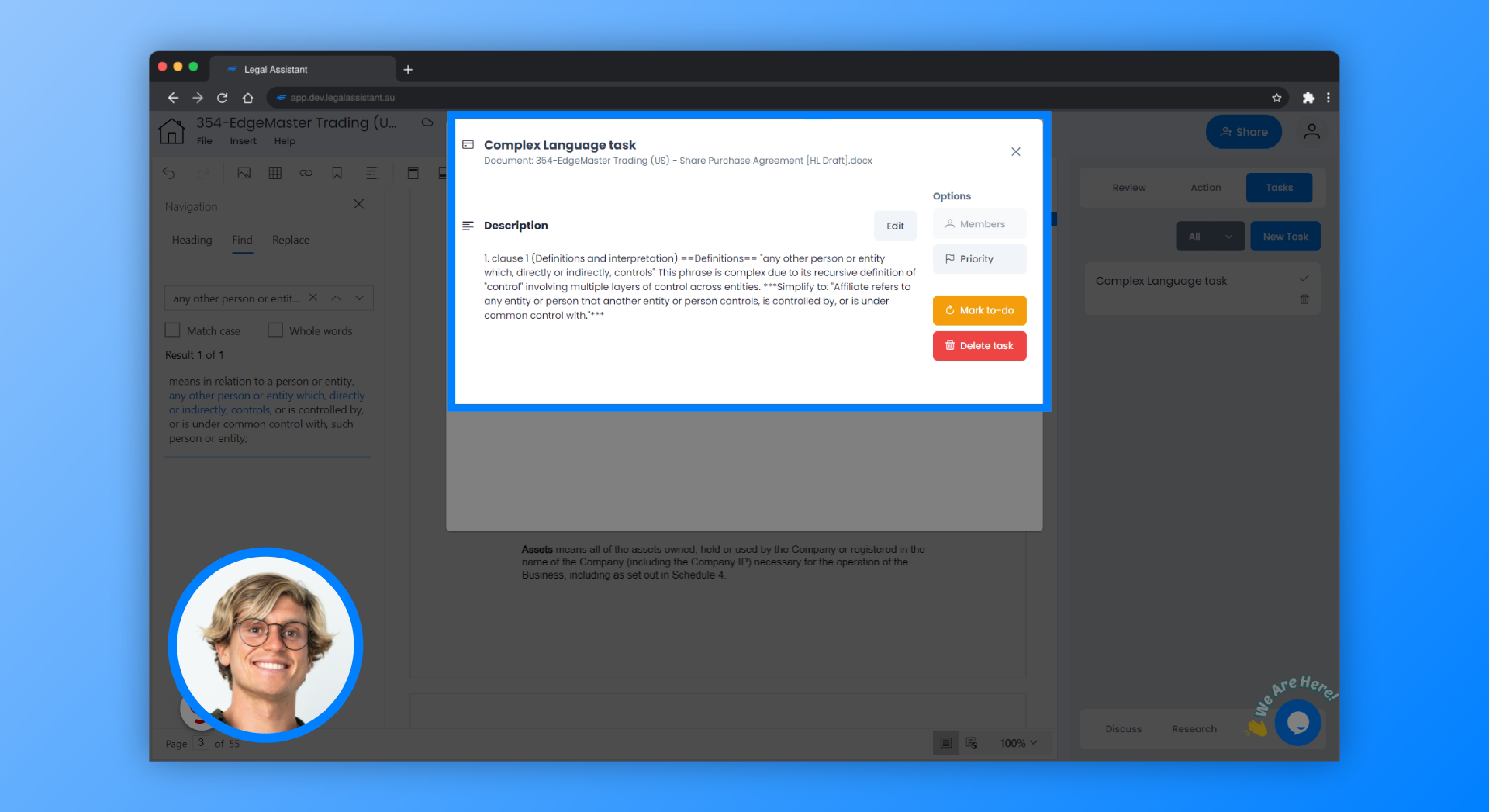
19. And if you’d like to leave a rating, you can do so by clicking this button.
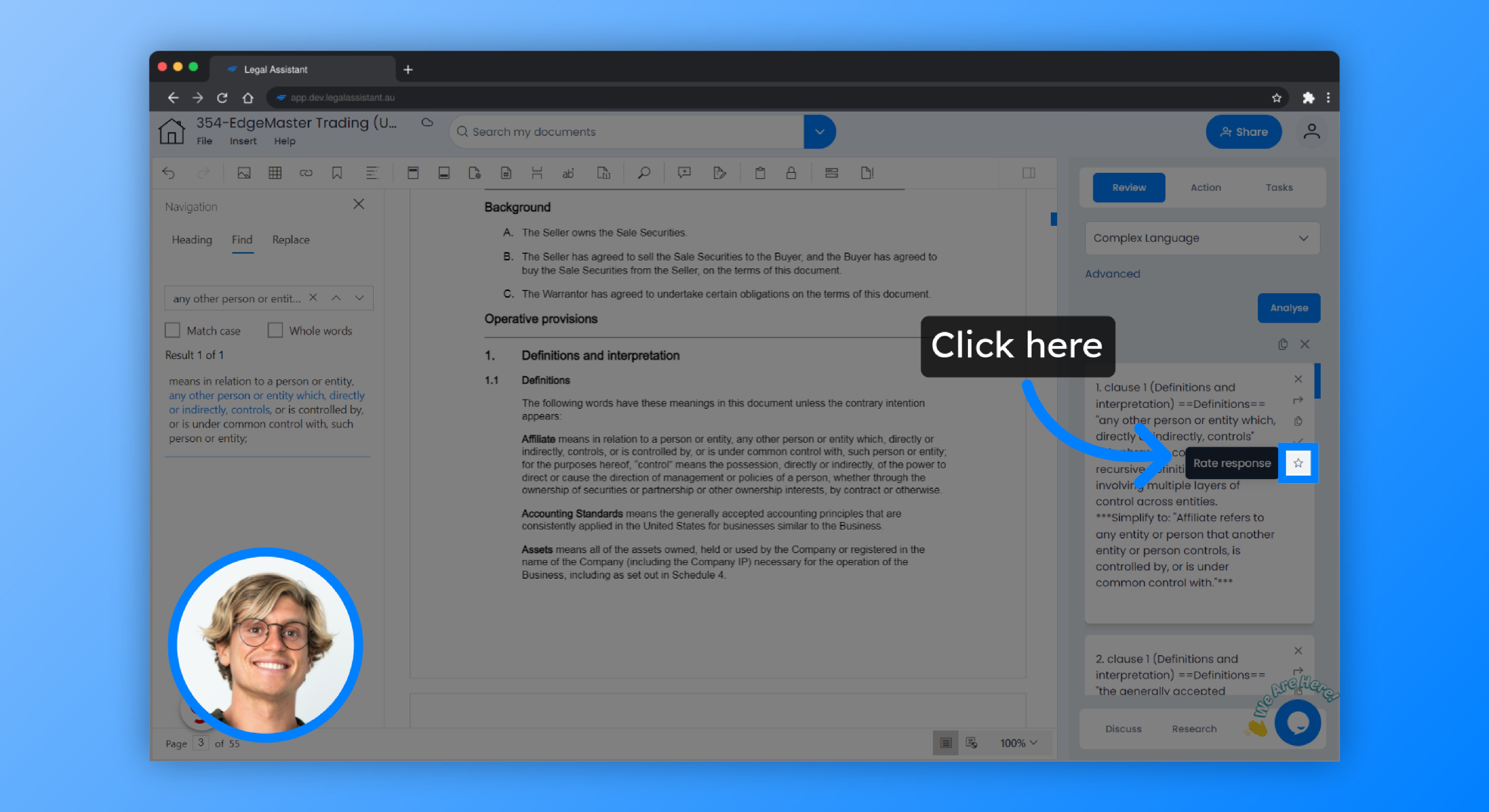
20. Rate by assigning stars, add a comment, then submit.
Rate by assigning stars, add a comment, then submit. Each rating you send will add credit to your account for future use on other reviews.
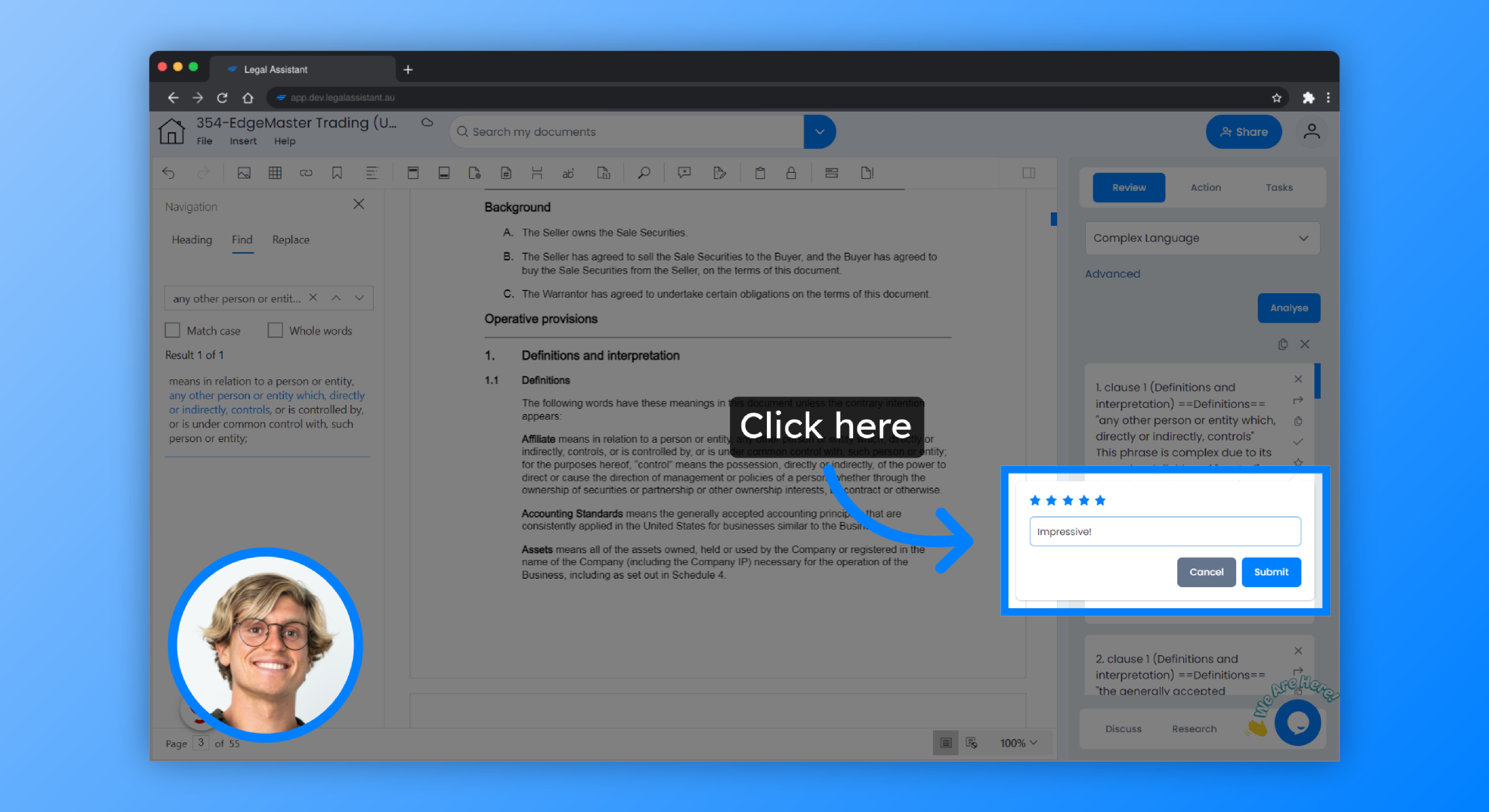
This guide showed how to use the AI Legal Assistant app to navigate, review, and analyse complex language in legal documents, streamlining the process of identifying and managing intricate phrases.