This guide provides a series of precise instructions to facilitate training on the AI Legal Assistant platform, ensuring a seamless onboarding process and efficient utilisation of its features.
- Click “New Folder”
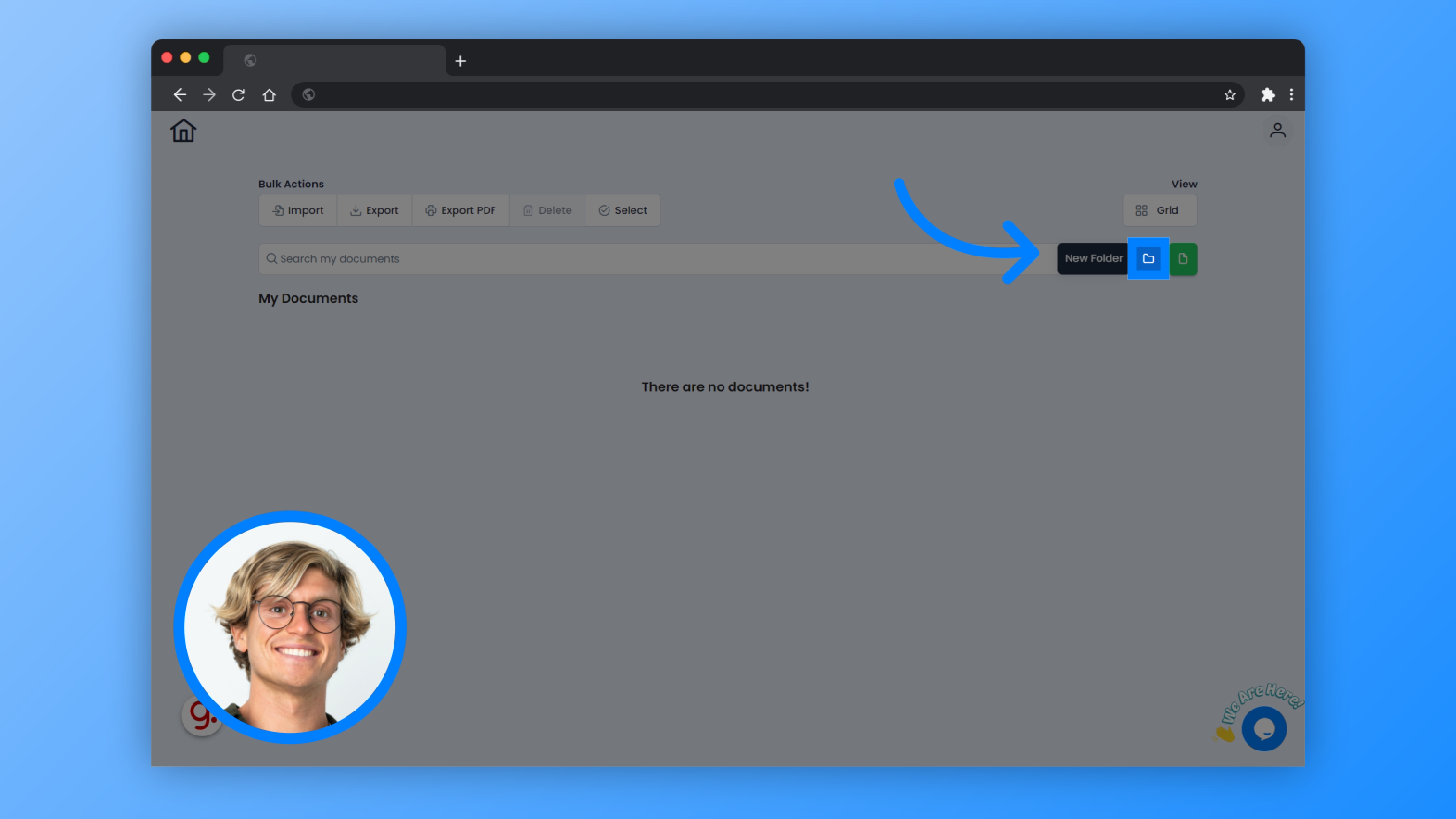
2. Set a name according to your choice.
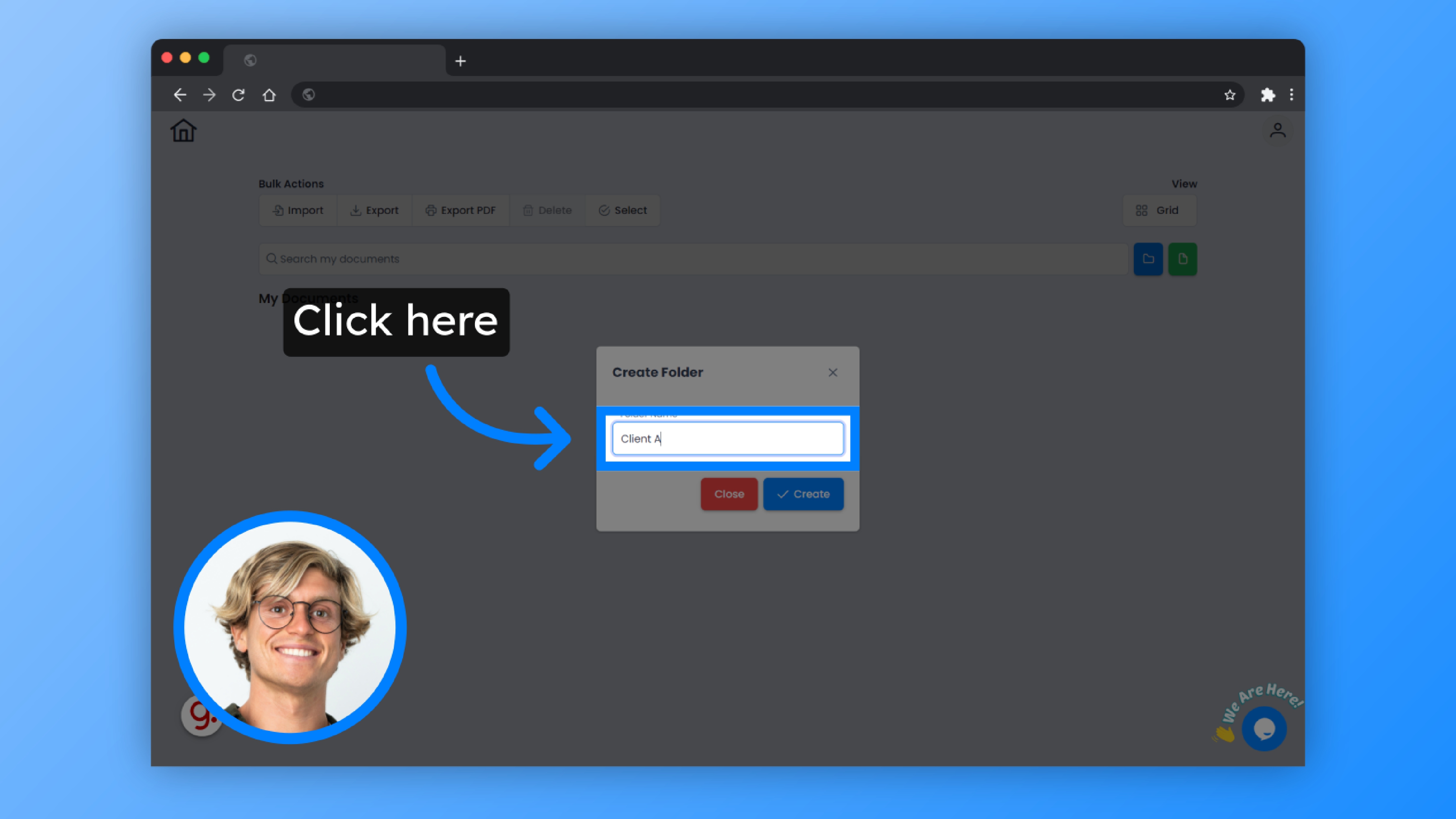
3. Click “Create”
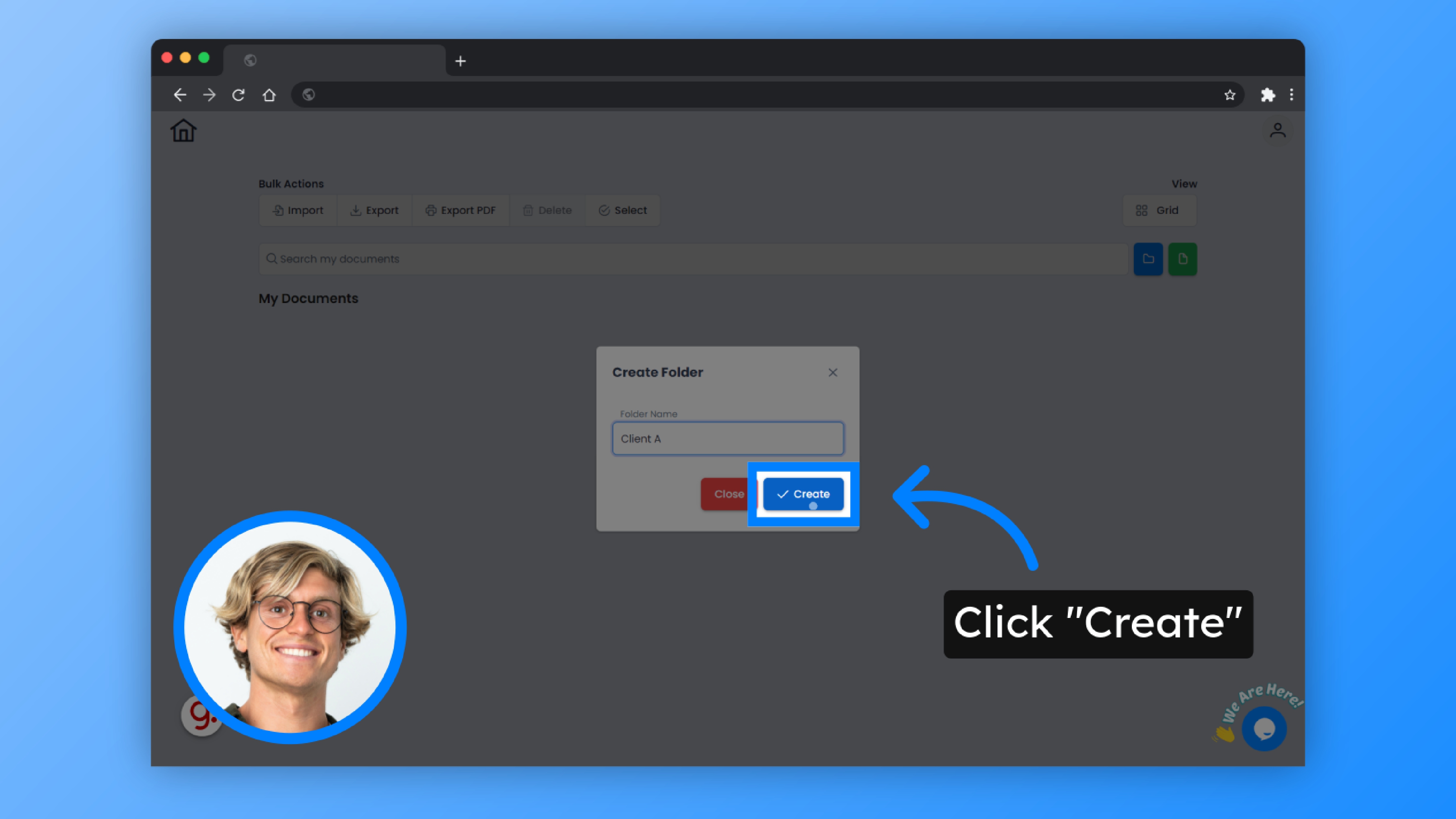
4. Open the new folder

5. Click “Import”
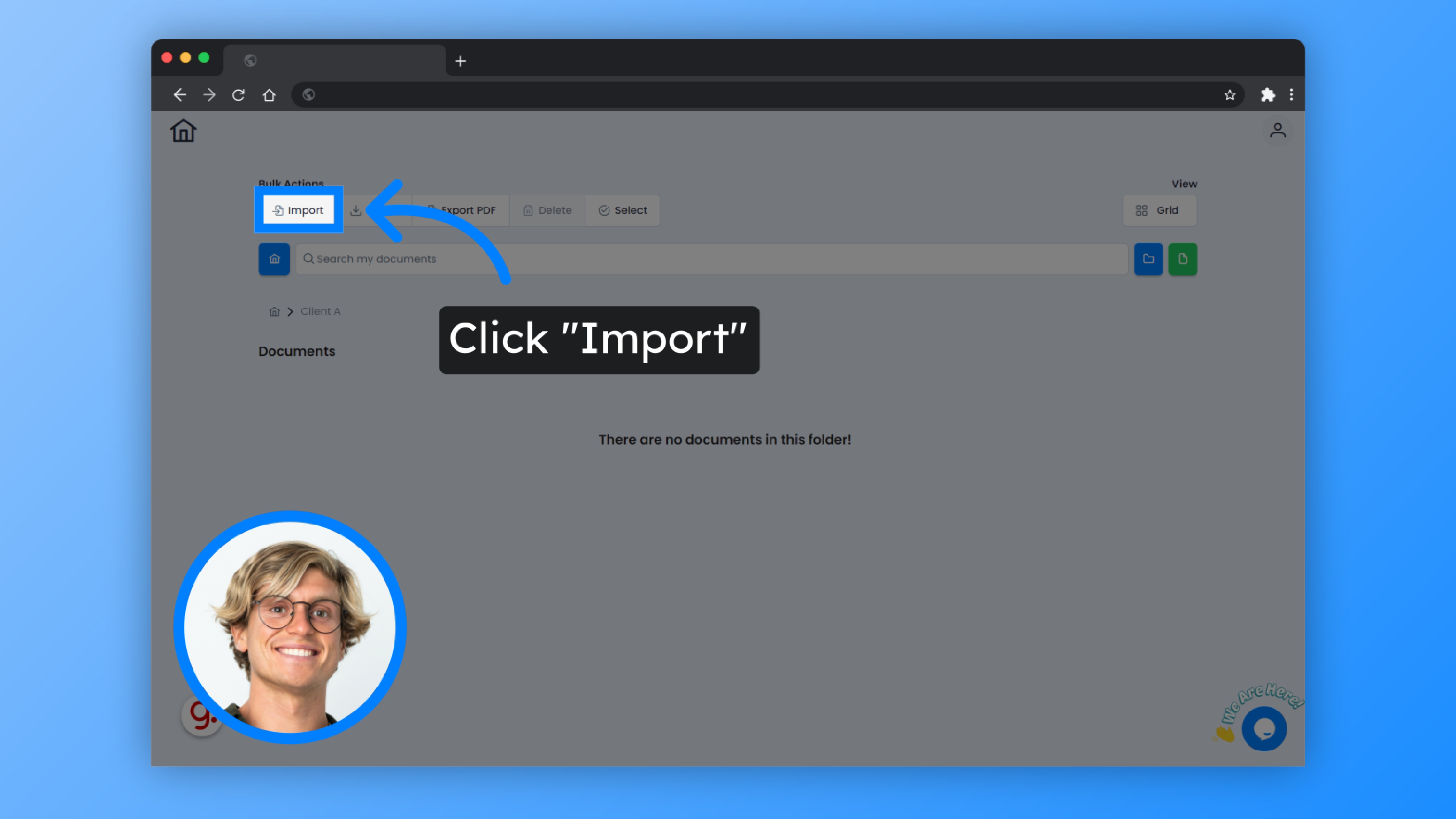
6. Click “Click to upload”
Upload by clicking or dragging and dropping files.
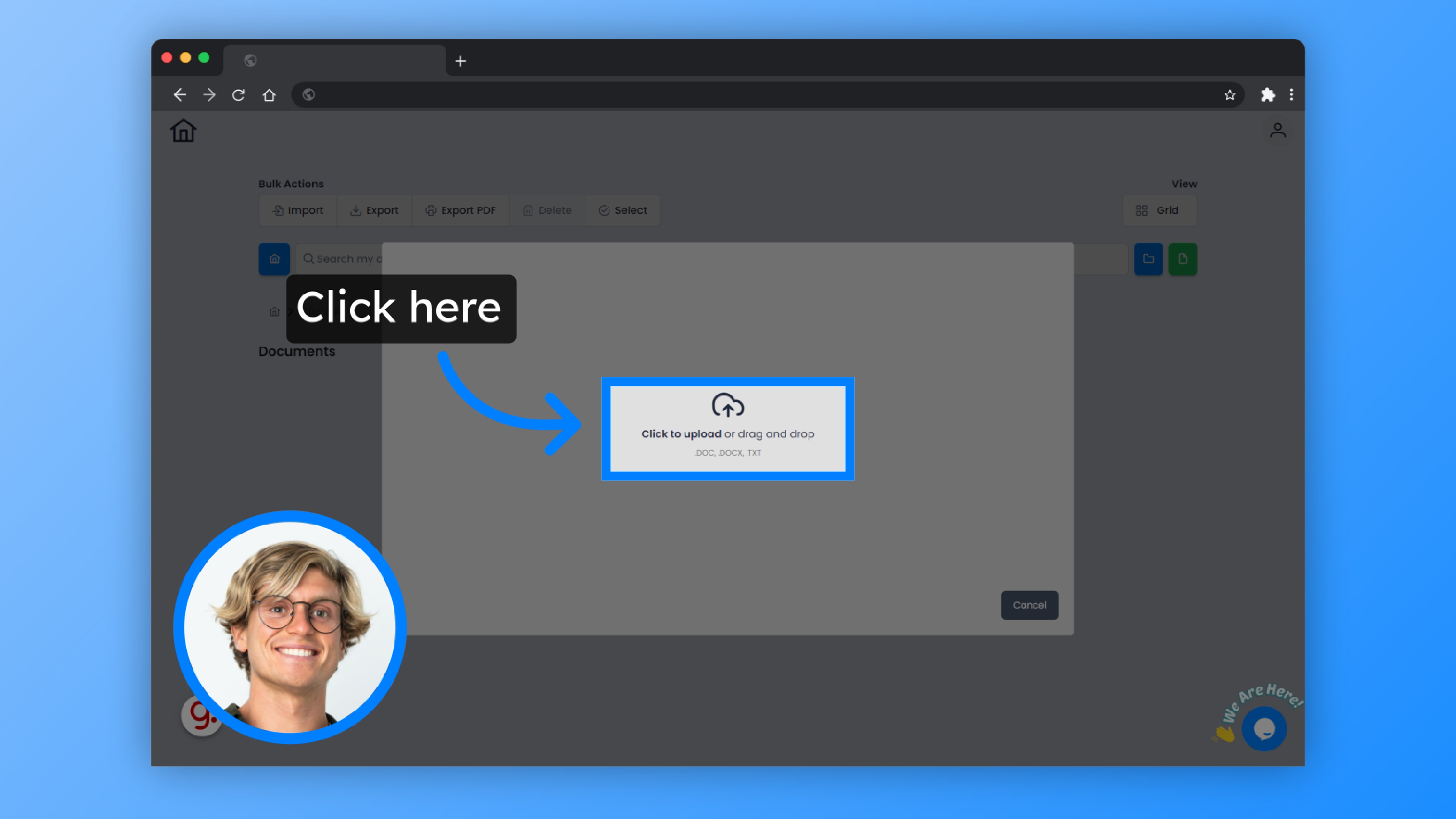
7. Select the files you wish to upload.
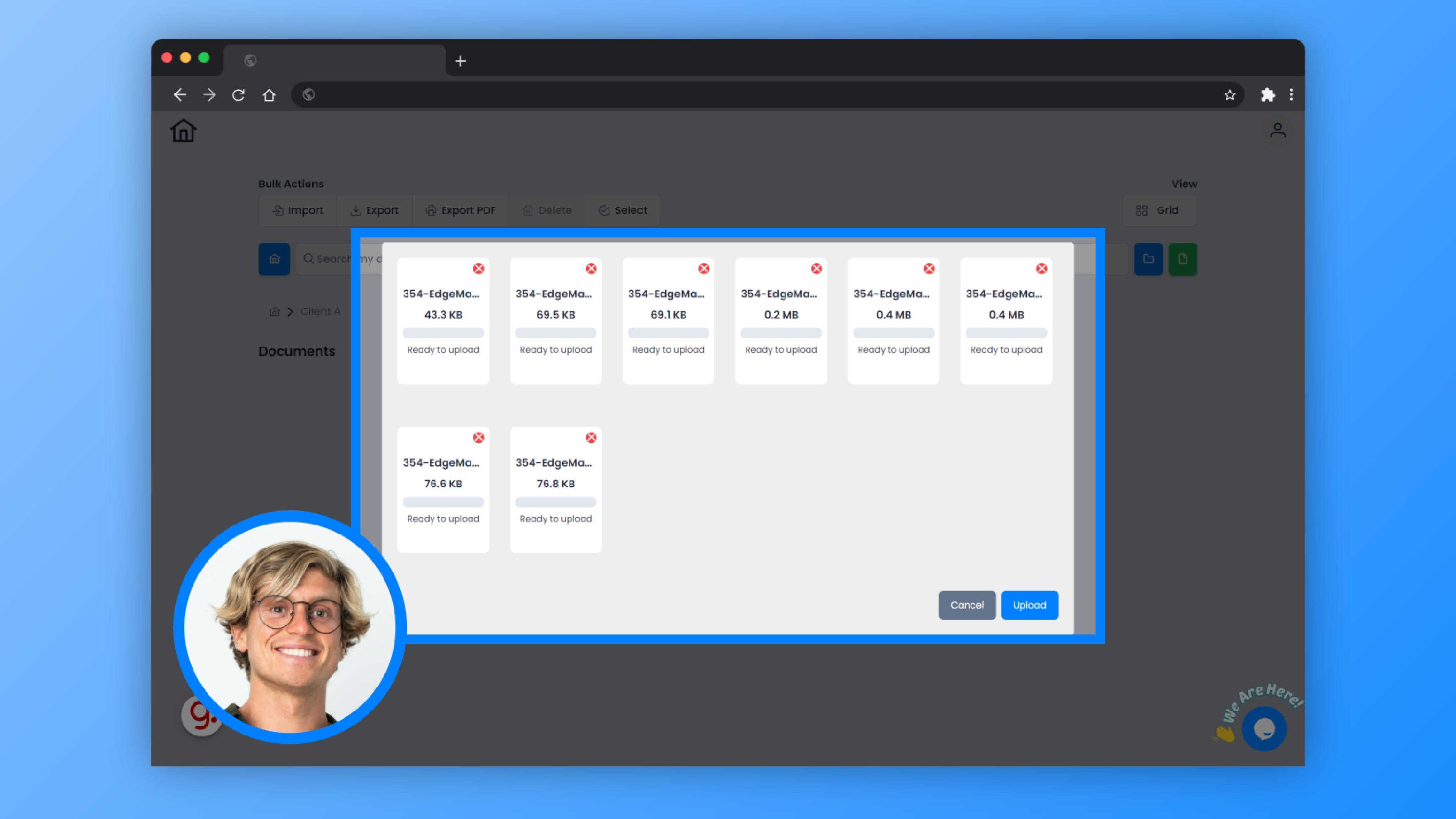
8. Click “Upload”
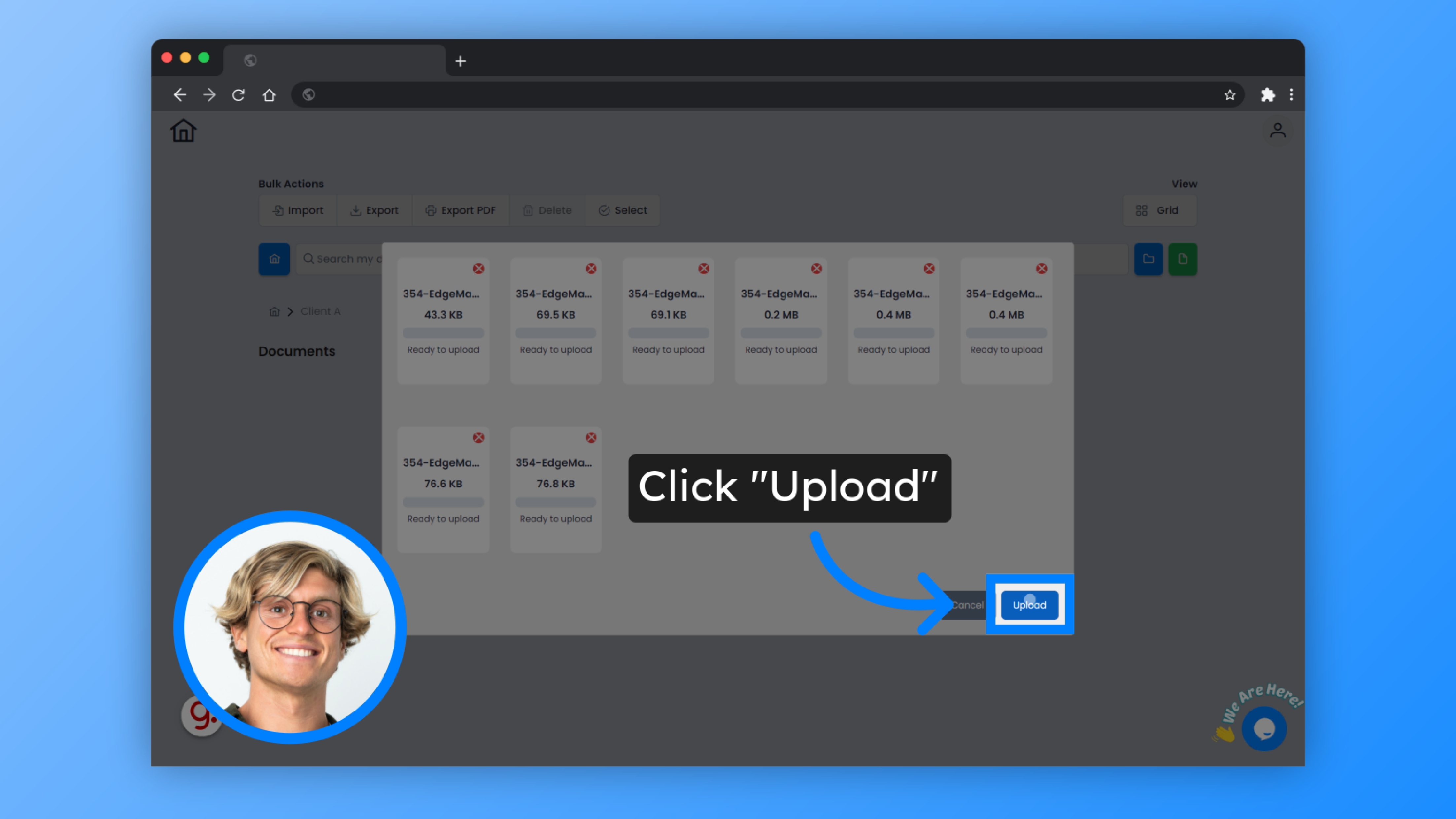
9. Click “New File”
If you would prefer to create a new blank file, simply click on “New File”.
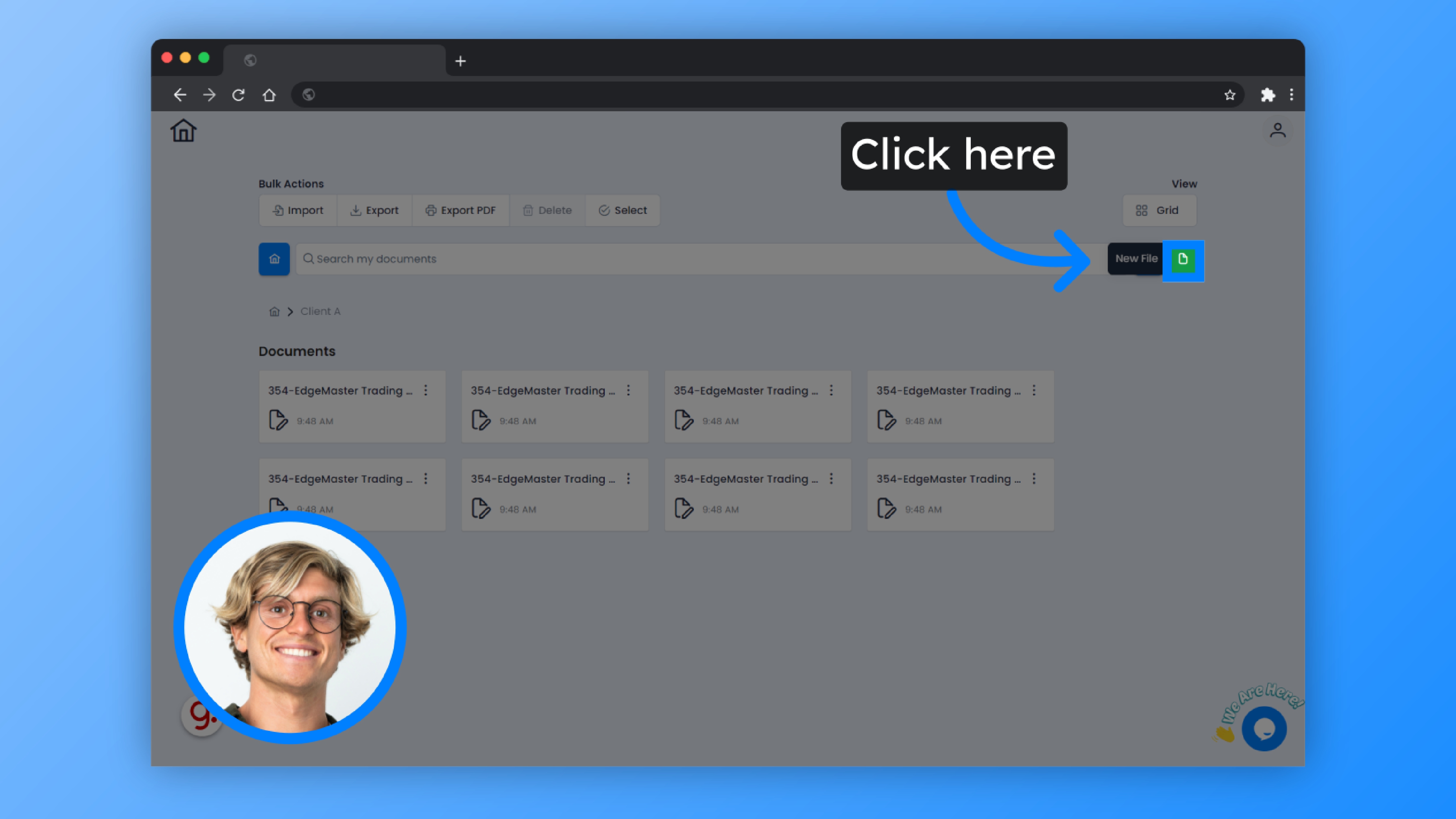
10. Click “File”
Open the document and click on “File”.
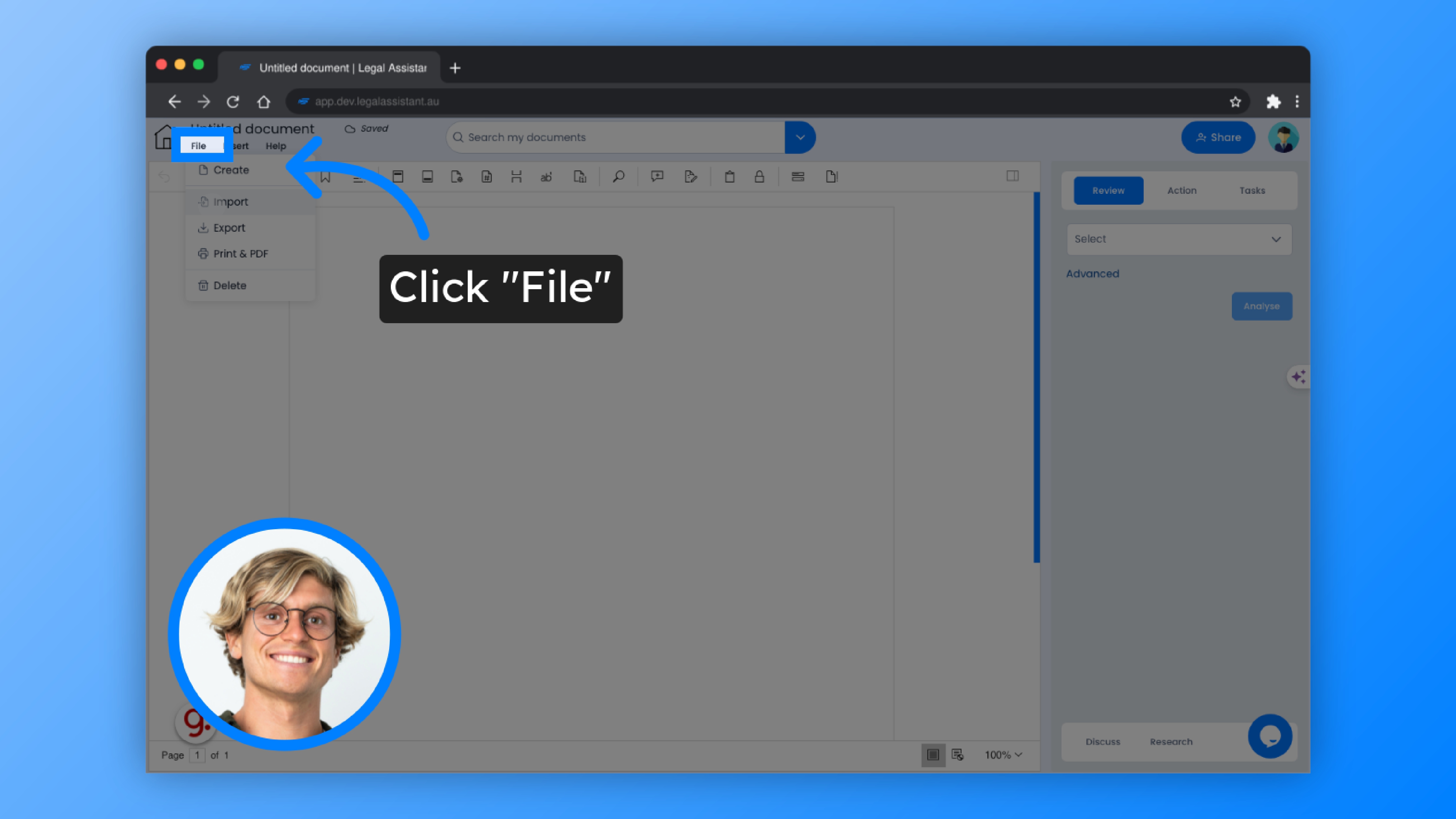
11. Click “Import”
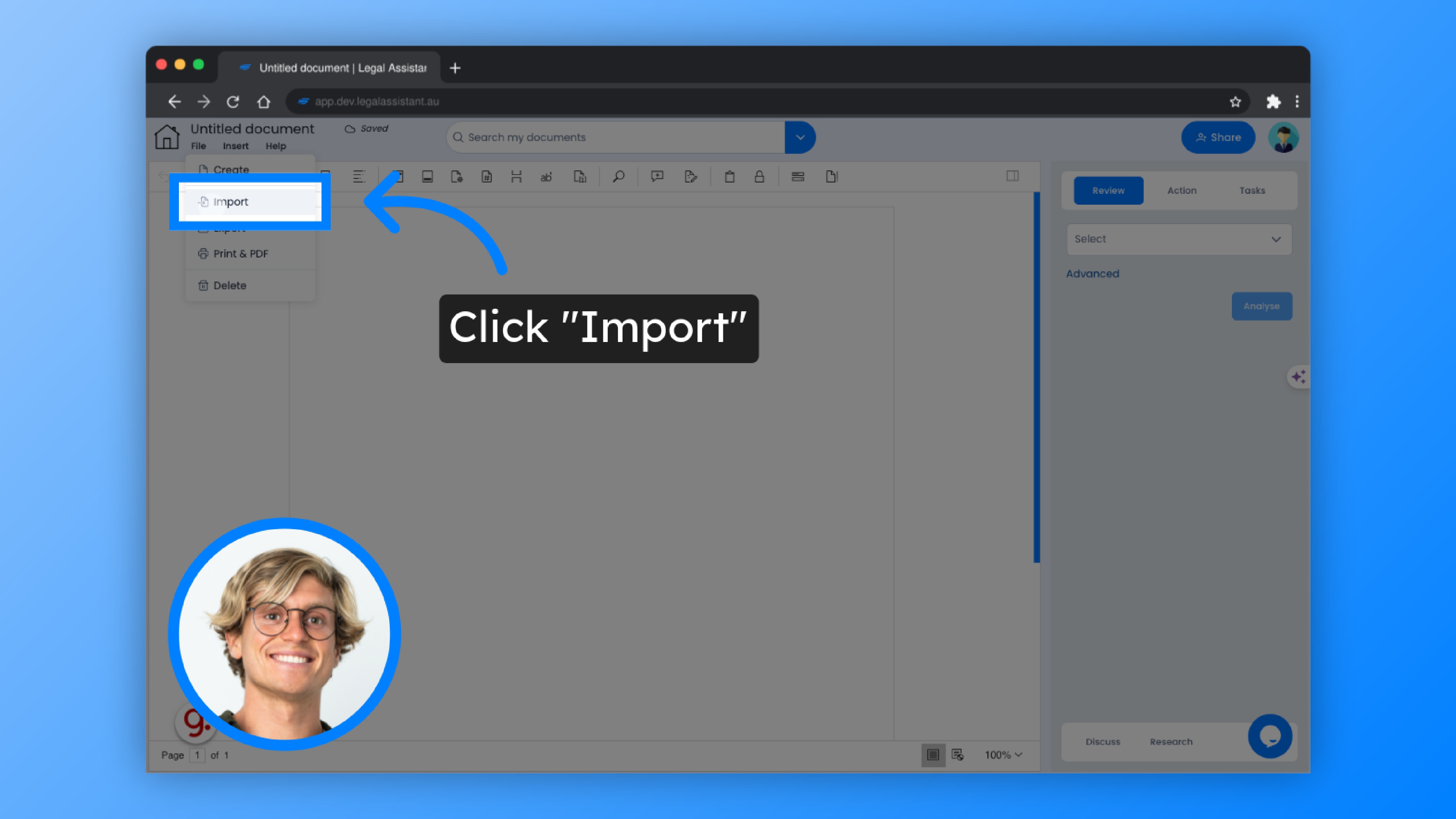
12. Click “Comment”
When you wish to add comments directly within the document, Click the comment button.
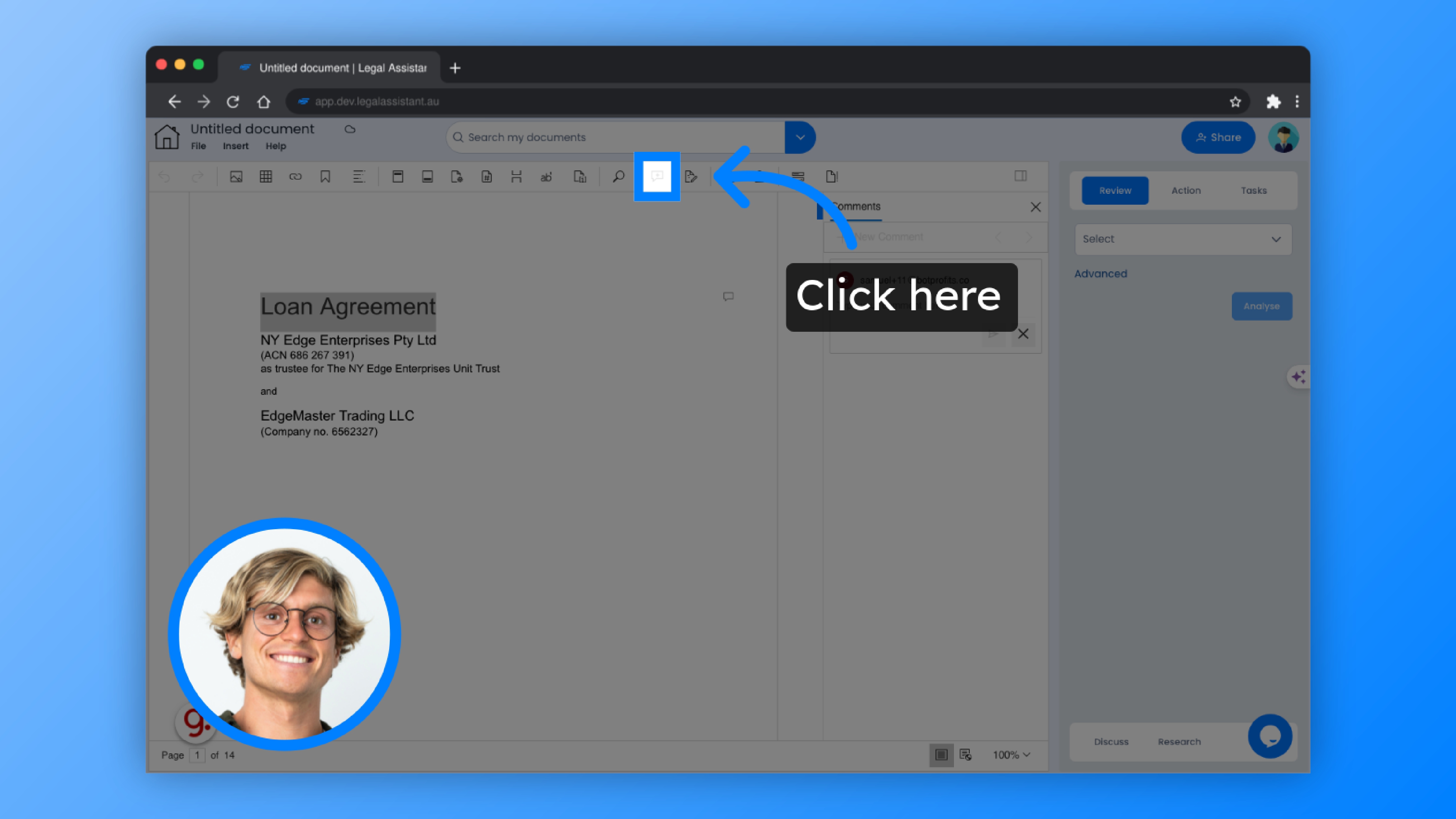
13. Now enter the comment you’d like to add.
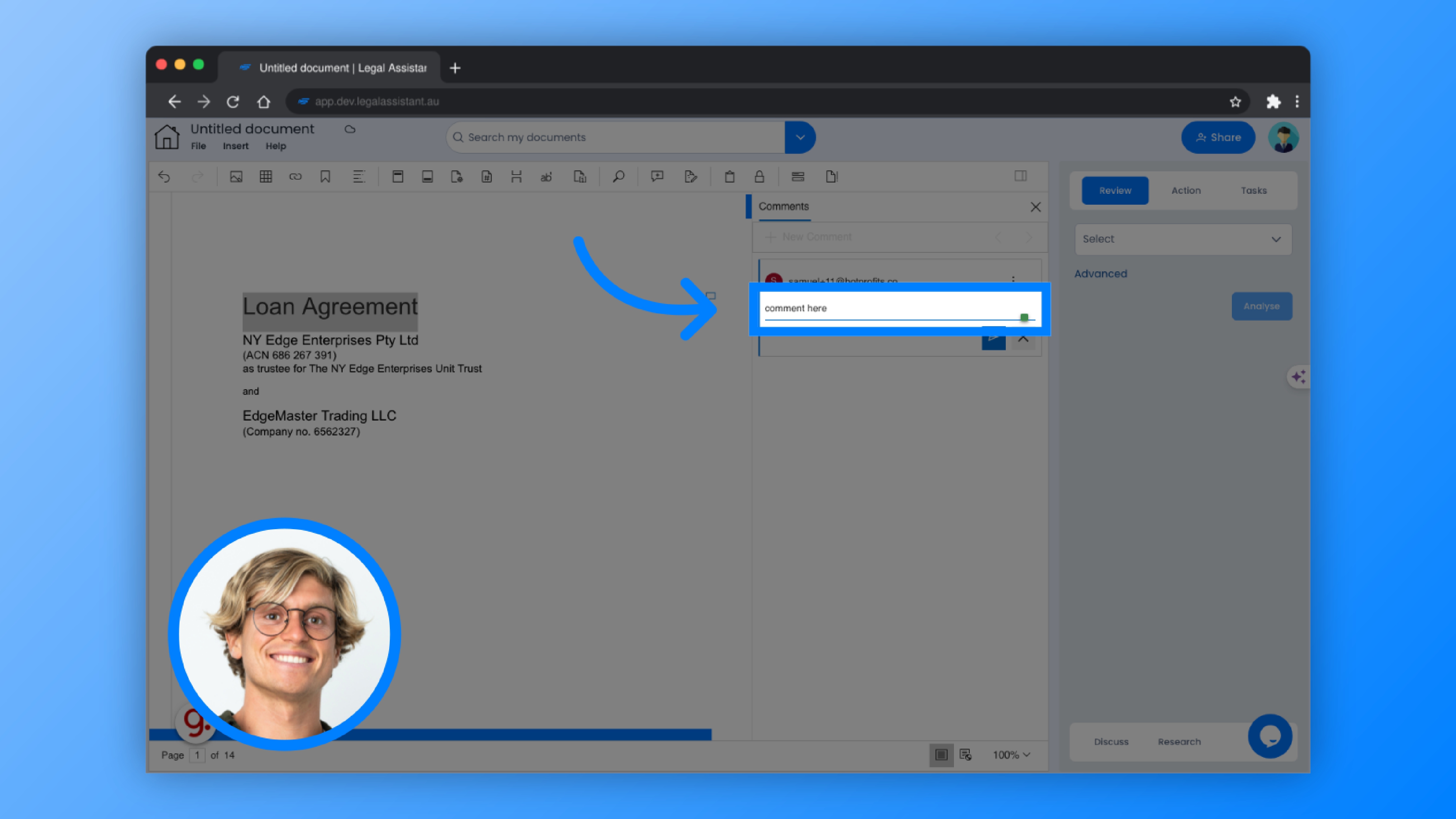
14. Click “Post”
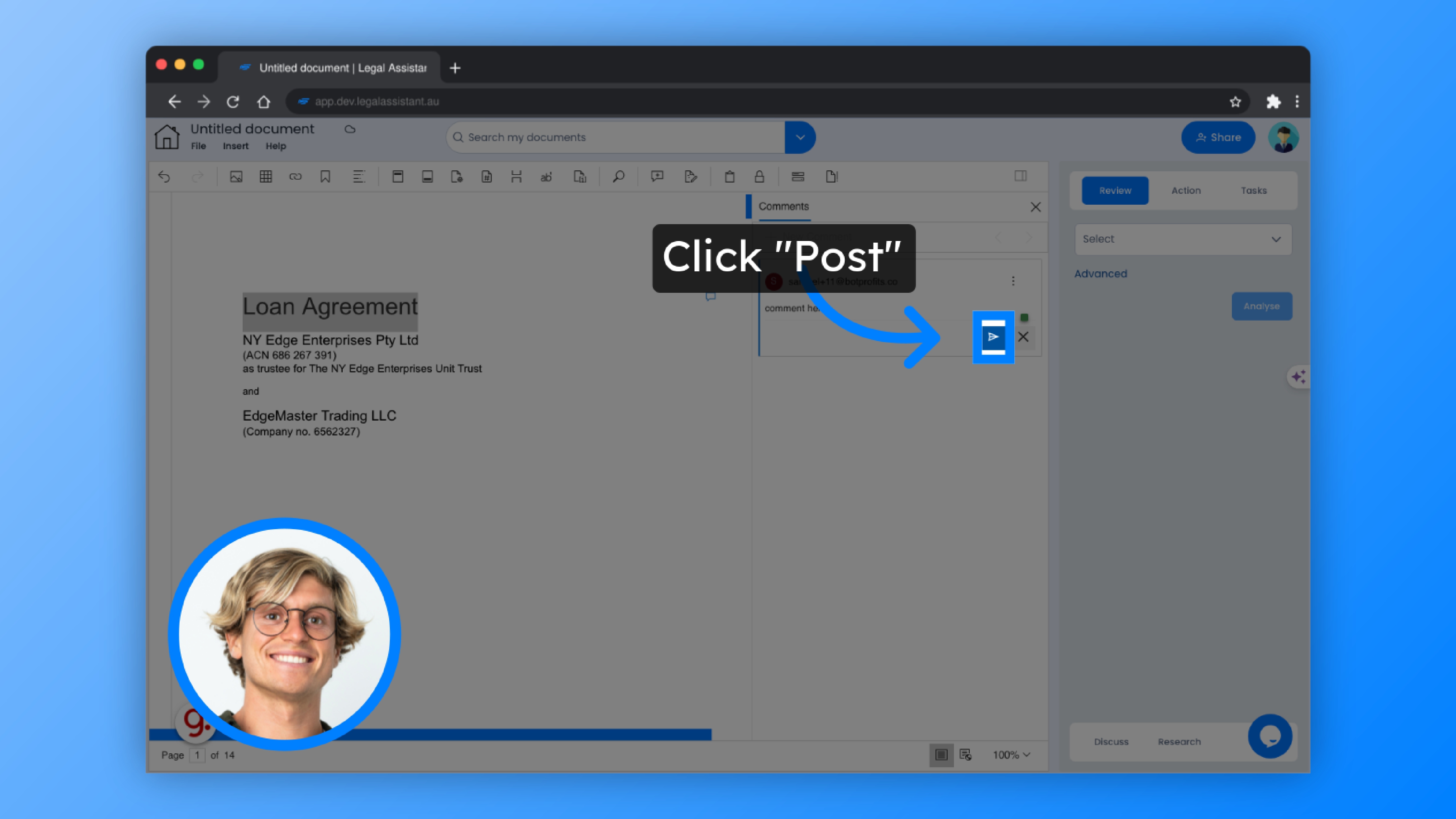
15. You can also keep track of the changes made to the document, by clicking this button.
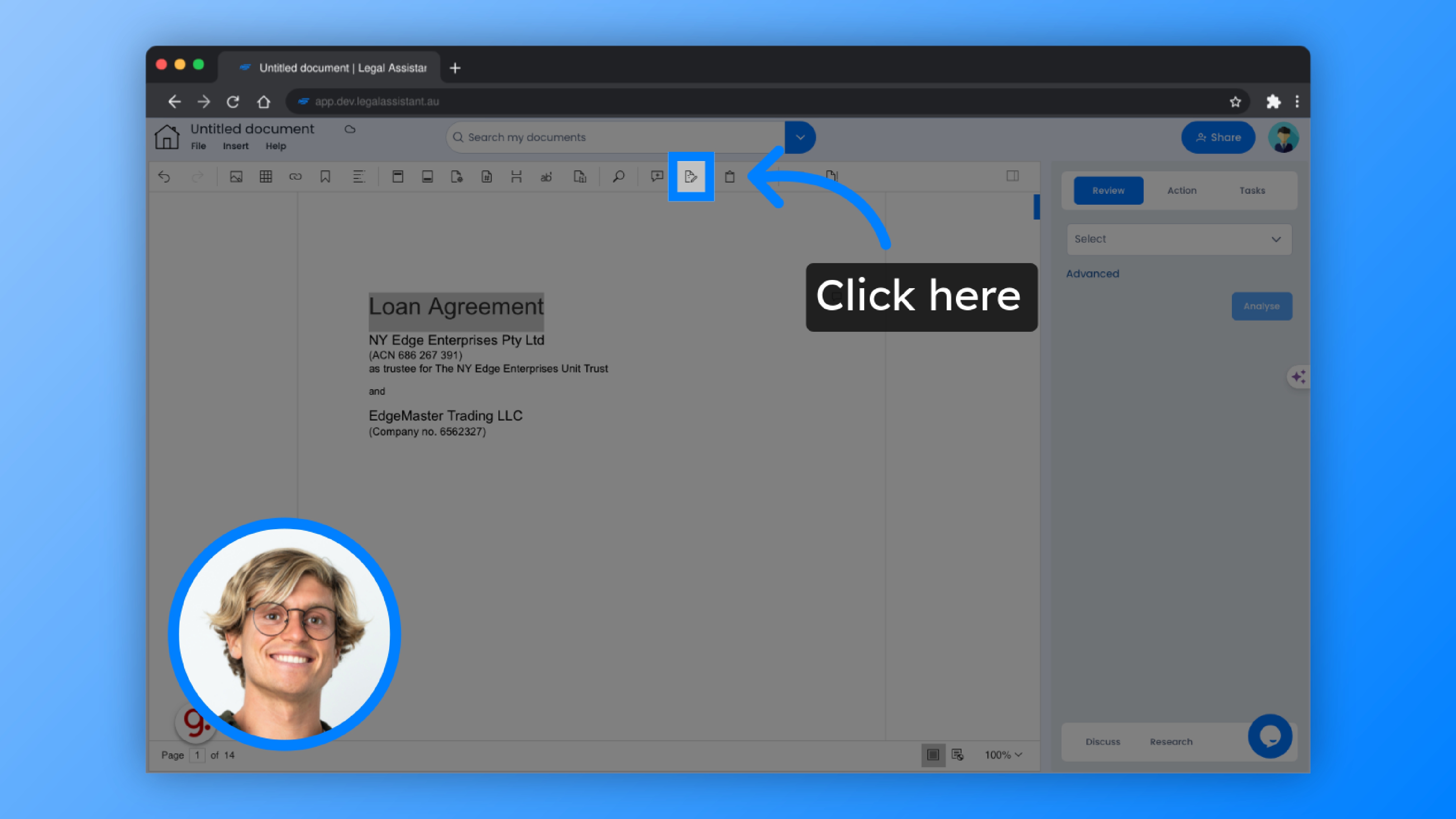
16. Changes made to the document will be visible.
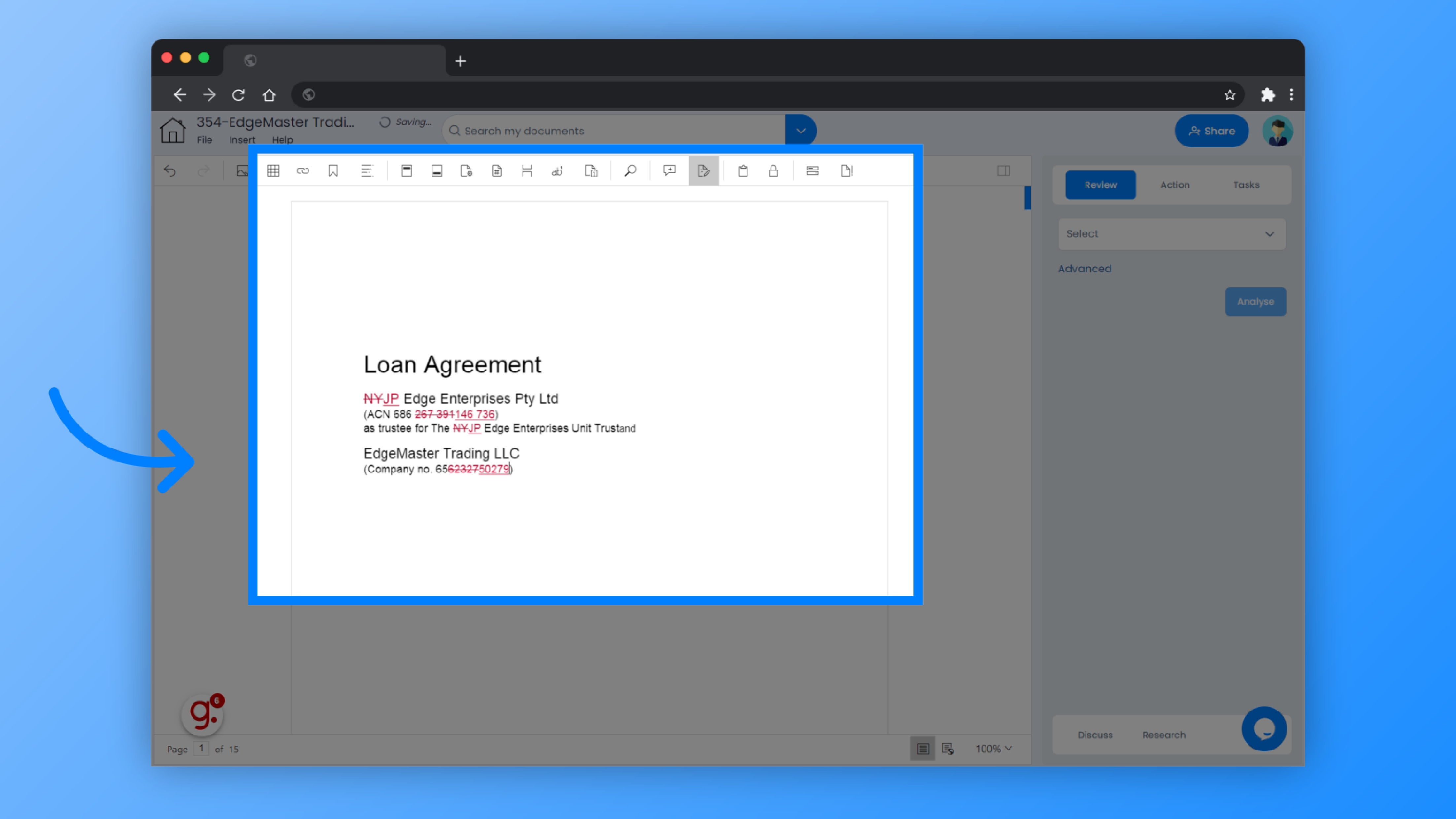
17. Click “Share”
And if you choose to share a file, simply click the share button.
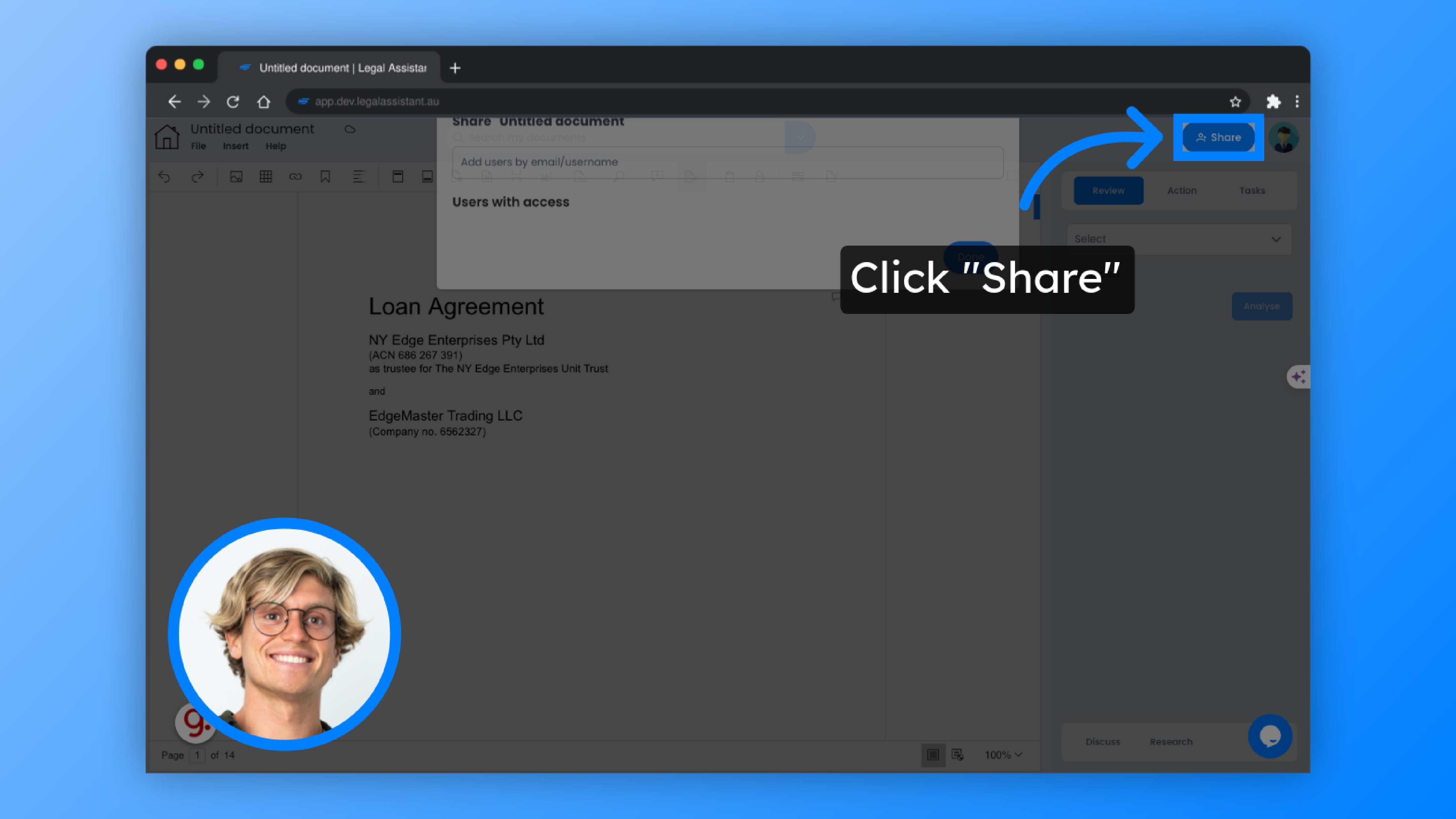
18. Invite other collaborators by entering their email addresses or usernames to collaborate with them.
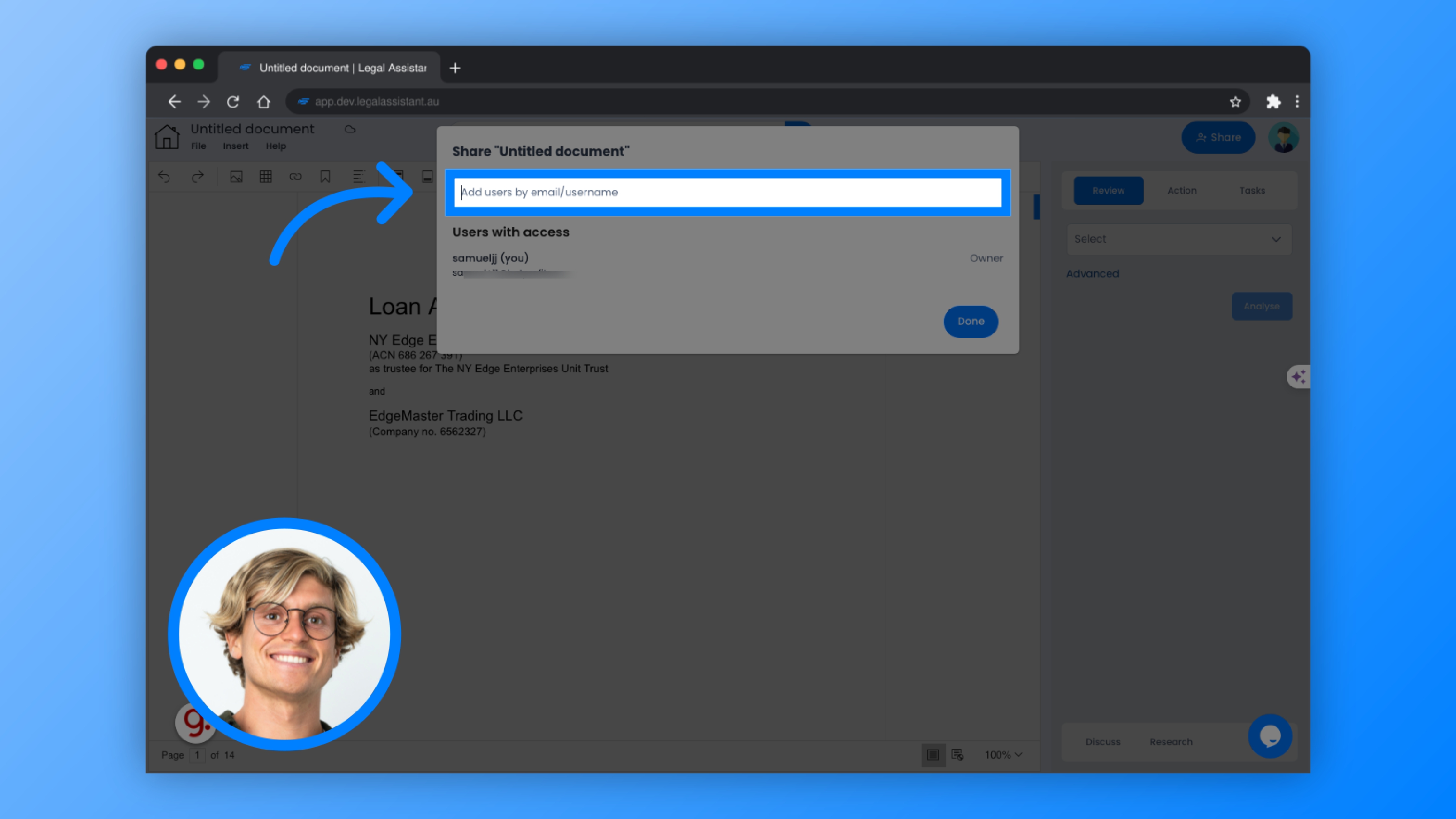
19. Select the specified email address or username.
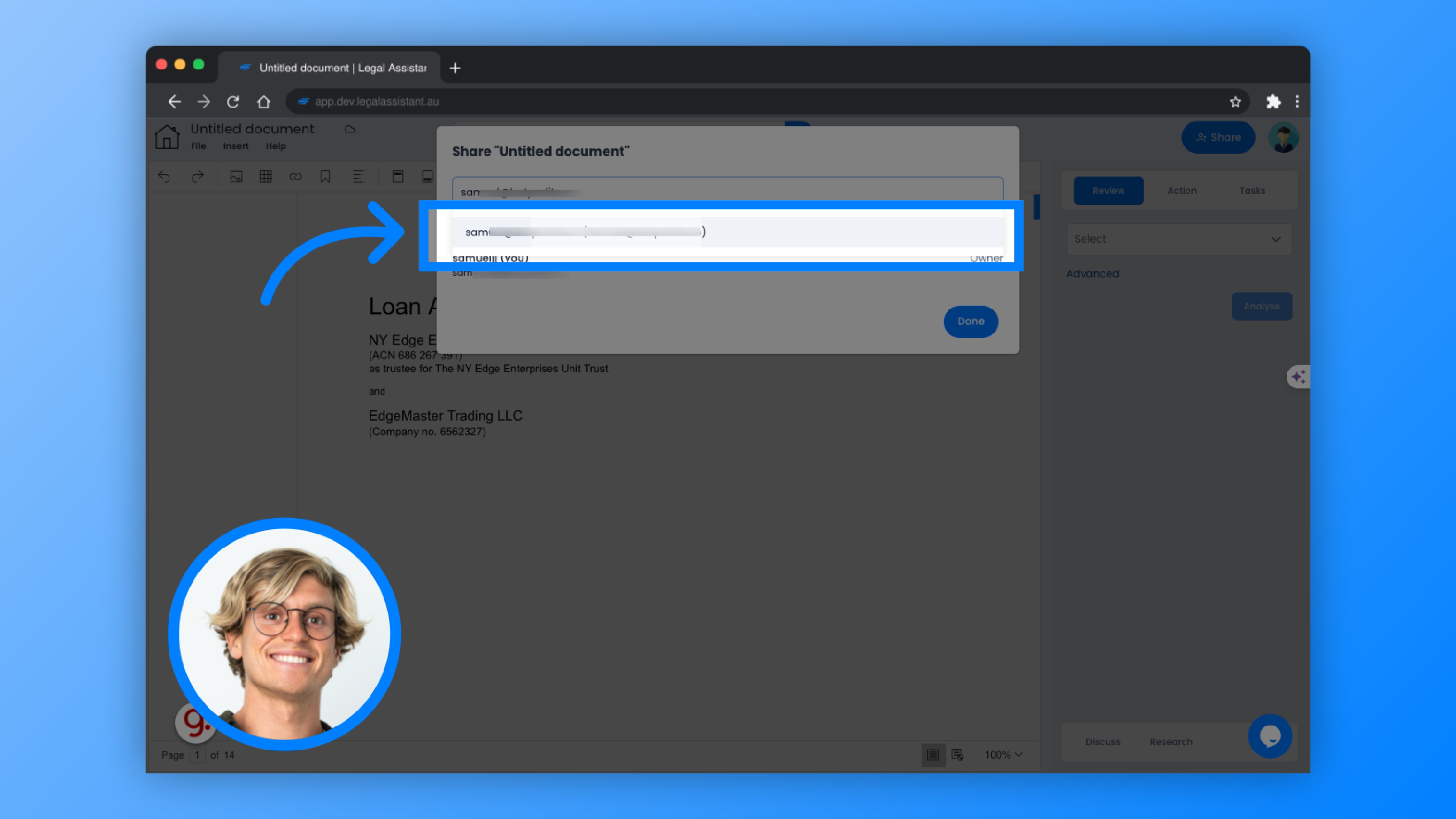
20. Click “Share”
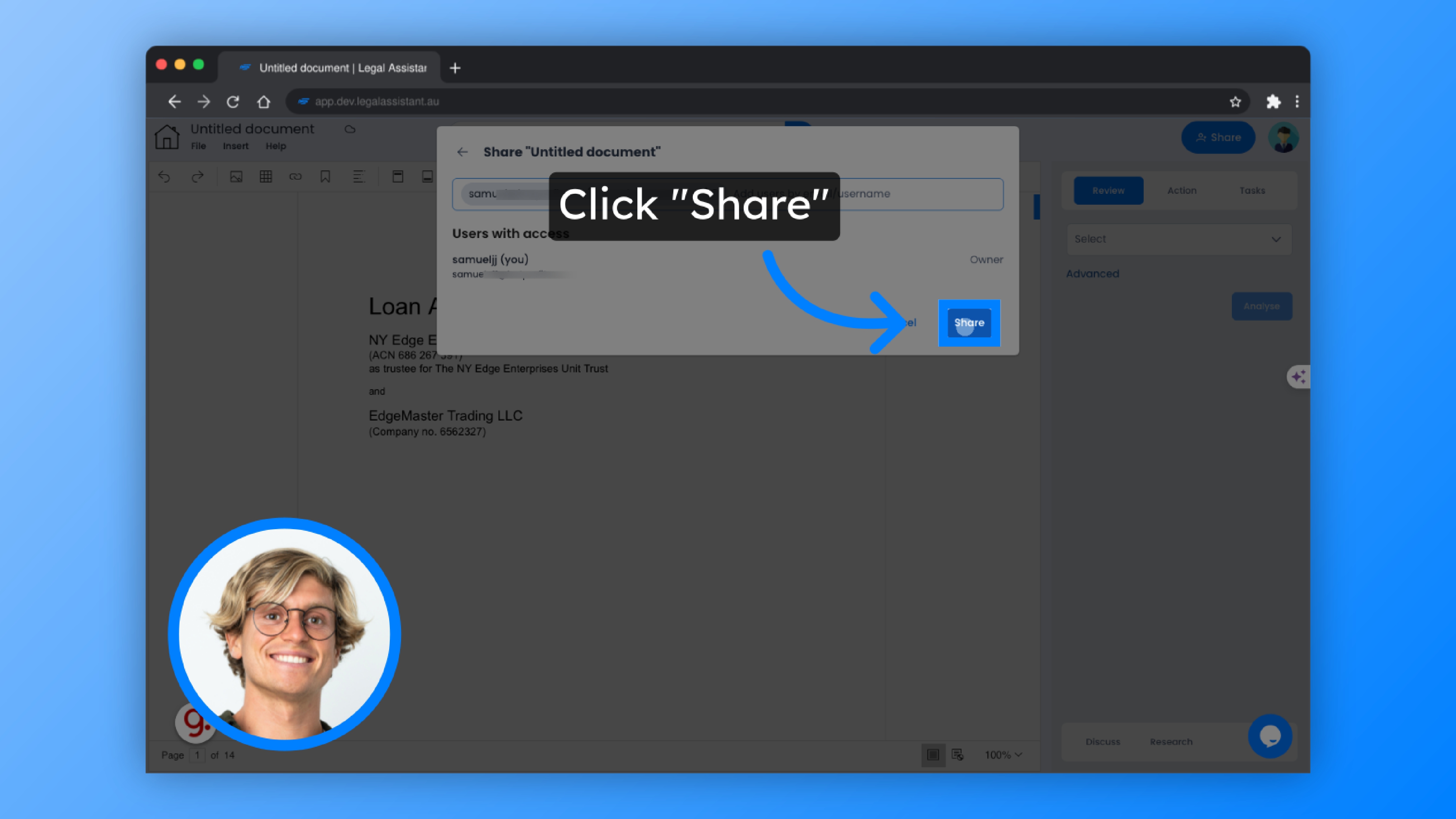
21. In case you get stuck or have enquiries, you can access live chat support for assistance.
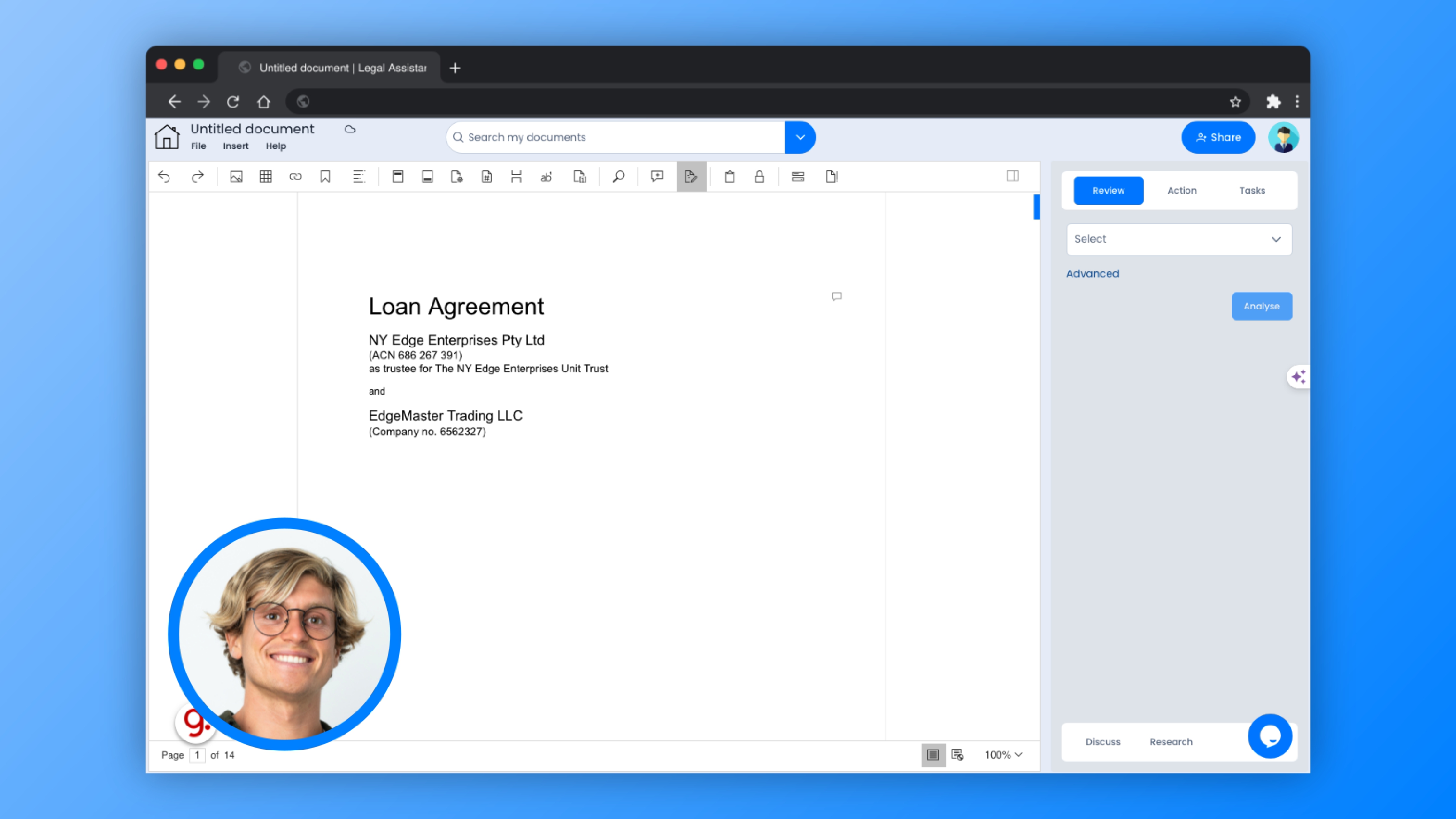
22. Simply click the live chat icon.
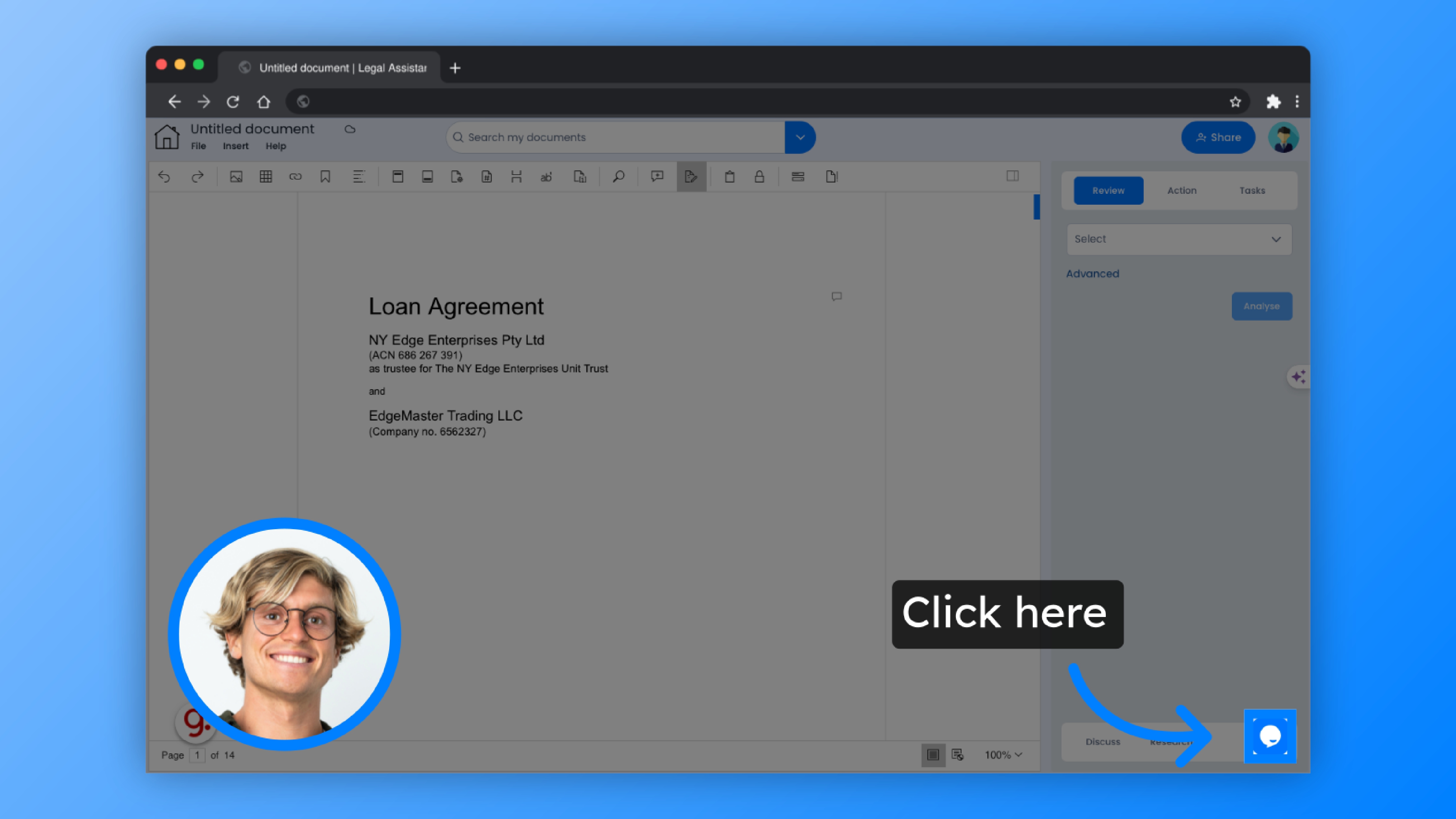
23. Click “Search my documents”
You also have the option to quickly search your library of documents by clicking the search bar at the top.
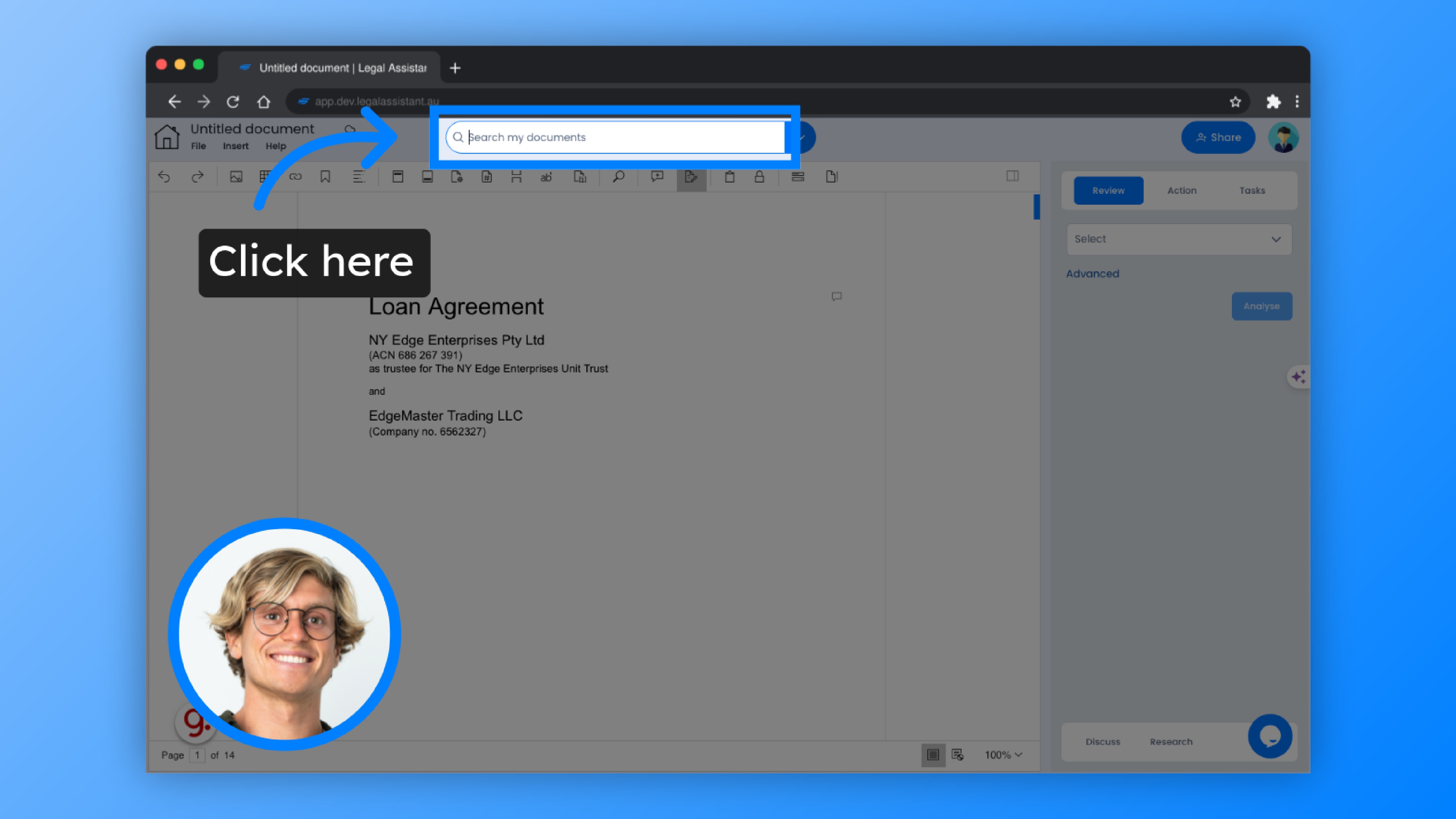
24. Input your search details.
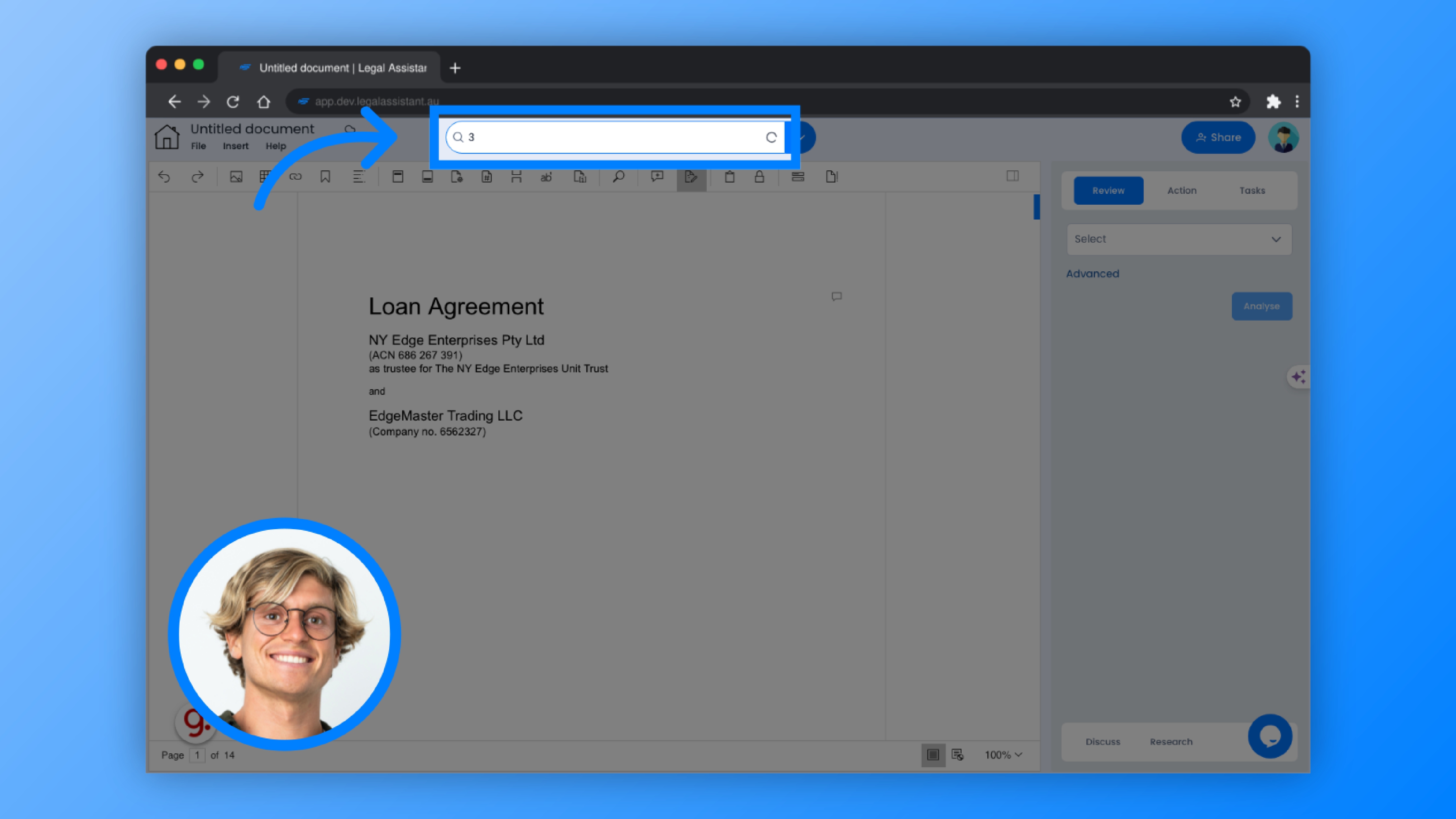
25. And instantly open the document you’re looking for.
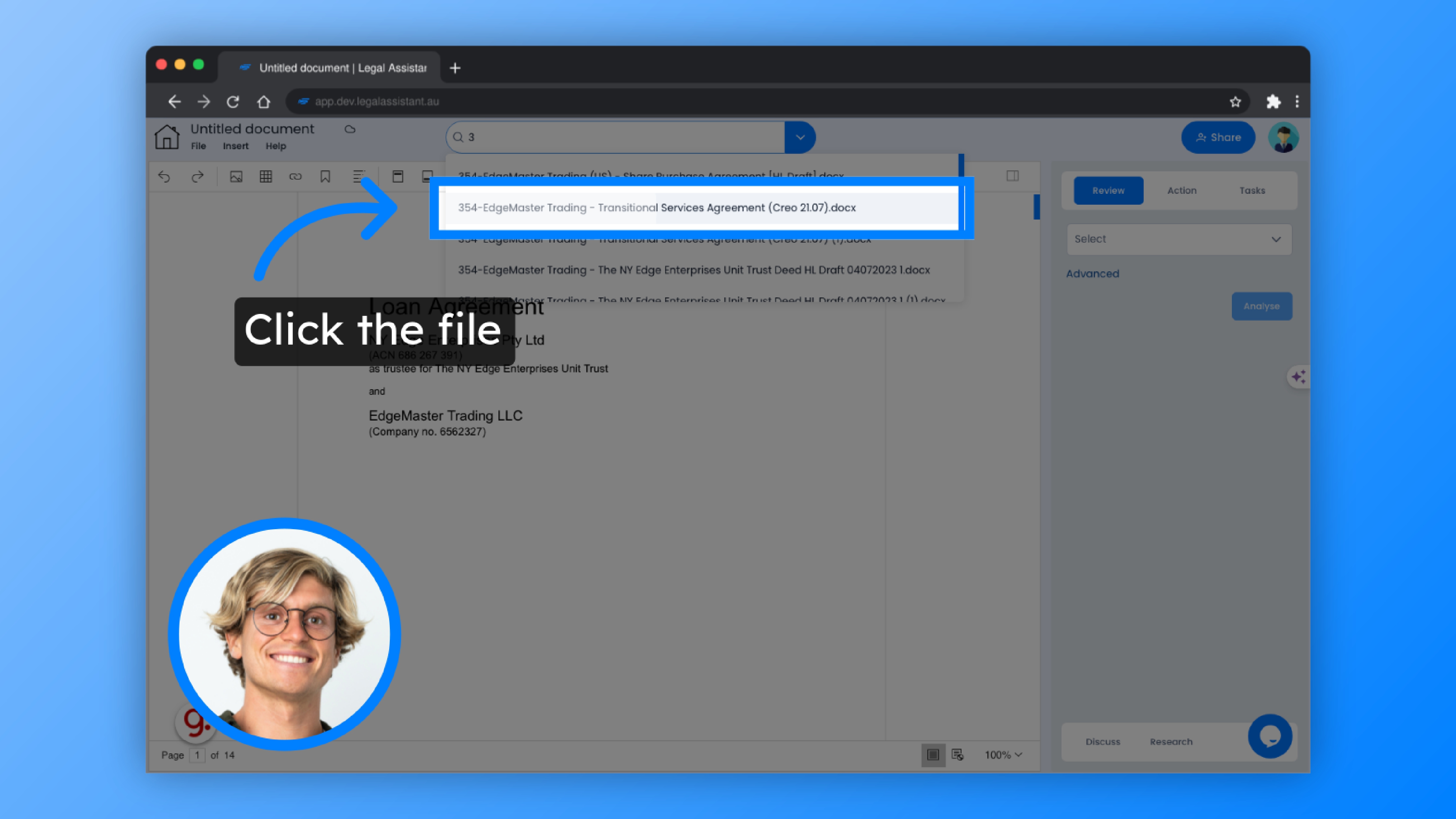
The guide covered essential steps for using the AI Legal Assistant, including importing files, uploading documents, filling in information, sharing documents, and navigating various functions within the application.