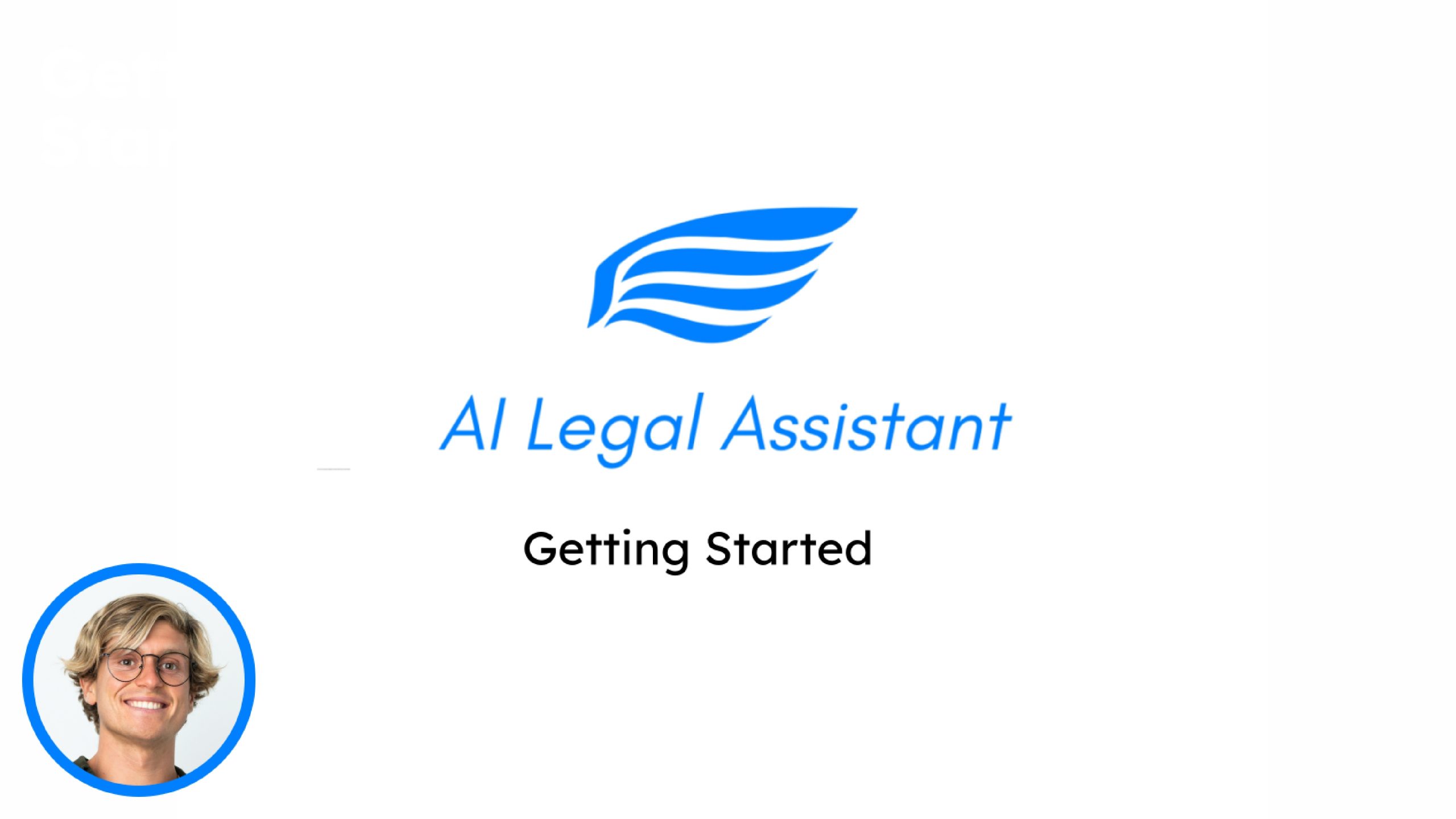Enhance your contract negotiation skills by using our AI Legal Assistant.
- Click “Review”
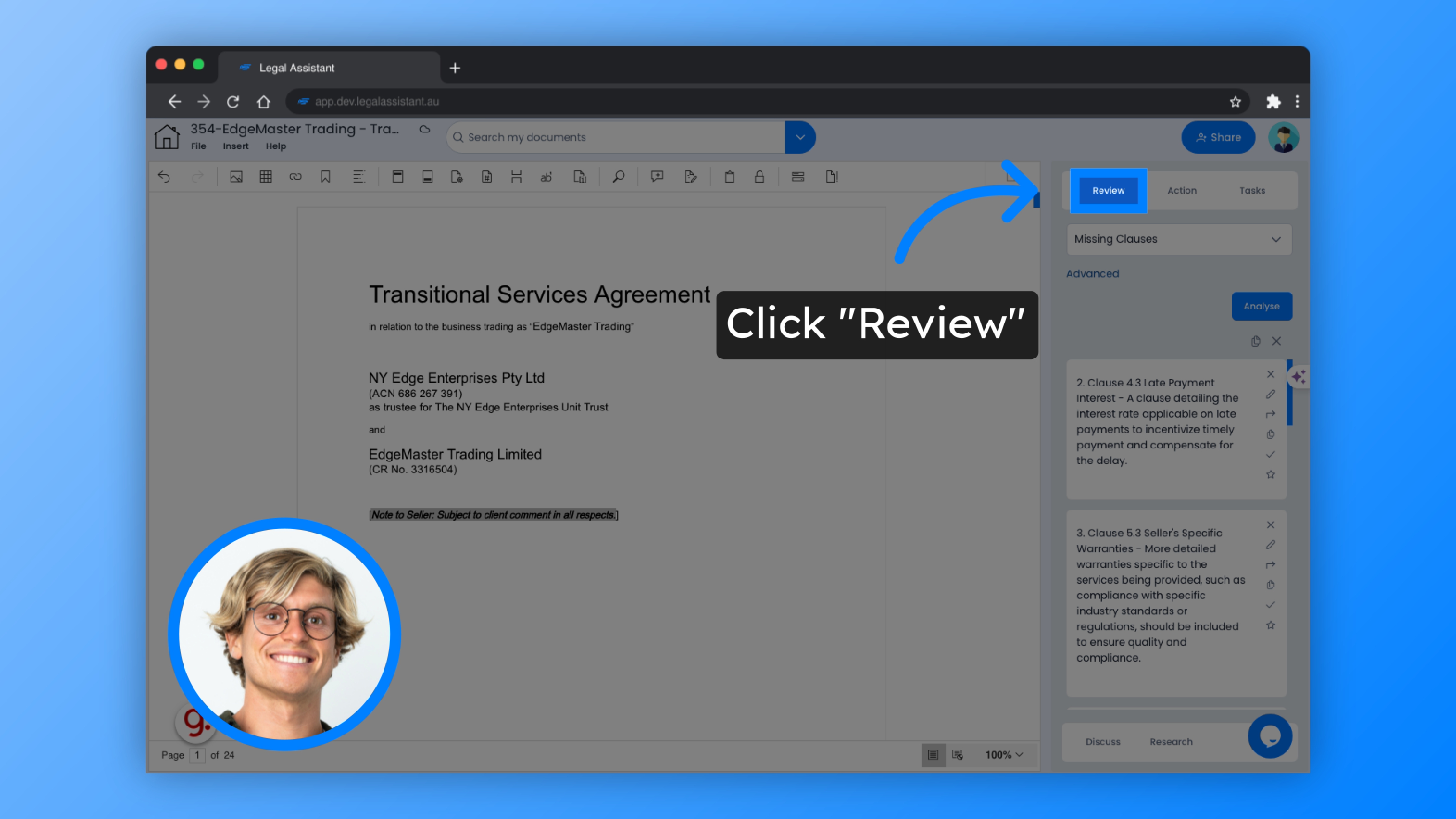
2. Select “Points To Negotiate”
Click what you would like to review; you can choose from Ambiguities, Complex Language, Conflicting Terms, Find Placeholders, Inconsistencies, Missing Clauses, Non-Standard Clauses, and Undefined Terms.
In this case, we will select ‘Points to Negotiate’.
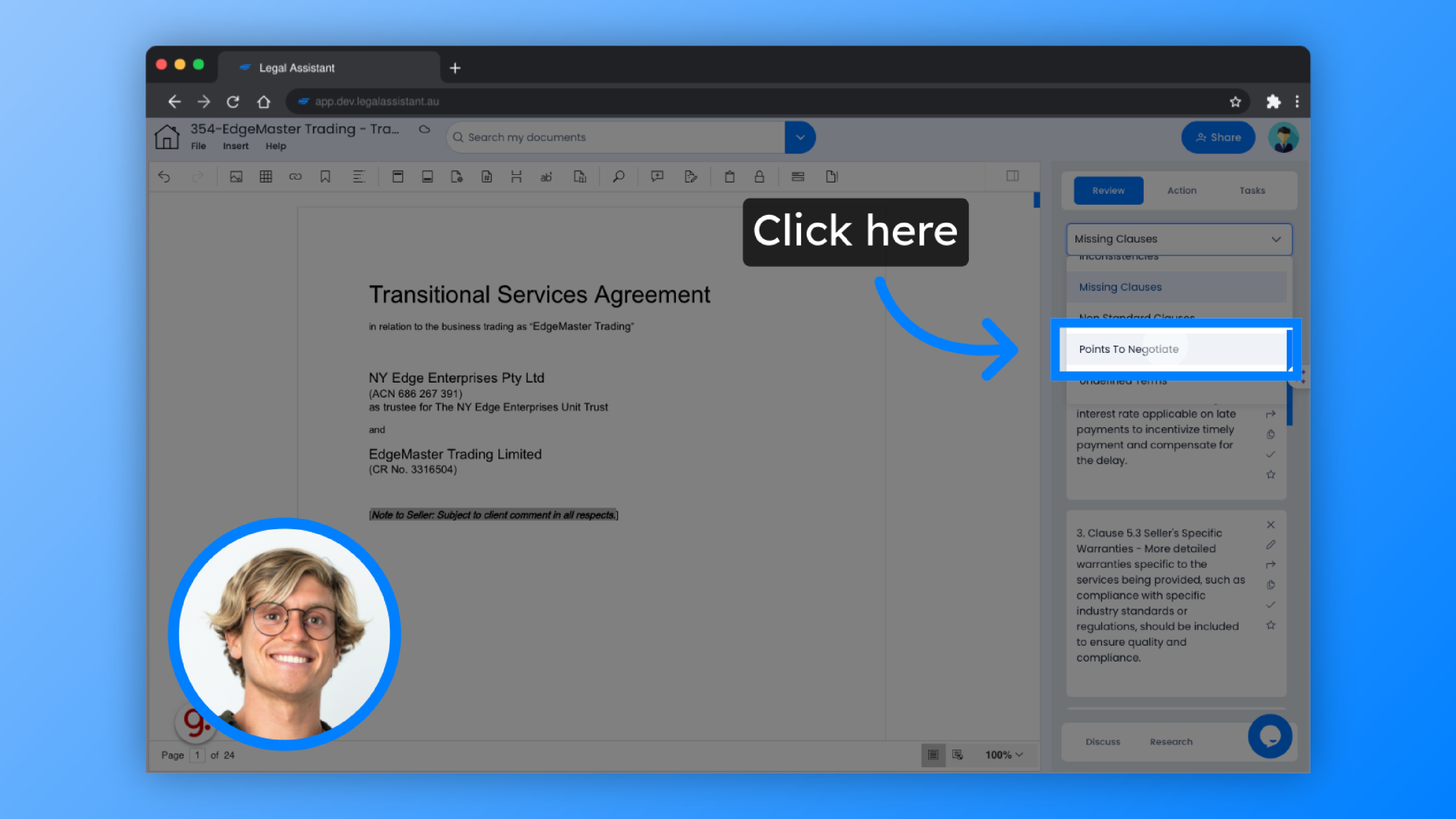
3. Click “Advanced”
To access advanced features for negotiation, click “Advanced”.
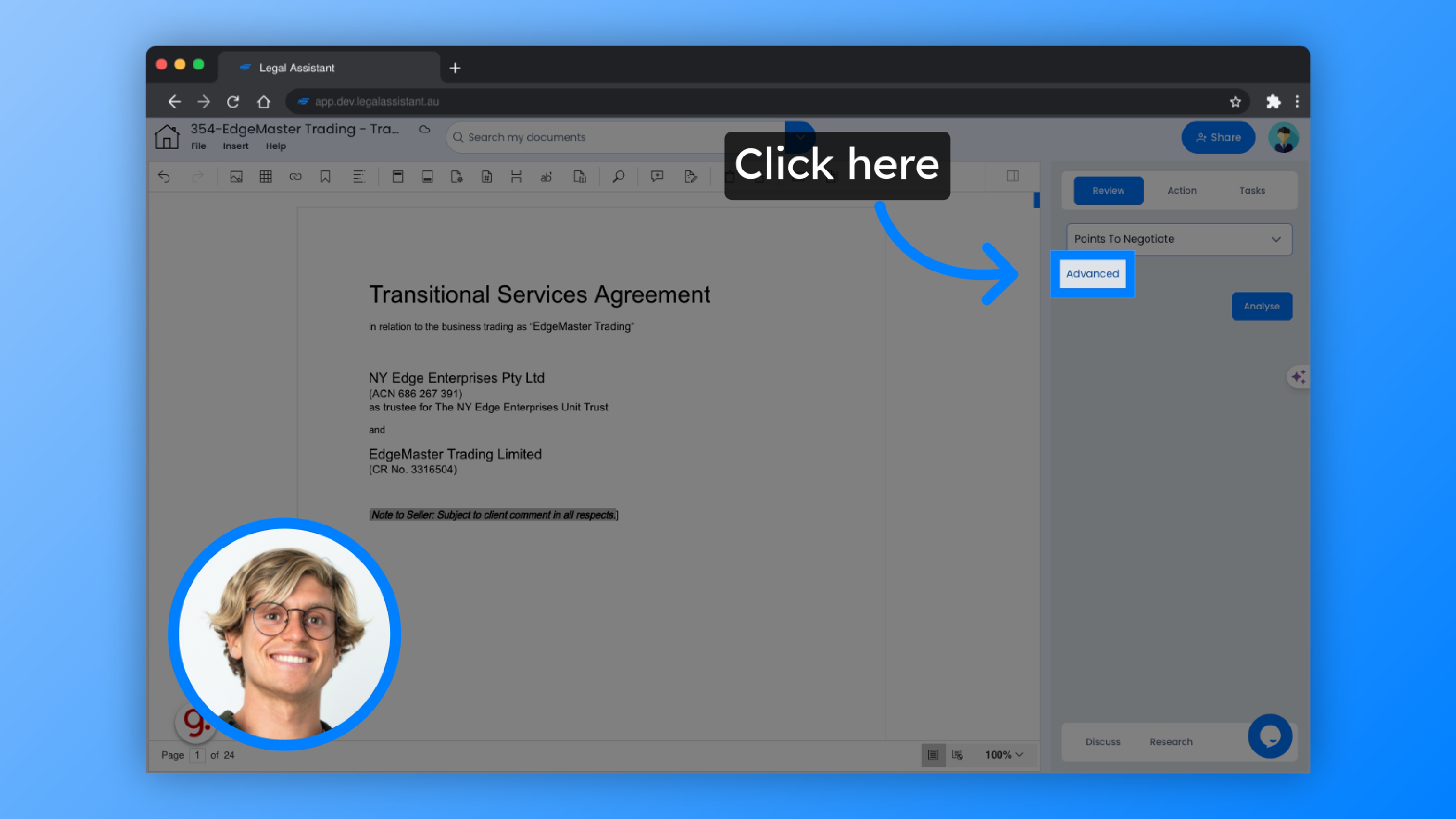
4. Now, the advanced section will be displayed.
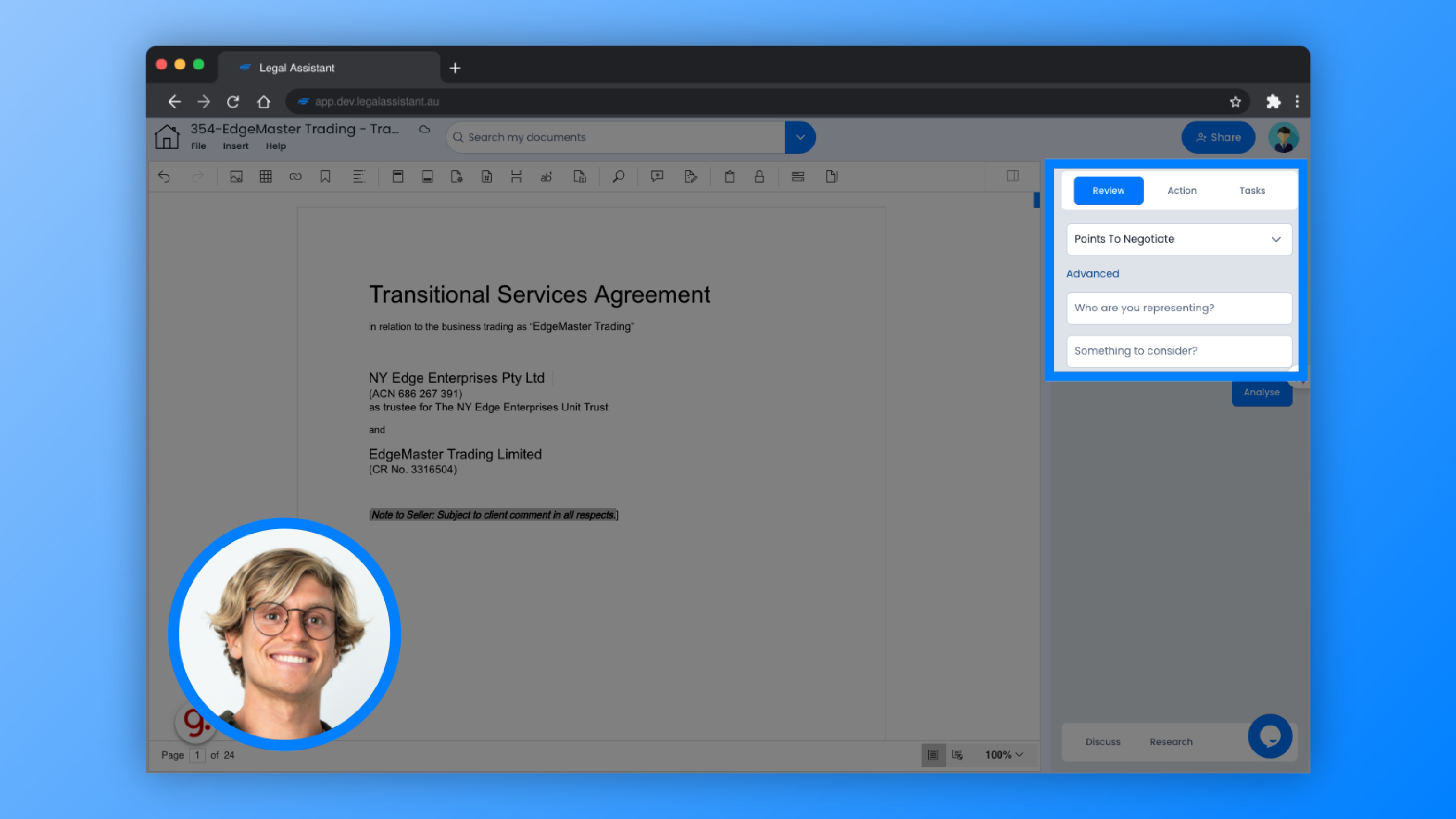
5. You can now specify who you are representing.
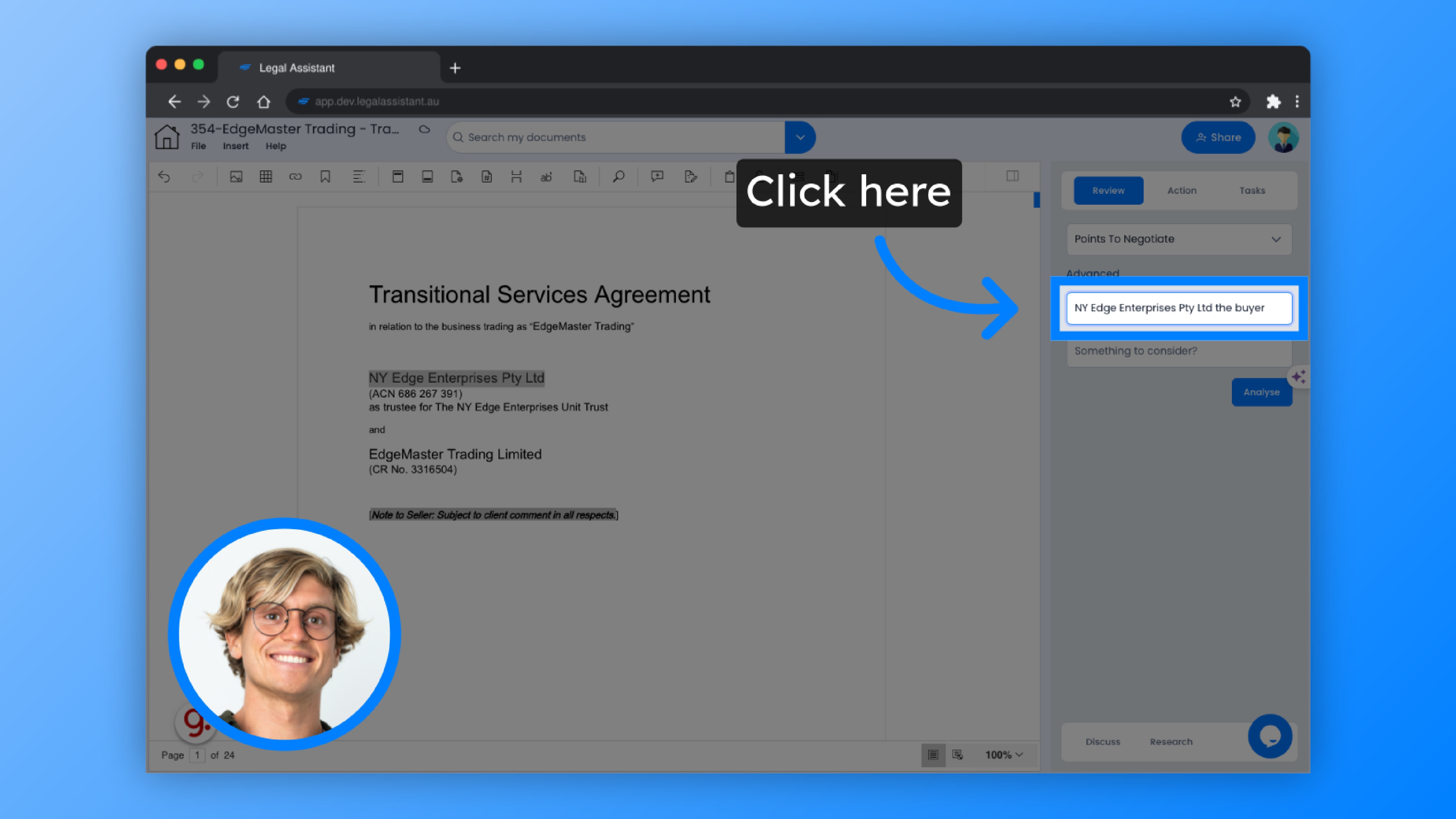
6. And fill in the things to consider.
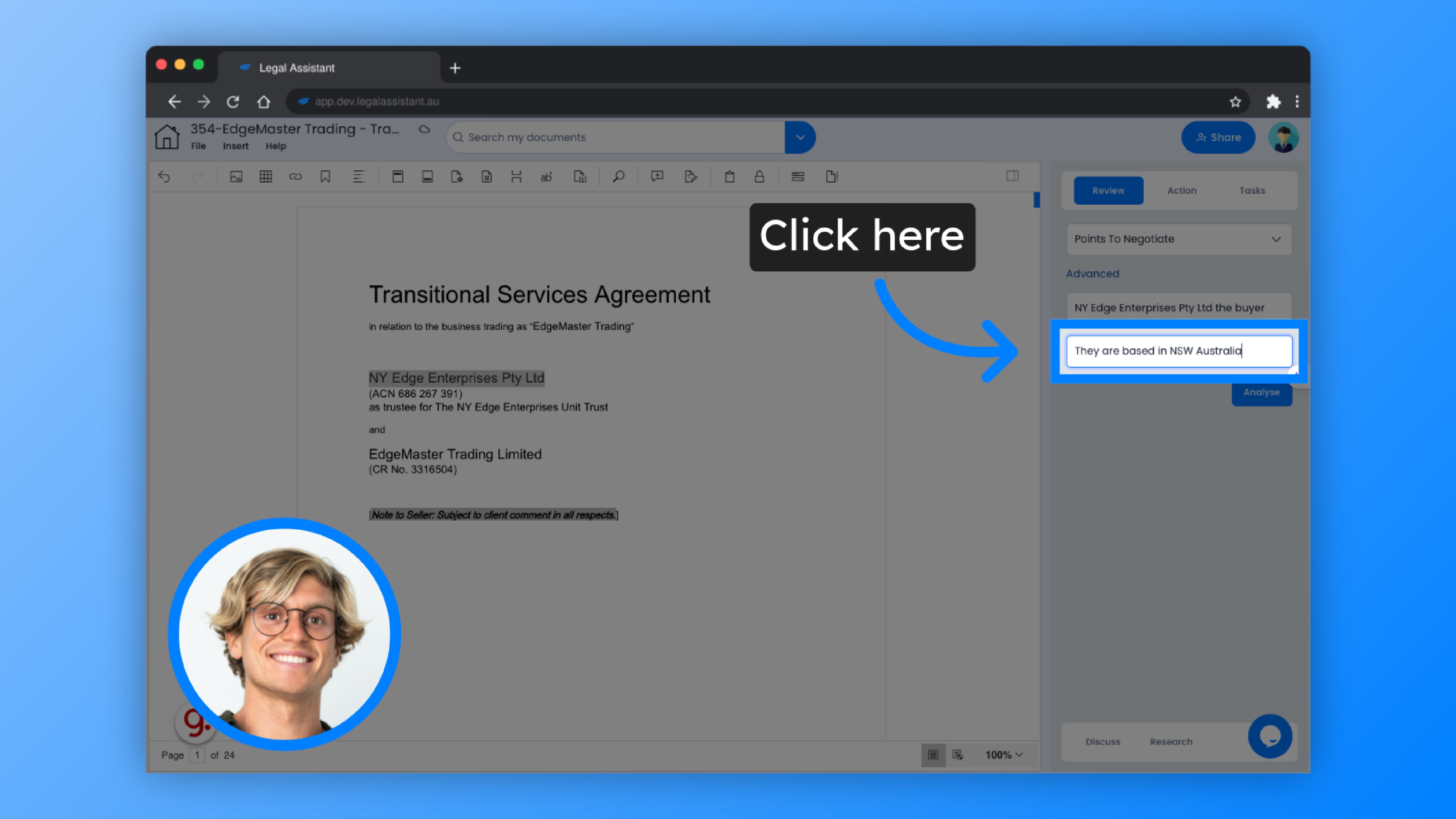
7. Once done, click “Analyse”
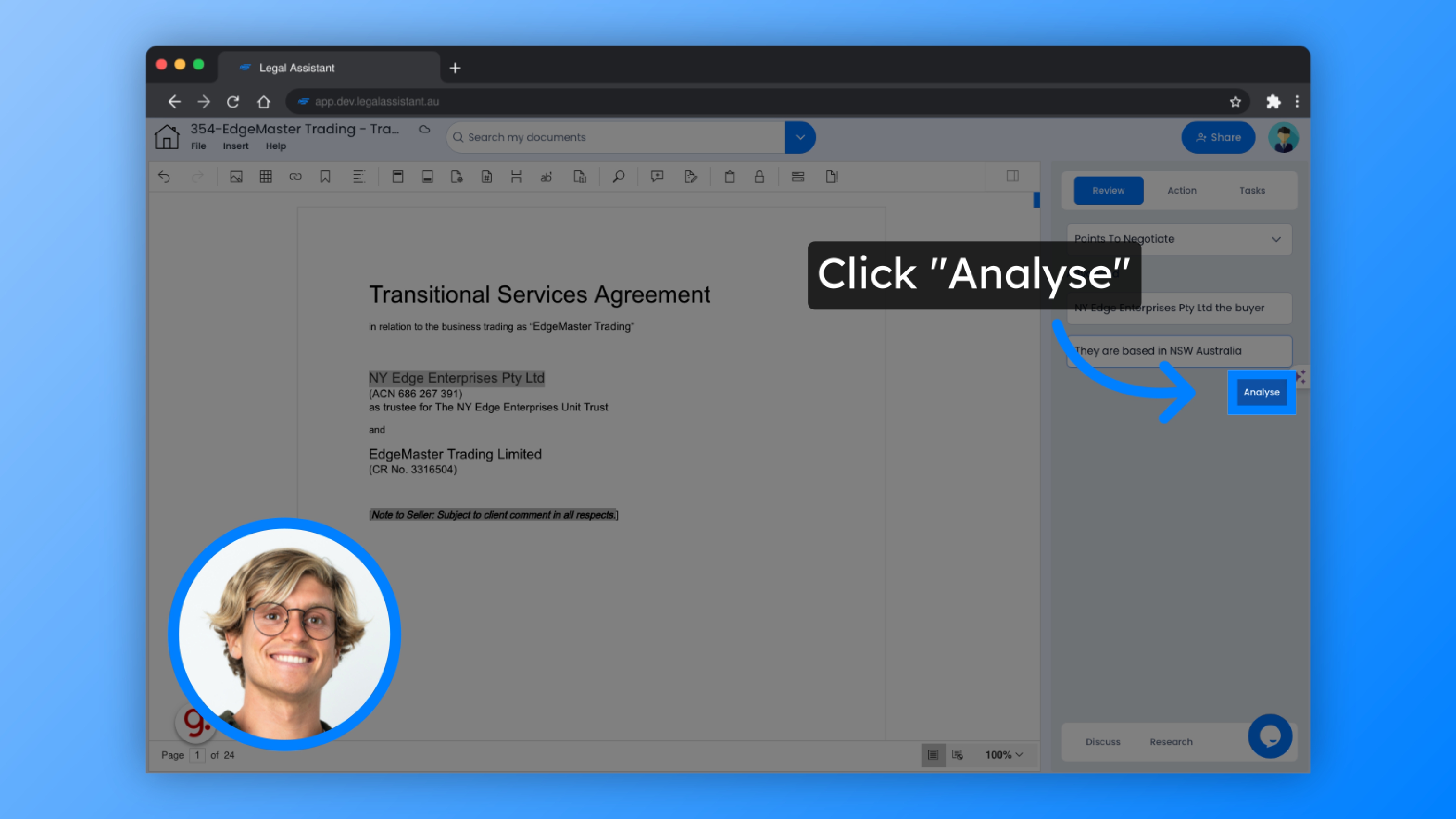
8. Here, you can see that it picked up on the fact that you can negotiate for a milestone in clause 4.2, Invoicing and Payment.
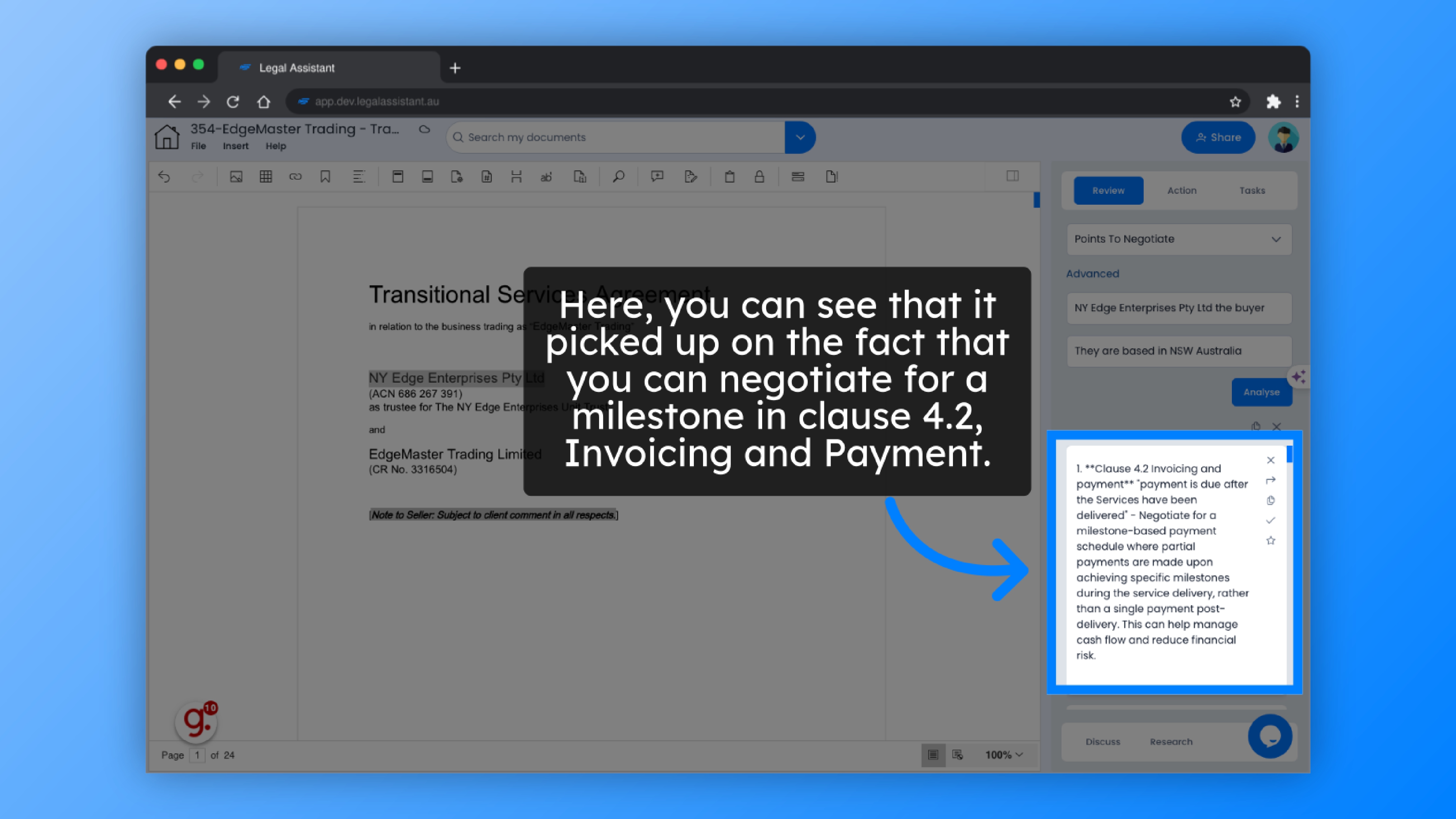
9. Another example: it identified the opportunity to propose limiting the indemnification scope for Clause 6.
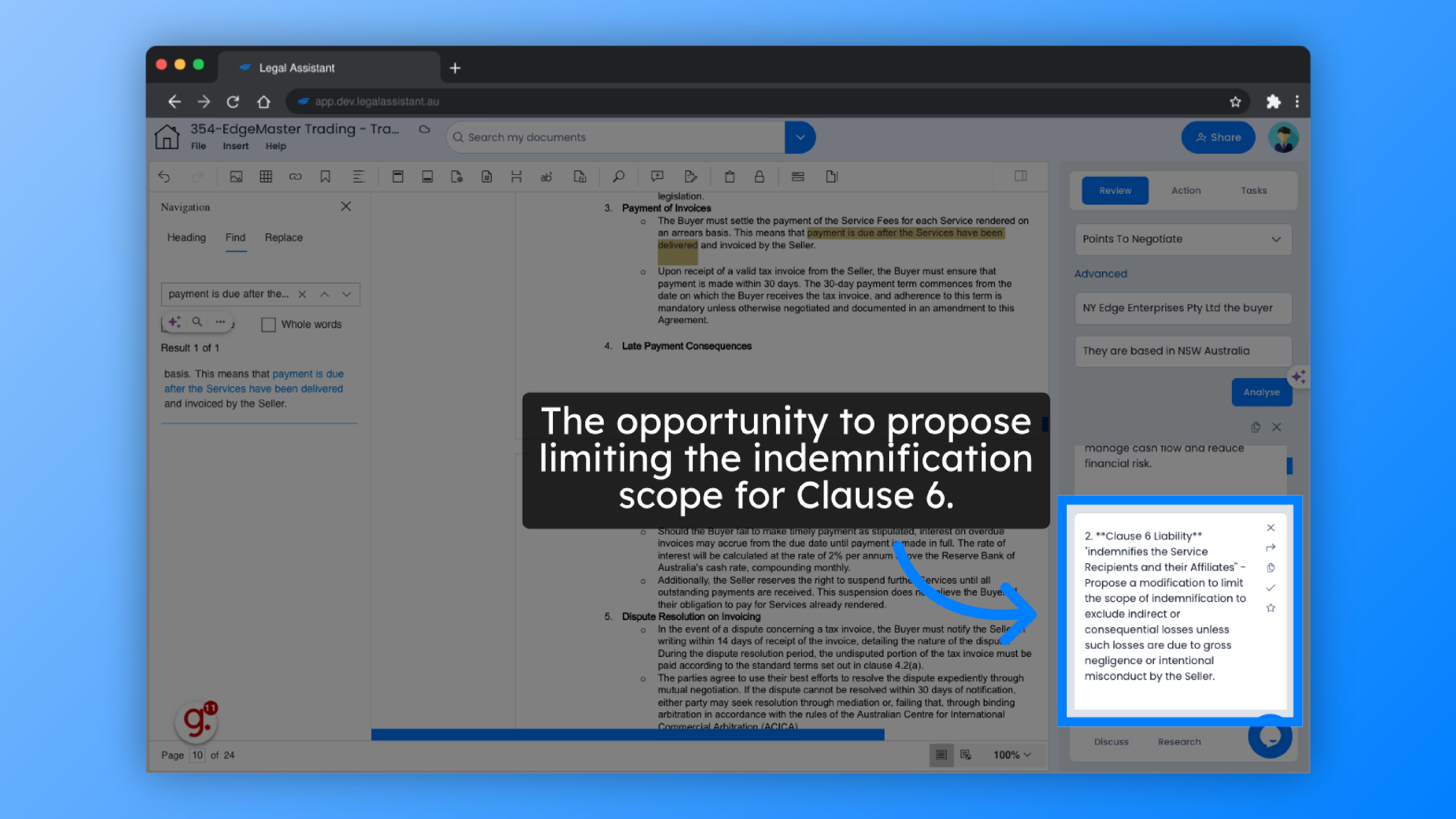
10. And here’s another: you can suggest reducing the termination notice period for Clause 8.1.
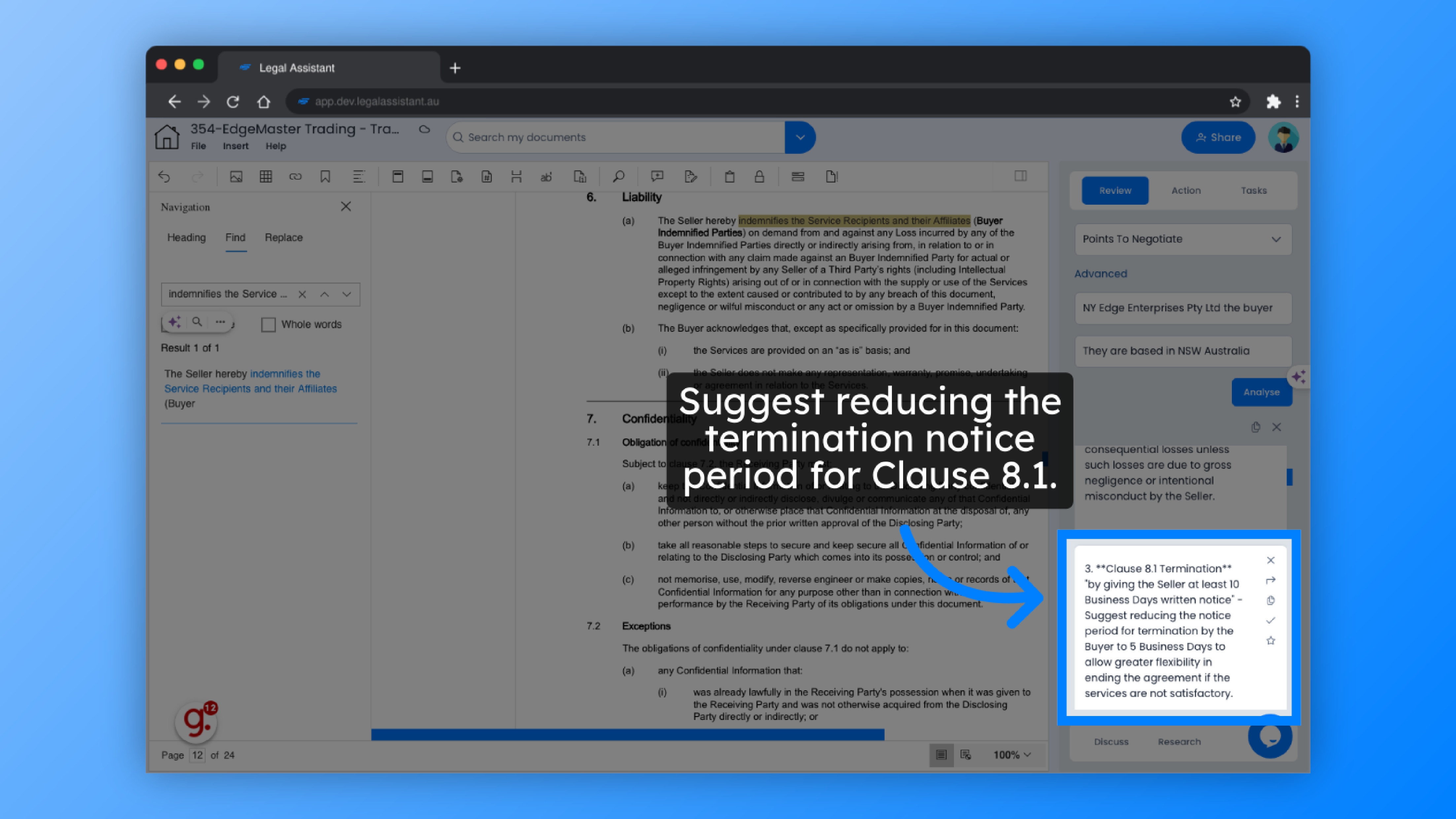
11. It will come up with all the suggestions that we should negotiate on the client’s behalf.
At the bottom, it will also draft an email for you, which you can copy and paste. It will provide all the suggestions that we should negotiate on the client’s behalf.
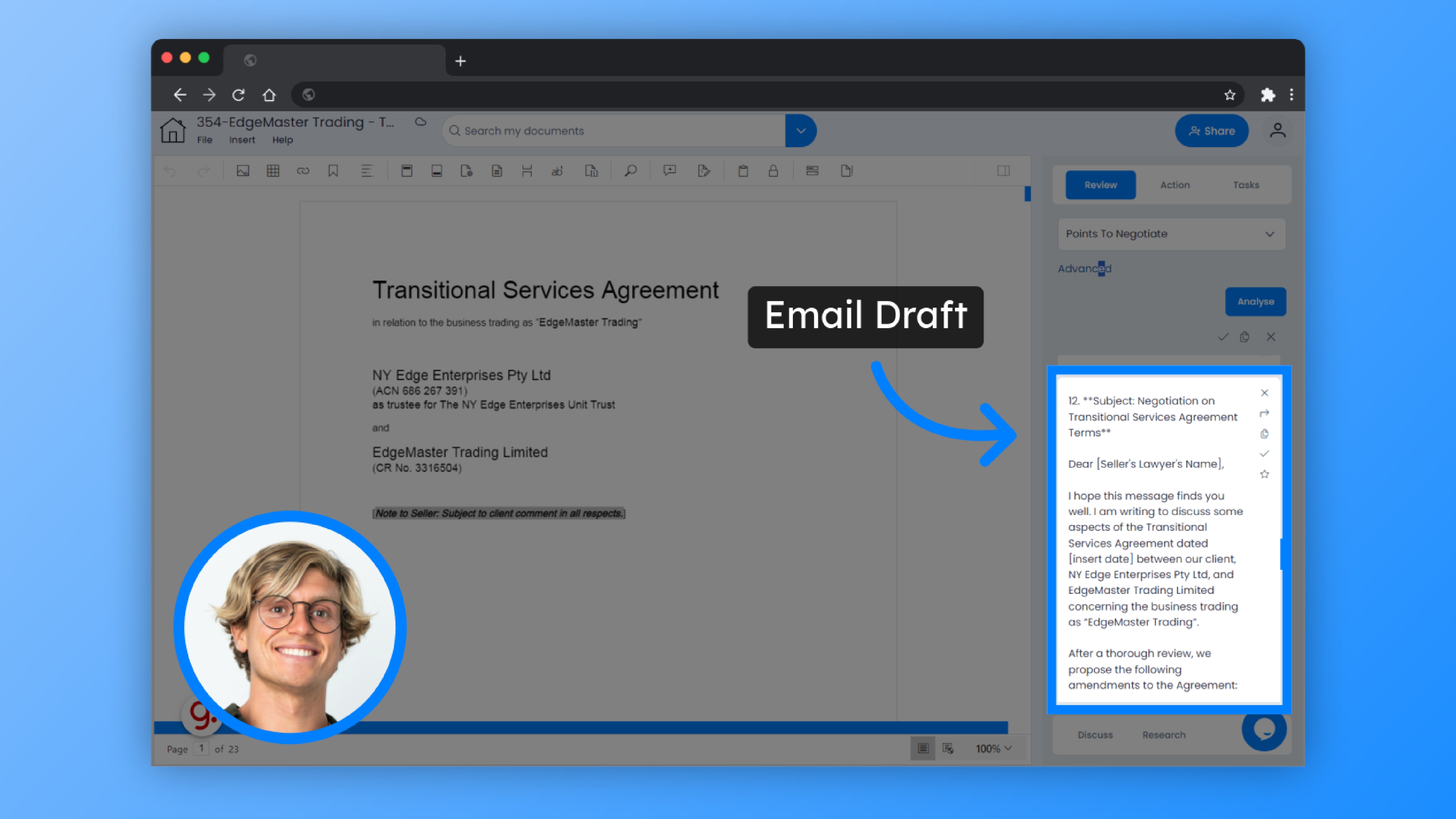
12. Click “Copy text”
If you wish to copy the results, just click the “Copy” button, then paste it into a notepad, email or anywhere else.
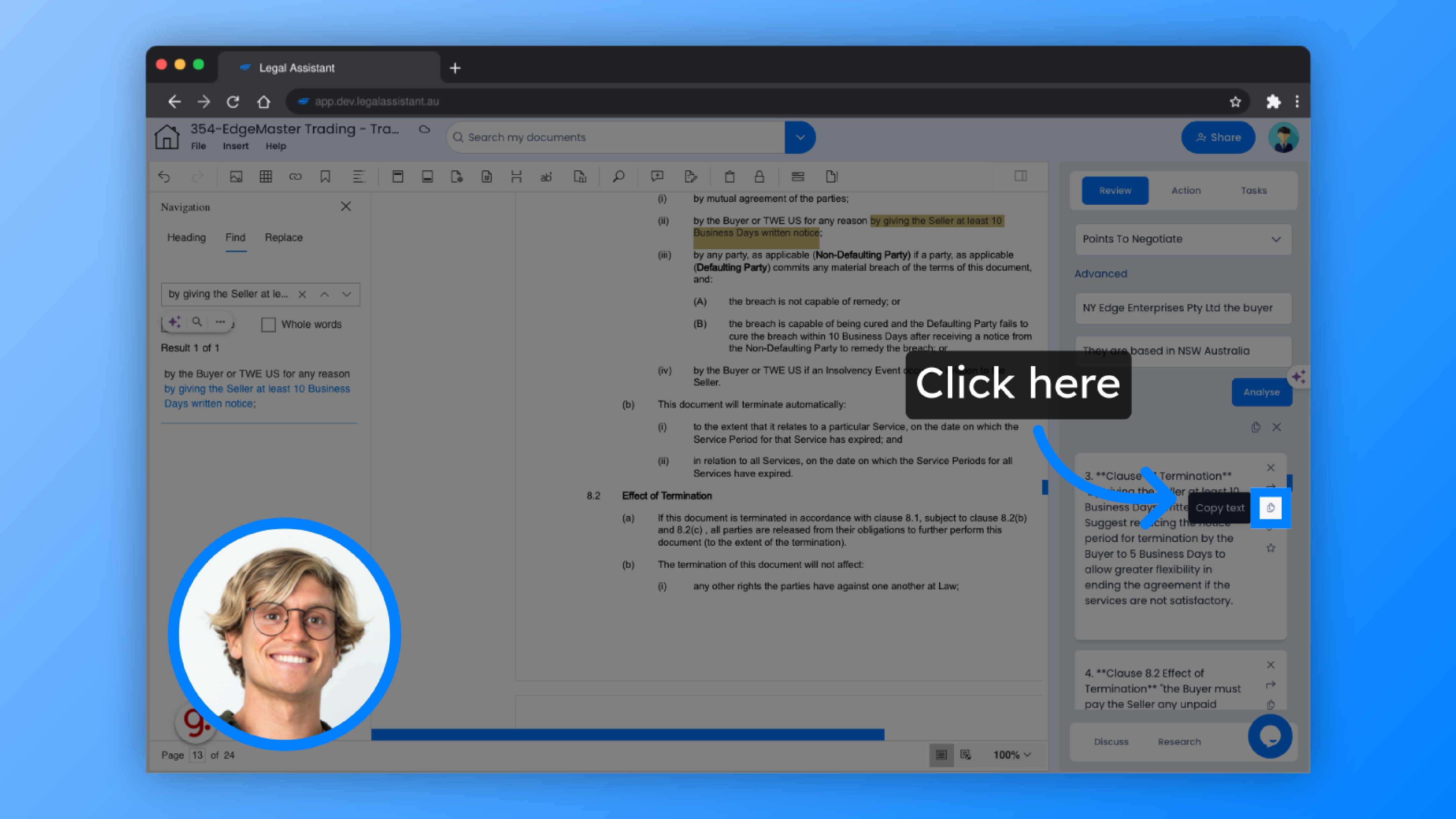
13. Click “Make task”
You can also create a task by clicking “Make task.”
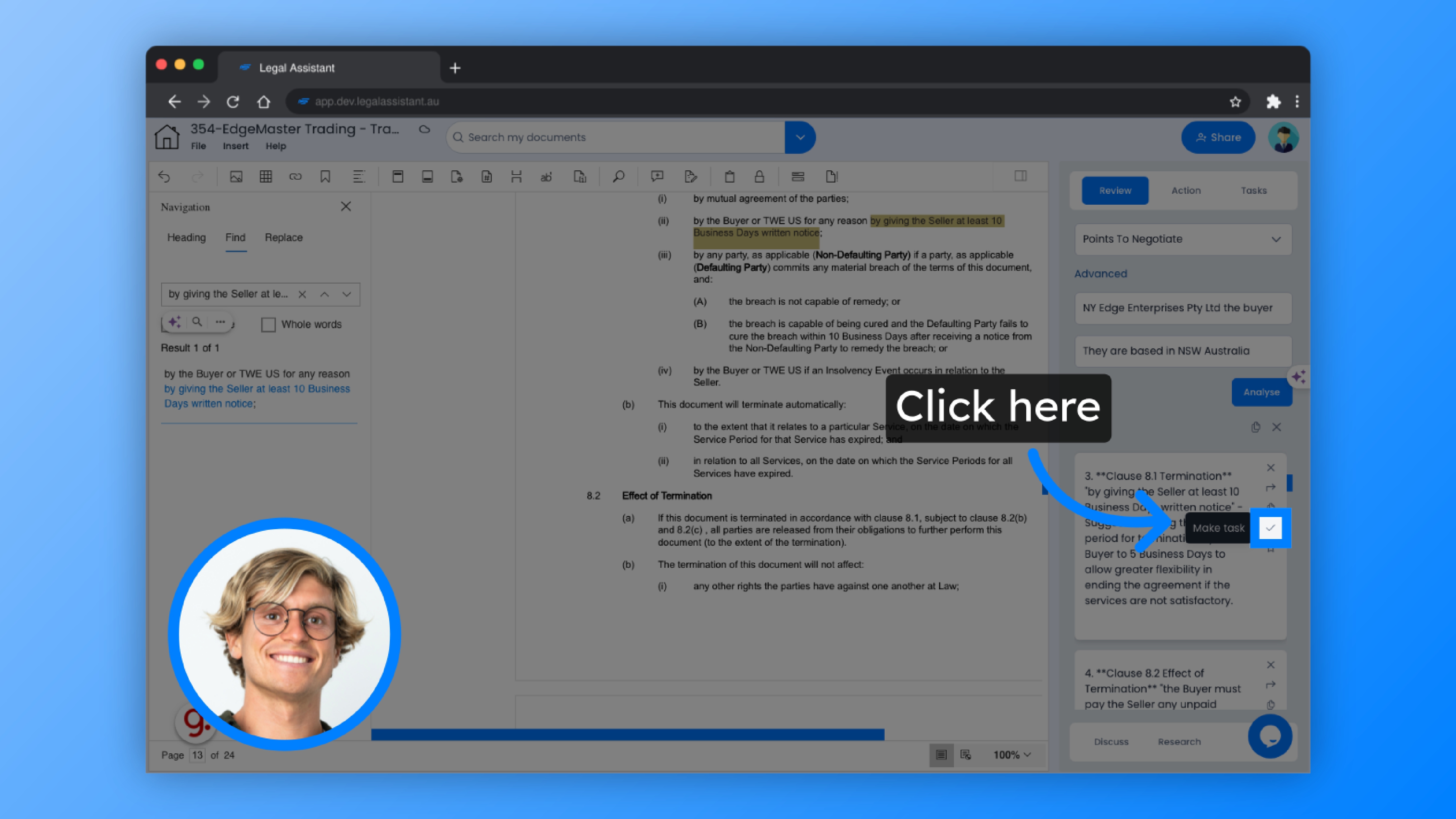
14. Click “Tasks”
To review your tasks, simply navigate to “Tasks”.
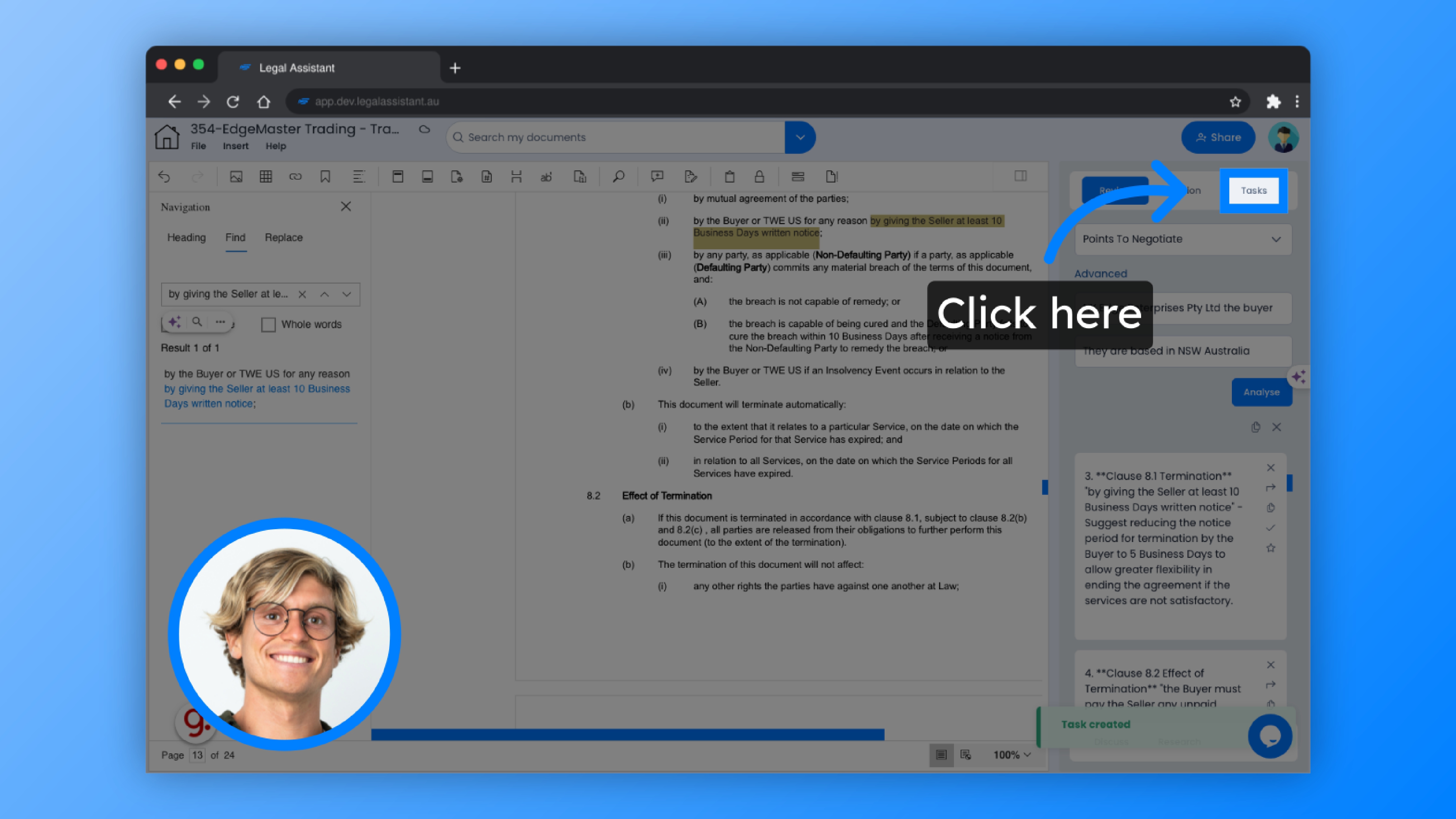
15. Click “Points To Negotiate task”
Select the task related to Points To Negotiate.
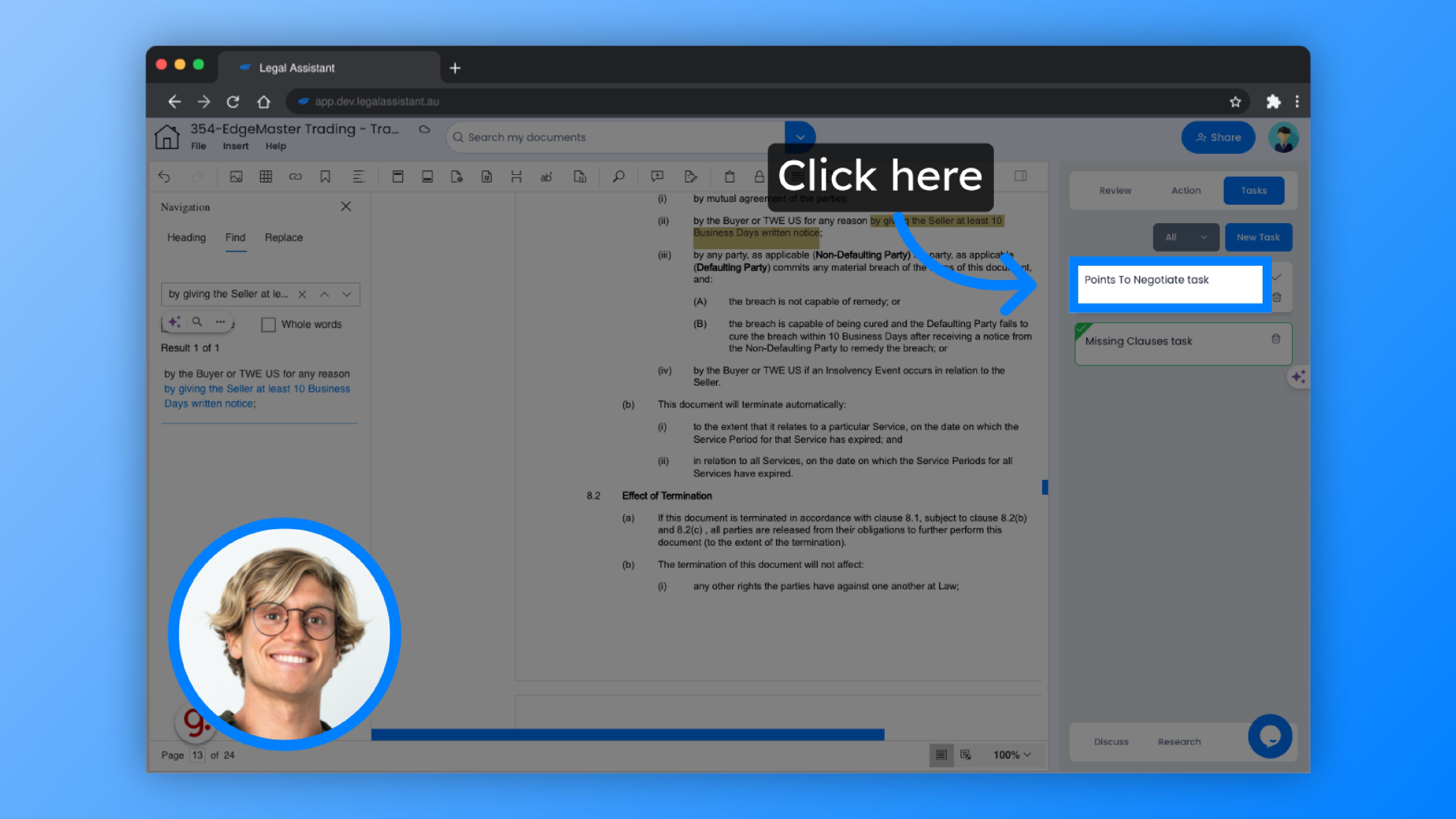
16. Click “Complete task”
Once you’ve finished the task, you can easily mark it as completed.
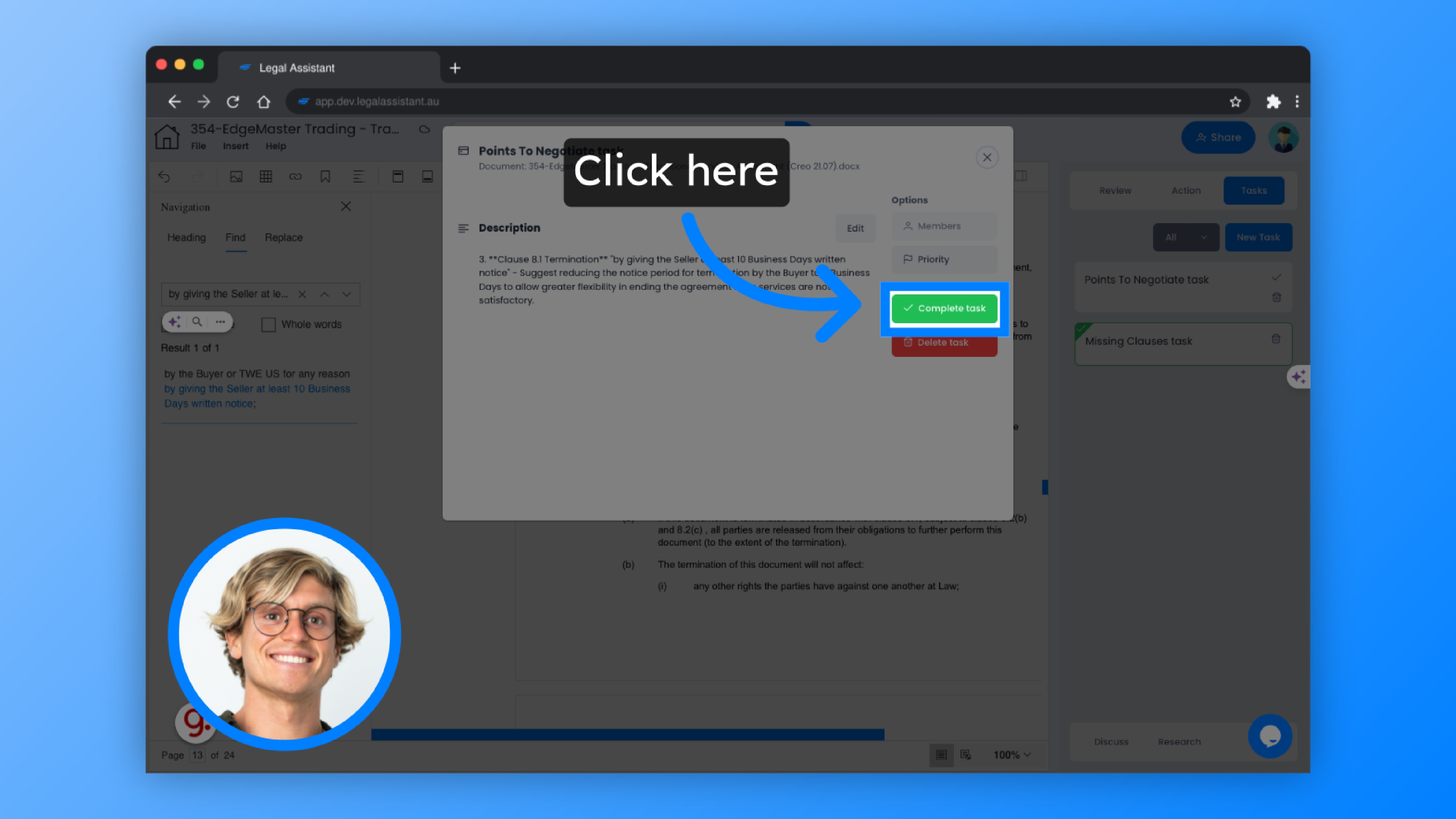
17. You also have the option to delete the task, edit it, mark it as a priority, or you can choose to delegate it to someone else on your team.
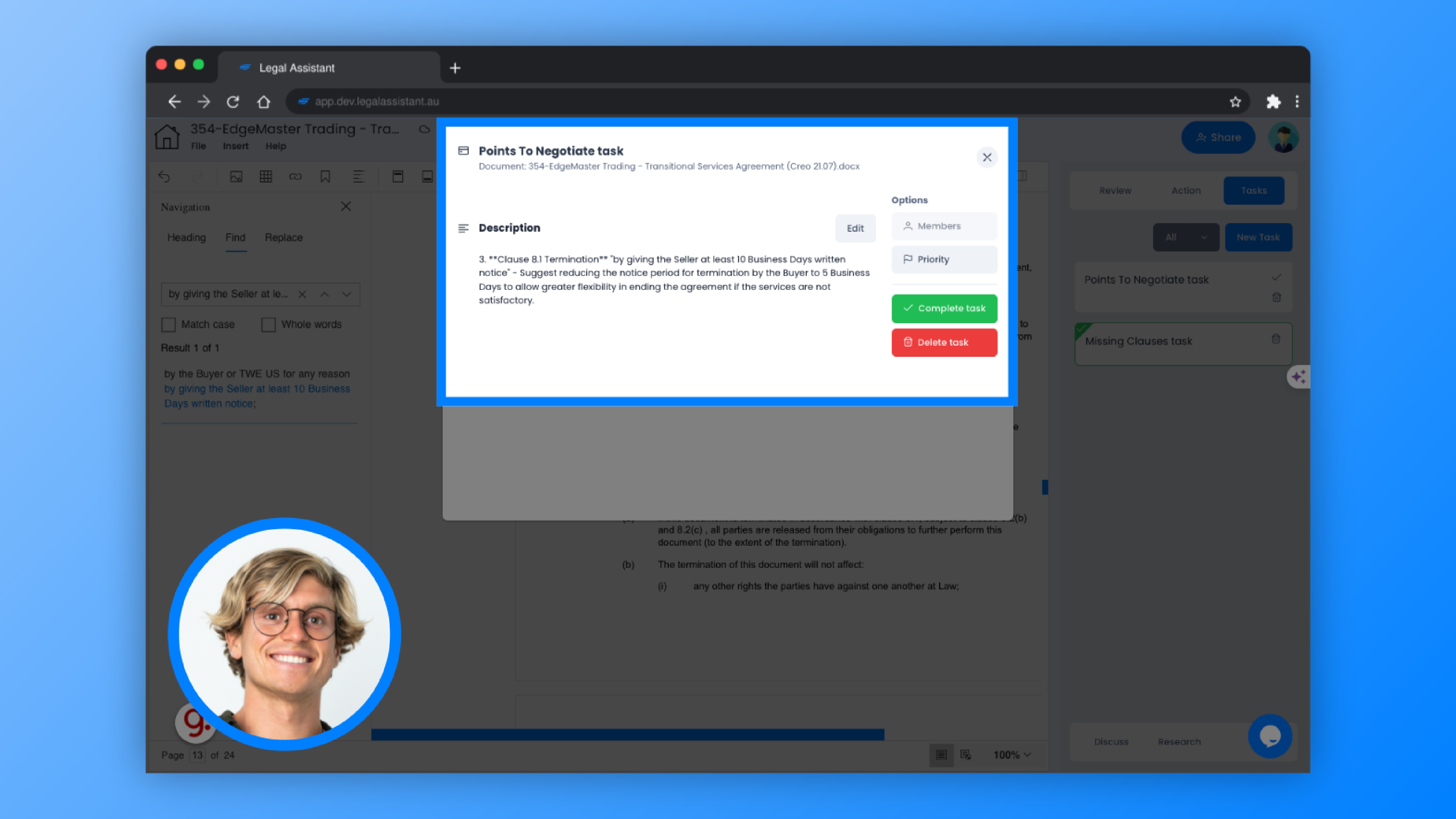
18. If you wish to provide a rating, you can do so by clicking on this button.
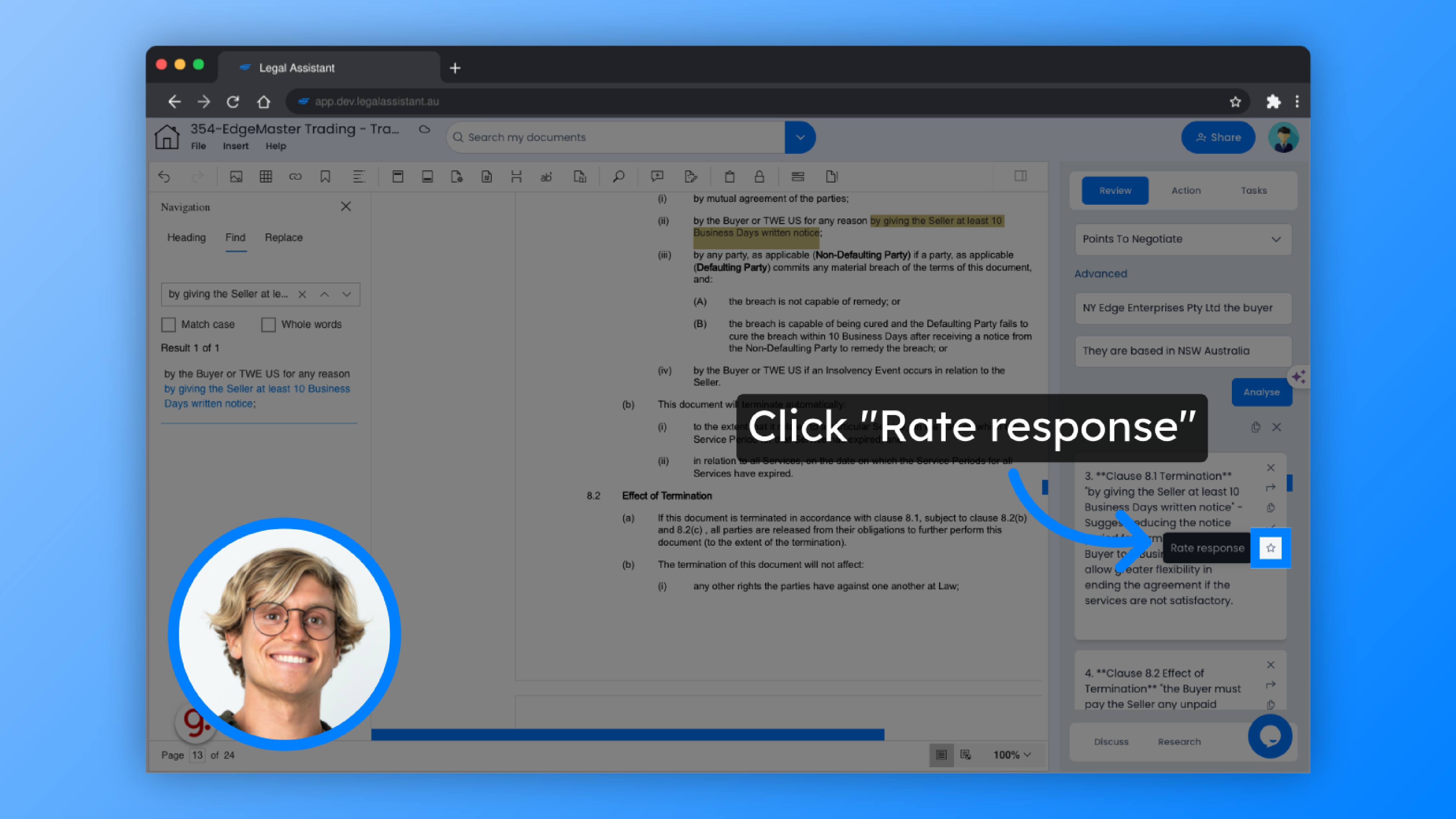
19. Rate by assigning stars, add a comment, then submit.
Rate by assigning stars, add a comment, then submit. Each rating you send will add credit to your account for future use on other reviews.
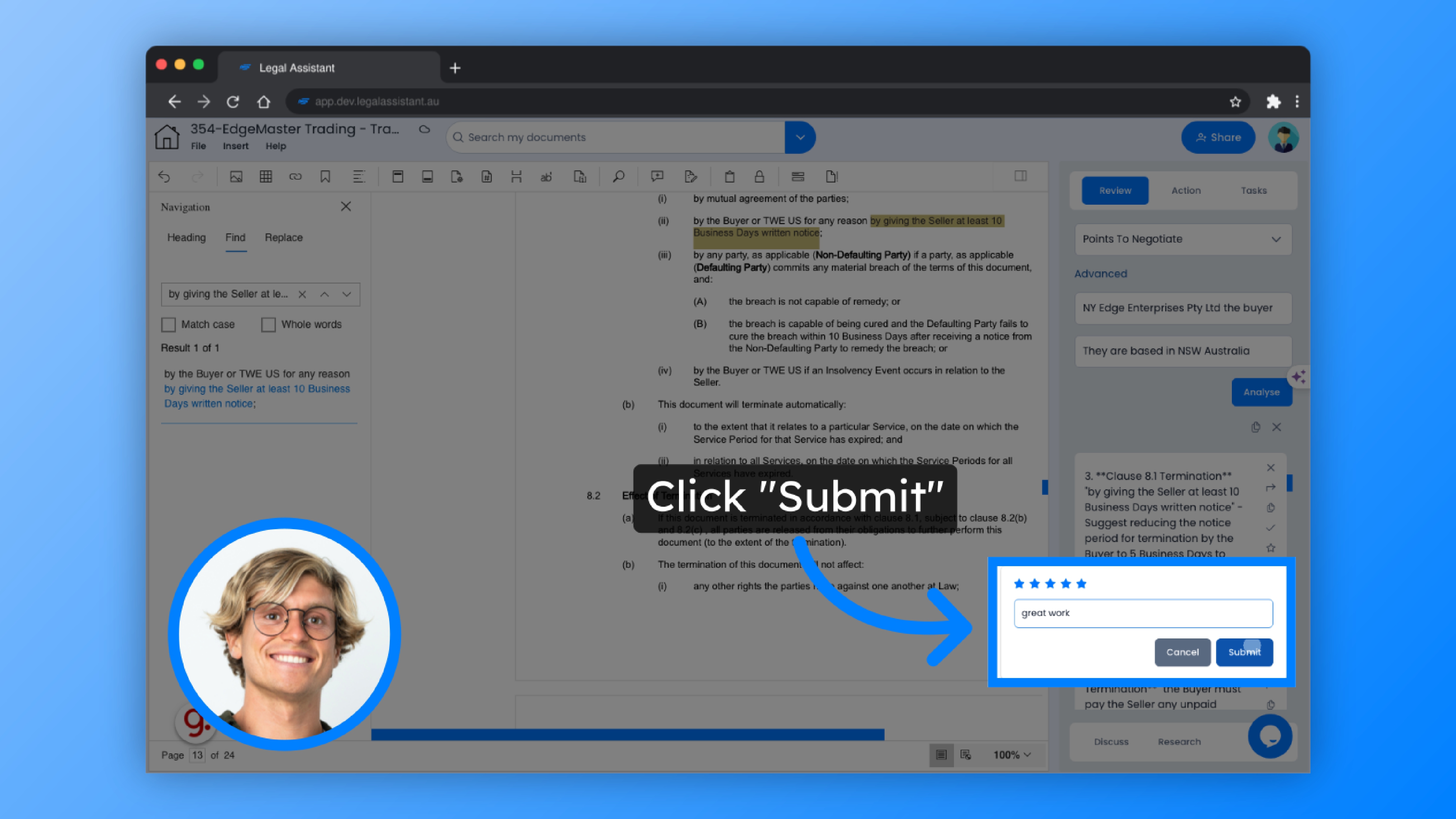
20. Click “Close tile”
And if you’d like to close the results, just click on the “Close tile”.
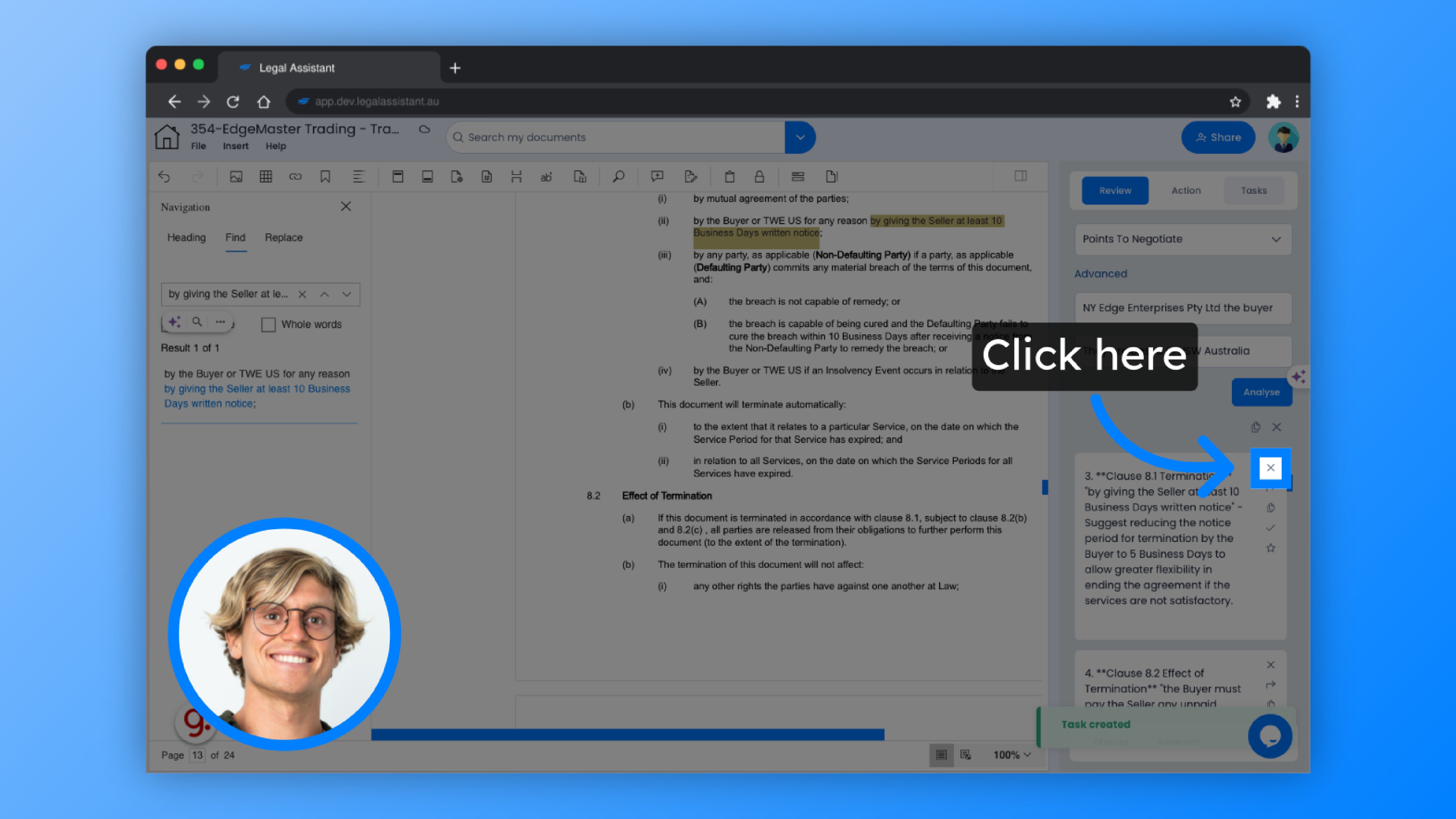
This guide was a comprehensive walkthrough on leveraging AI Legal Assistant for negotiating key points effectively.